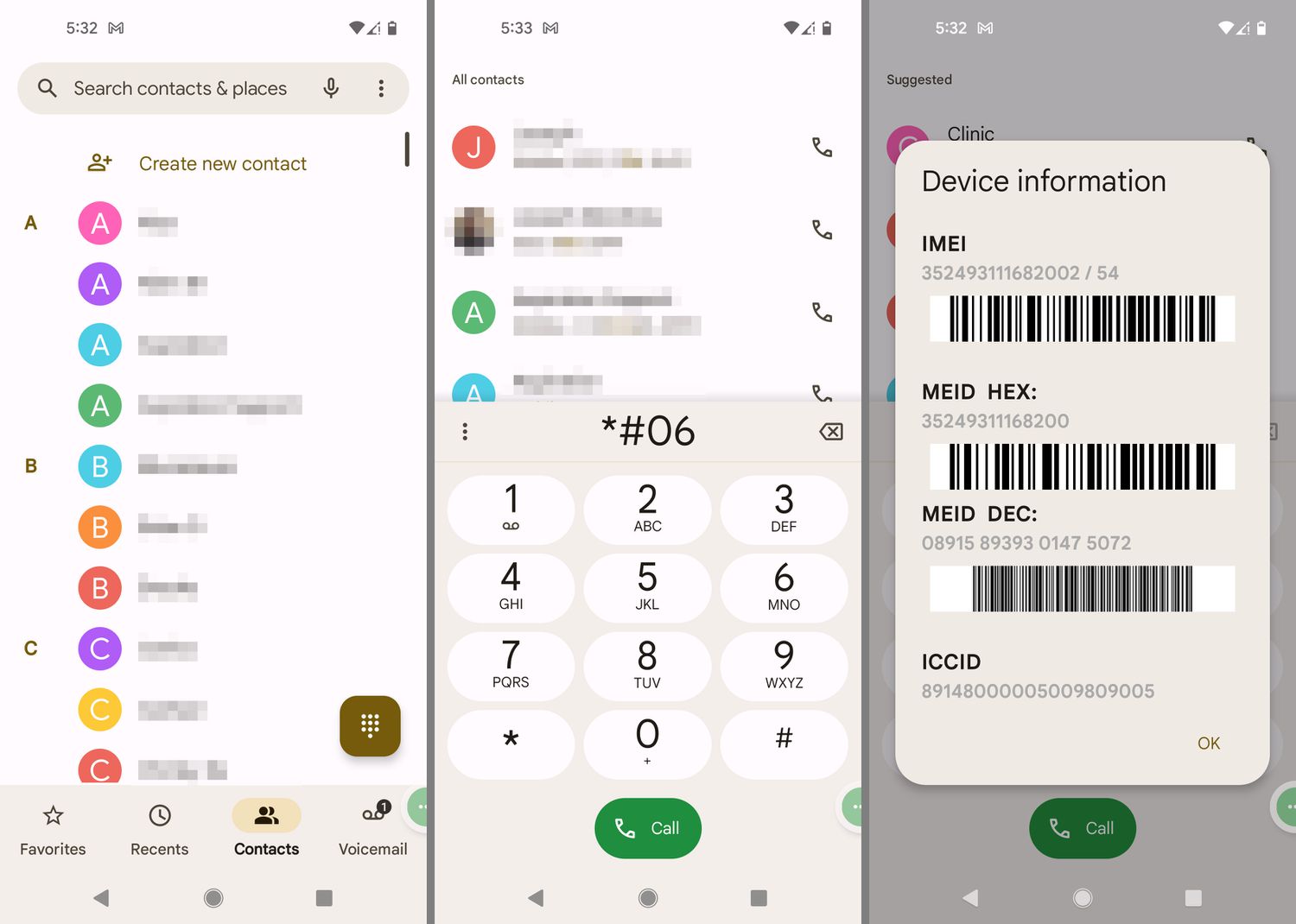
Introduction
In the dynamic world of mobile technology, eSIMs (embedded SIMs) have transformed how we manage cellular connections. An eSIM is a small chip embedded in a device, allowing users to activate and manage cellular plans without needing a physical SIM card. This technology has gained prominence in iPhones, leading many to wonder about Android compatibility. This article will cover eSIMs, their compatibility with Android devices, and how to transfer an eSIM from an iPhone to an Android device.
What is eSIM?
An eSIM is a small chip built into a device, replacing the need for a physical SIM card. Apple introduced this technology in 2018 with the iPhone XS, XS Max, and XR models. Since then, manufacturers like Samsung, Google, and OnePlus have adopted this technology.
Advantages of eSIM
- Security: More secure as it cannot be easily removed or tampered with.
- Multiple Profiles: Allows multiple profiles on the same device, enabling seamless switching between different carriers or plans.
How Does eSIM Work?
Using an eSIM is relatively straightforward. Follow these steps:
- Device Compatibility: Ensure your device supports eSIM technology. Most modern smartphones, including iPhones and many Android devices, support eSIMs.
- Carrier Support: Check with your carrier to see if they offer eSIM plans and what specific models of devices they support.
- Activation Process:
- iPhone: Go to Settings > Cellular/Mobile Data > Add Cellular Plan. Scan a QR code provided by your carrier or enter a unique activation code.
- Android: The process varies slightly between different Android devices but generally involves going to Settings > Connections > Mobile Networks > Add or Remove Network Profile. Scan a QR code or enter an activation code.
- Profile Management: Manage your eSIM profiles directly from your device’s settings. This includes adding new profiles, switching between existing ones, and deleting unused profiles.
Android Compatibility
While iPhones have led eSIM adoption, Android devices have also started integrating this technology. However, there are key differences and considerations for Android compatibility.
Supported Devices
Not all Android devices support eSIMs. Major manufacturers like Samsung, Google, and OnePlus offer eSIM capabilities in their flagship models. Always check your device specifications to ensure it supports eSIM technology.
Carrier Support
Carrier support for eSIMs varies widely across different regions and carriers. Some carriers may only support eSIMs on specific models or require additional setup steps. Always check with your carrier for their eSIM offerings and any specific requirements.
Transferring eSIM from iPhone to Android
Transferring an eSIM from an iPhone to an Android device is more complex than transferring a traditional SIM card but manageable with the right steps.
Backup Your eSIM Profile
- On your iPhone, go to Settings > Cellular/Mobile Data > Add Cellular Plan.
- Tap on the profile you want to transfer and select “Transfer to Another Device.”
- Follow the prompts to generate a QR code or receive an activation code via email.
Restore Your eSIM Profile on Android
- On your Android device, go to Settings > Connections > Mobile Networks > Add or Remove Network Profile.
- Select “Add Profile” and then choose “Restore Profile.”
- Scan the QR code generated by your iPhone or enter the activation code received via email.
Activate Your eSIM Profile
- Once you have restored your profile, you should see it listed under your available network profiles.
- Activate the profile by selecting it and following any additional prompts that may appear.
Challenges and Limitations
While eSIMs offer many advantages over traditional SIM cards, there are still some challenges and limitations to consider:
- Carrier Support: Not all carriers support eSIMs or may have specific requirements for activation.
- Device Compatibility: Not all devices support eSIMs, limiting options if you're looking to switch between different devices.
- Profile Management: Managing multiple eSIM profiles can be complex, especially if dealing with different carriers or plans.
- Security Concerns: While eSIMs are more secure than traditional SIM cards due to their embedded nature, potential security risks exist with digital activation processes.
Additional Tips
- Check Carrier Support: Always check with your carrier to see if they offer eSIM plans and what specific models of devices they support.
- Backup Regularly: Regularly backup your eSIM profiles to avoid losing important information in case you need to restore them.
- Explore Multiple Profiles: Take advantage of the ability to store multiple profiles on your device by exploring different carrier options or personal plans.
- Stay Updated: Keep your device software up-to-date to ensure you have the latest features and security patches available.
By understanding these nuances and following these tips, you can fully integrate eSIM technology into your daily life and enjoy the enhanced flexibility and security it offers.
