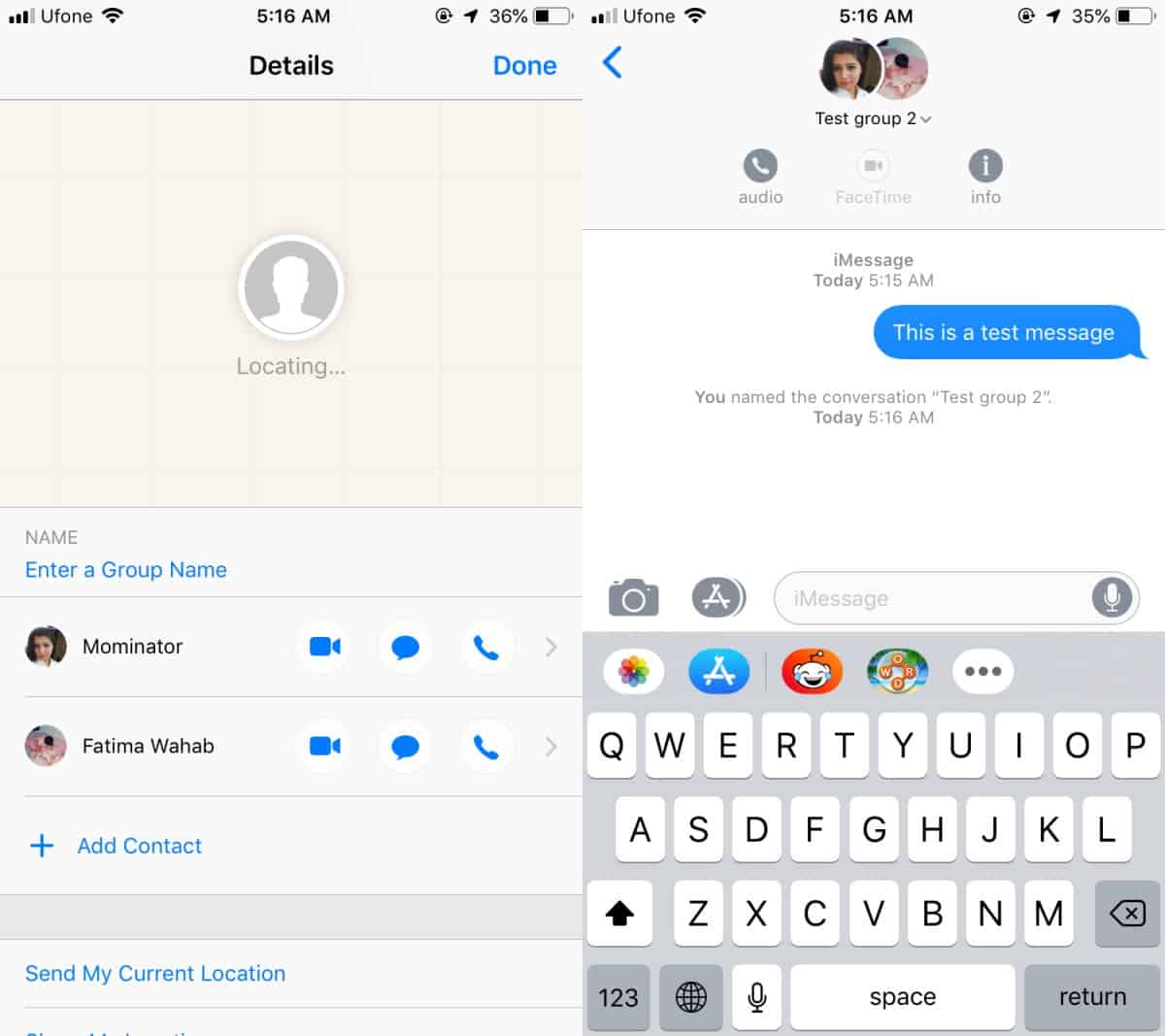
Introduction
In today's digital age, communication is more seamless than ever, thanks to advancements in technology. With the rise of smartphones, messaging apps have become an essential part of our daily lives. Apple's iMessage is one of the most popular messaging services, known for its ease of use and robust features. However, with the increasing number of Android users, there has been a growing need to integrate these two platforms seamlessly. This guide will walk you through the process of creating and managing group chats that include both iPhone and Android users.
System Requirements
Before diving into the steps, it's essential to understand the system requirements for using iMessage with an Android device.
- Android Device: Your Android phone must run on Android 5.0 Lollipop or later.
- Apple Device: You need an iPhone or iPad with iOS 14 or newer. This device will act as a bridge between iMessage and your Android.
- Mac Computer: A Mac computer running macOS 10.10 Yosemite or later is also required. This Mac will help relay messages from iMessage to your Android.
- Stable Wi-Fi Connection: Both your Mac and Android need to stay connected to the internet for seamless communication.
- Bluetooth Enabled: Ensure that Bluetooth is enabled on both devices for initial setup and sometimes for message delivery.
Creating a Group Chat with Android Users
Creating a group chat that includes both iPhone and Android users is straightforward, but it comes with some limitations.
Starting a New Group Chat
- Open Messages App: Launch the Messages app on your iPhone.
- Tap Compose: Hit the compose button, usually a pencil icon.
- Add Contacts: Enter the phone numbers or names of the people you want to include. Make sure to add both iPhone and Android users.
- Compose Message: Type your message in the text field.
- Send: Press the send button, typically a blue or green arrow.
Adding Non-iPhone Users
Adding Android users to an existing group chat is also relatively simple:
- Open Group Chat: Go to the group chat you want to add someone to.
- Tap Info: Click the info button at the top-right corner.
- Add Contact: Select "Add Contact" and enter the Android user's phone number.
- Confirm: Tap "Done" to add the user.
However, once an Android user is added, the chat will switch to MMS (Multimedia Messaging Service), which means you'll lose some iMessage features like read receipts and typing indicators.
Managing Mixed-Device Group Chats
Managing group chats that include both iPhone and Android users can be a bit tricky due to the differences in messaging services. Here are some key points to consider:
Sending Messages
Text Messages
In mixed-device group chats, messages are sent as MMS. This means:
- No Read Receipts: You won't see if someone read your message.
- No Typing Indicators: You won't know when someone is typing.
- Character Limits: Messages might be split if they exceed a certain length.
Attachments
Sending attachments in mixed-device group chats has its quirks:
- Photos and Videos: These are compressed, reducing quality.
- File Types: Some file types might not be supported.
- Size Limits: Large files may not send at all.
Receiving Messages
Messages from Android users appear as regular text messages. Potential issues include:
- Delayed Messages: Sometimes, messages might be delayed.
- Out-of-Order Messages: Messages might not appear in the correct order.
- No Rich Media: Features like stickers and reactions won't display.
Advanced Tips and Tricks
While the basic steps are straightforward, there are several advanced tips and tricks that can enhance your experience:
Customizing Group Chats
- Group Name: You can rename the group by tapping on the group name and editing it.
- Group Photo: Add a group photo by tapping on the group name and selecting "Edit Group Info."
- Leave Group: If you need to leave the group, simply tap on the group name and select "Leave This Conversation."
Using Third-Party Apps
To bridge the gap between iMessage and Android, you can use third-party apps like AirMessage or BlueBubbles. These apps make it possible for your Mac to relay messages from iMessage to your Android device. Here’s how you can set them up:
- Download App: Download AirMessage or BlueBubbles on both your Android and Mac.
- Set Up Mac: On your Mac, open the app and follow the setup instructions. This usually involves setting up a server and configuring Wi-Fi settings.
- Connect Android: On your Android device, download the app and connect it to the Mac server using the provided instructions.
- Enable Bluetooth: Ensure that Bluetooth is enabled on both devices for initial setup and sometimes for message delivery.
Feature Overview
This feature allows Android users to participate in iMessage group chats. It bridges the gap between iOS and Android devices, enabling seamless communication. Users can send and receive messages, share photos and videos, and react to messages with emojis. The feature ensures that group conversations remain inclusive and interactive regardless of the device used.
Final Thoughts
Creating and managing group chats that include both iPhone and Android users is possible with the right setup and knowledge. While there are some limitations when using MMS for Android users, third-party apps like AirMessage or BlueBubbles can help bridge these gaps. By following the steps outlined in this guide, you can ensure that your group conversations remain seamless and inclusive for all participants.
In summary, to use iMessage in a group chat with an Android device:
- Ensure your Android phone runs on Android 5.0 Lollipop or later.
- Use an iPhone or iPad with iOS 14 or newer as the bridge.
- Set up a Mac computer running macOS 10.10 Yosemite or later.
- Maintain a stable Wi-Fi connection.
- Enable Bluetooth on both devices for initial setup and sometimes for message delivery.
- Download AirMessage or BlueBubbles to relay messages from iMessage to your Android device.
By following these steps, you can enjoy the full range of iMessage features in your mixed-device group chats.
