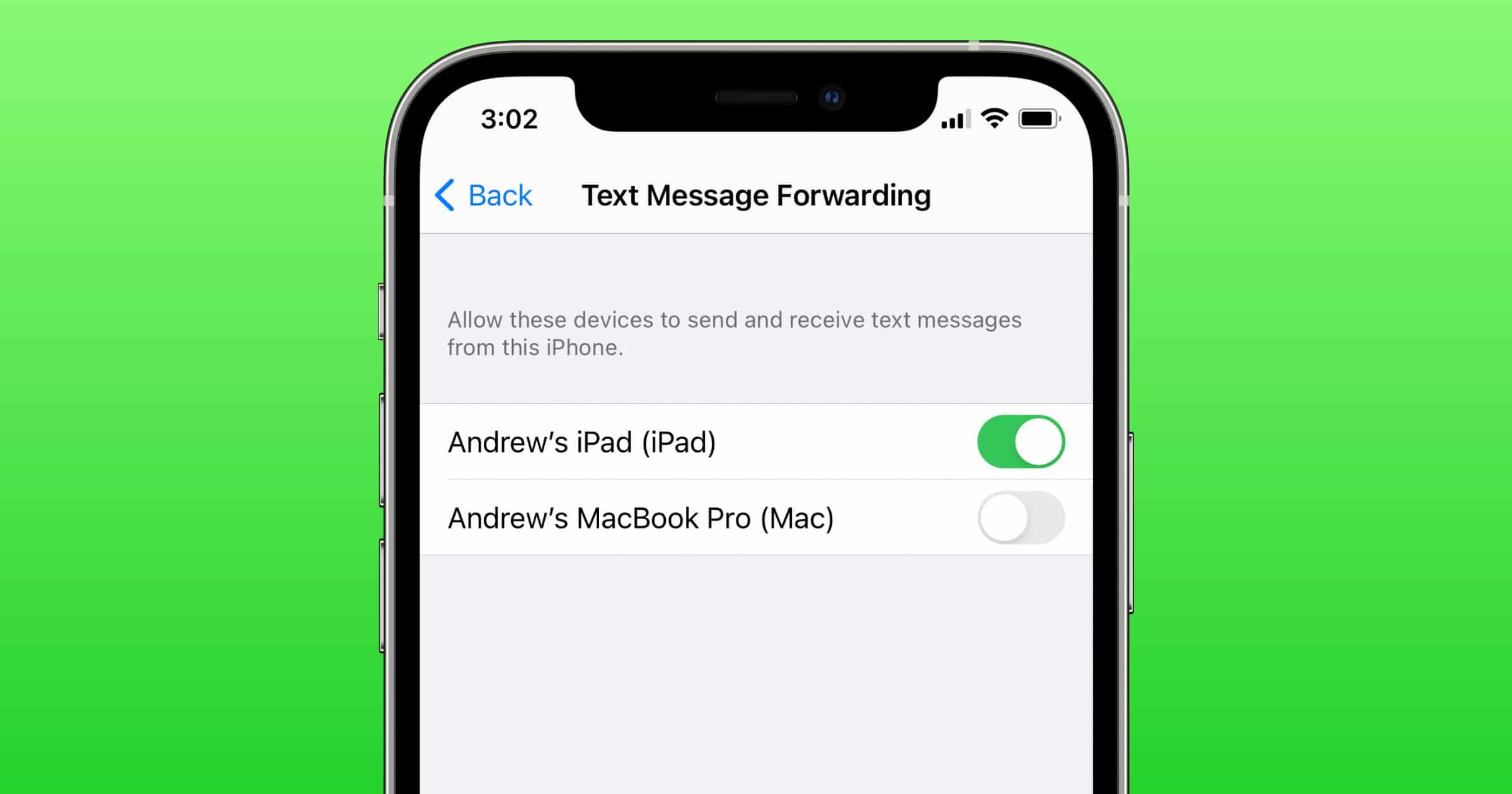
Understanding the Basics of Text Messaging
Text messaging involves two primary protocols: SMS (Short Message Service) and MMS (Multimedia Messaging Service). SMS handles plain text messages, while MMS deals with multimedia content like images and videos. iMessage, developed by Apple, allows iPhone users to send and receive messages over cellular or Wi-Fi connections with encryption. However, iMessage can cause issues when communicating with non-iPhone users, especially in group messages, as it defaults to SMS or MMS when sending to Android devices.
Common Issues with iPhone to Android Texting
iMessage Interference
One primary reason for texting issues between iPhone and Android devices is iMessage interference. If the recipient's number remains registered under iMessage, all texts sent to them will be in iMessage format, which an Android phone cannot recognize.
Solution: Deregister your number from iMessage if you used to have an iPhone or if the person you're texting used to have an iPhone. Visit the Apple support website and follow the instructions to deregister your number.
Network Troubles
Network connectivity is crucial for sending and receiving text messages. Poor network coverage or lack of internet connection on your iPhone may cause delays or failed deliveries.
Solution: Ensure your iPhone connects to a stable cellular network or has Wi-Fi calling turned on. Check network settings by going to Settings > Cellular/Mobile Data > Turn On/Off.
MMS/SMS Settings
MMS and SMS settings need to be enabled on your iPhone to send multimedia messages.
Solution: Go to Settings > Messages and ensure MMS Messaging is turned on. This allows sending multimedia messages, including images and videos.
Contact Issues
Sometimes, contact issues can prevent text messages from being delivered. This could be due to the recipient's number being blocked or marked as spam.
Solution: Check the recipient's number in your contacts list to ensure it is not blocked or marked as spam. Try adding a "1" in front of the area code and phone number if the person you are texting is outside of the US.
Software Updates
Keeping your texting apps up to date is essential for ensuring compatibility and resolving bugs.
Solution: Regularly update your messaging apps on both your iPhone and Android device. This helps fix any known issues and improve performance.
Group Chat Issues
Group chats can sometimes cause problems when communicating between different platforms.
Solution: When sending group messages, ensure all participants use the same messaging protocol. If using iMessage, consider switching to a different platform like WhatsApp or Facebook Messenger to avoid compatibility issues.
Network Reset
Resetting network settings on both devices can sometimes resolve connectivity issues.
Solution: On your iPhone, go to Settings > General > Reset > Reset Network Settings. On your Android device, go to Settings > System > Advanced > Reset Options > Reset Network Settings.
Deregistering from iMessage (Android Users)
If the recipient uses an Android device but previously had an iPhone, their number might still be registered under iMessage.
Solution: The recipient should deregister their number from iMessage by visiting the Apple support website and following the instructions.
Using Alternative Messaging Apps
If the issue persists, consider using alternative messaging apps like WhatsApp, Facebook Messenger, or Signal.
Solution: Download and install an alternative messaging app on both devices. This can help bypass compatibility issues and ensure seamless communication.
Additional Troubleshooting Steps
Clearing Cache
Clearing the cache of your texting app can sometimes resolve issues related to data storage.
Solution: Clear the cache of your messaging app on both devices. This can be done by going to Settings > Apps > [Messaging App] > Storage > Clear Cache.
Checking Carrier Settings
Carrier settings can sometimes affect the delivery of text messages.
Solution: Ensure your carrier settings are up to date. Check this by going to Settings > General > About > Carrier Settings Update.
Contacting Carrier Support
If none of the above solutions work, contacting your carrier's support team might be necessary.
Solution: Reach out to your carrier's customer service for further assistance. They may perform network settings or other configurations that can resolve the issue.
Text messaging between Android and iPhone devices can be challenging due to the different messaging protocols used by each platform. By understanding the common issues and following the provided solutions and tips, most of these problems can be troubleshooted and resolved. Check iMessage settings, ensure MMS/SMS is enabled, keep apps updated, and consider using alternative messaging apps if necessary. Taking these steps ensures seamless communication between iPhone and Android devices.
