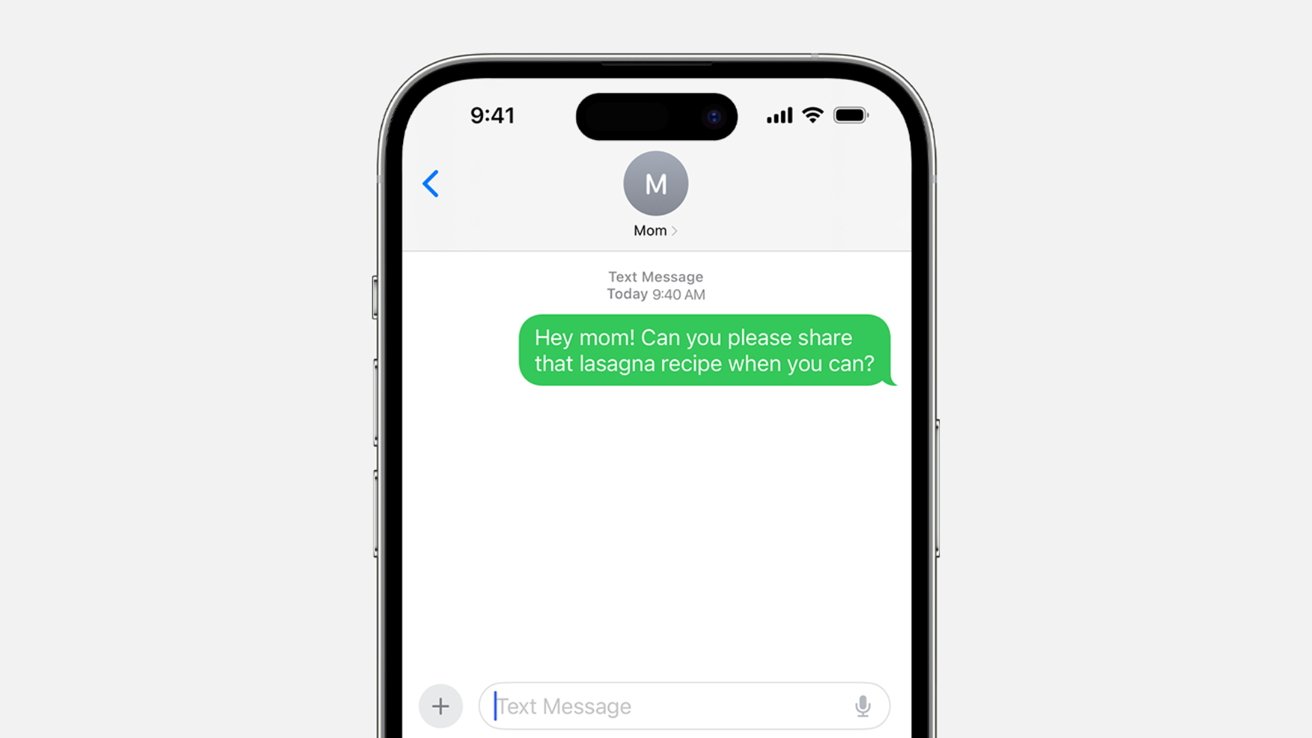
Introduction
In today's digital age, communication is more seamless than ever. With the rise of messaging apps and services, staying connected with friends, family, and colleagues has never been easier. Apple's iMessage stands out as one of the most popular messaging services, known for its end-to-end encryption, ease of use, and seamless integration across Apple devices. However, what happens when you want to include Android users in your iMessage group chats? This guide will walk you through the process of adding Android users to your iMessage group chats and explore the various options available.
Understanding iMessage
Before diving into the intricacies of adding Android users to iMessage group chats, it's essential to understand what iMessage is and how it works. iMessage is Apple's proprietary messaging service that allows users to send texts, photos, videos, and other media over the internet. It is exclusive to Apple devices such as iPhones, iPads, and Macs. One of the key features of iMessage is its end-to-end encryption, which ensures that only the sender and recipient can read the messages.
The Challenge of Adding Android Users
The primary challenge in adding Android users to iMessage group chats is that iMessage is designed specifically for Apple devices. Android devices use different messaging protocols and services like SMS (Short Message Service) and RCS (Rich Communication Services). However, several workarounds and third-party solutions can help bridge this gap.
Workarounds for Adding Android Users
Using Third-Party Apps
- Google Messages: Google Messages is a popular messaging app on Android that supports RCS (Rich Communication Services). RCS allows for more advanced features like end-to-end encryption and file sharing, similar to iMessage. While it doesn't directly integrate with iMessage, it can be used in conjunction with other third-party apps to facilitate communication between Android and Apple users.
- Signal: Signal is another highly secure messaging app that supports end-to-end encryption. It is available on both Android and iOS platforms and can be used to create group chats that include both types of devices.
- WhatsApp: WhatsApp is another widely used messaging app that supports group chats and file sharing. It is available on both Android and iOS platforms and offers end-to-end encryption.
Using Web-Based Solutions
- Apple's Web-Based iMessage: While iMessage is primarily designed for Apple devices, there is a web-based version available. This allows users to access their iMessage conversations from a web browser, which can be useful if you need to include non-Apple users in a conversation.
- Third-Party Web Services: Several third-party web services allow you to send and receive messages from any device with an internet connection. These services often require you to log in with your phone number or email address.
Using Email
- Email Integration: iMessage allows you to send and receive emails directly from the Messages app on your iPhone or iPad. This feature can be used to include non-Apple users in conversations by sending emails instead of traditional messages.
Using SMS
- SMS Integration: While SMS is not as secure as iMessage or RCS, it can still be used as a fallback option for including non-Apple users in conversations. However, keep in mind that SMS messages are not end-to-end encrypted and may be intercepted by third parties.
Step-by-Step Guide to Adding Android Users
Using Third-Party Apps
-
Install Google Messages or Signal on Your Android Device:
- Open the Google Play Store on your Android device and search for Google Messages or Signal.
- Download and install the app.
- Open the app and set it up according to the instructions provided.
-
Create a Group Chat in Google Messages or Signal:
- Once you have installed the app, create a new group chat by tapping on the “+” icon.
- Add the contacts you want to include in the group chat, including both Android and iOS users.
-
Invite iOS Users to Join the Group Chat:
- If you are using Google Messages, you can invite iOS users by sending them an invitation link via SMS or email.
- If you are using Signal, you can add iOS users directly by searching for their phone number in the Signal directory.
-
Use Web-Based Solutions for Seamless Integration:
- If you need to include multiple non-Apple users in a conversation, consider using web-based solutions like email or third-party messaging services.
- Log in with your phone number or email address and create a new conversation.
Using Email
-
Access iMessage via Web Browser:
- Open a web browser on any device with an internet connection.
- Go to the Apple website and log in with your Apple ID credentials.
- You will be able to access your iMessage conversations from the web interface.
-
Send Emails Instead of Messages:
- If you need to include non-Apple users in a conversation, consider sending emails instead of traditional messages.
- This method allows for more flexibility but may not be as immediate as sending direct messages.
Using SMS as a Fallback Option
- Send SMS Messages:
- If all else fails, you can use SMS as a fallback option for including non-Apple users in conversations.
- Keep in mind that SMS messages are not end-to-end encrypted and may be intercepted by third parties.
Security Considerations
When adding Android users to iMessage group chats using third-party apps or web-based solutions, consider security implications:
- End-to-End Encryption: Ensure that the app or service you use offers end-to-end encryption to protect your conversations from interception.
- Data Privacy: Be mindful of data privacy policies when using third-party services. Some services may collect user data for advertising purposes or other reasons.
- App Permissions: Always review app permissions before installing any new app on your device. Ensure that the app does not request unnecessary permissions that could compromise your security.
Final Thoughts
Adding Android users to iMessage group chats can be challenging due to the proprietary nature of iMessage. However, several workarounds and third-party solutions can help bridge this gap. By using third-party apps like Google Messages or Signal, web-based solutions, email integration, or SMS as a fallback option, you can include non-Apple users in your conversations while maintaining some level of security and functionality.
In summary, while iMessage remains exclusive to Apple devices, there are many ways to include Android users in group chats without sacrificing too much in terms of security and functionality. By understanding these options and choosing the right solution for your needs, you can ensure seamless communication across different platforms.
Additional Tips
- Regularly Update Your Apps: Keep your messaging apps updated to ensure you have access to the latest features and security patches.
- Use Strong Passwords: Use strong passwords and two-factor authentication whenever possible to protect your accounts from unauthorized access.
- Be Cautious with Links and Attachments: Be cautious when receiving links or attachments from unknown sources as they could potentially contain malware or phishing scams.
By following these guidelines and tips, you can effectively manage your iMessage group chats even when including Android users, ensuring that your communication remains secure and efficient.
