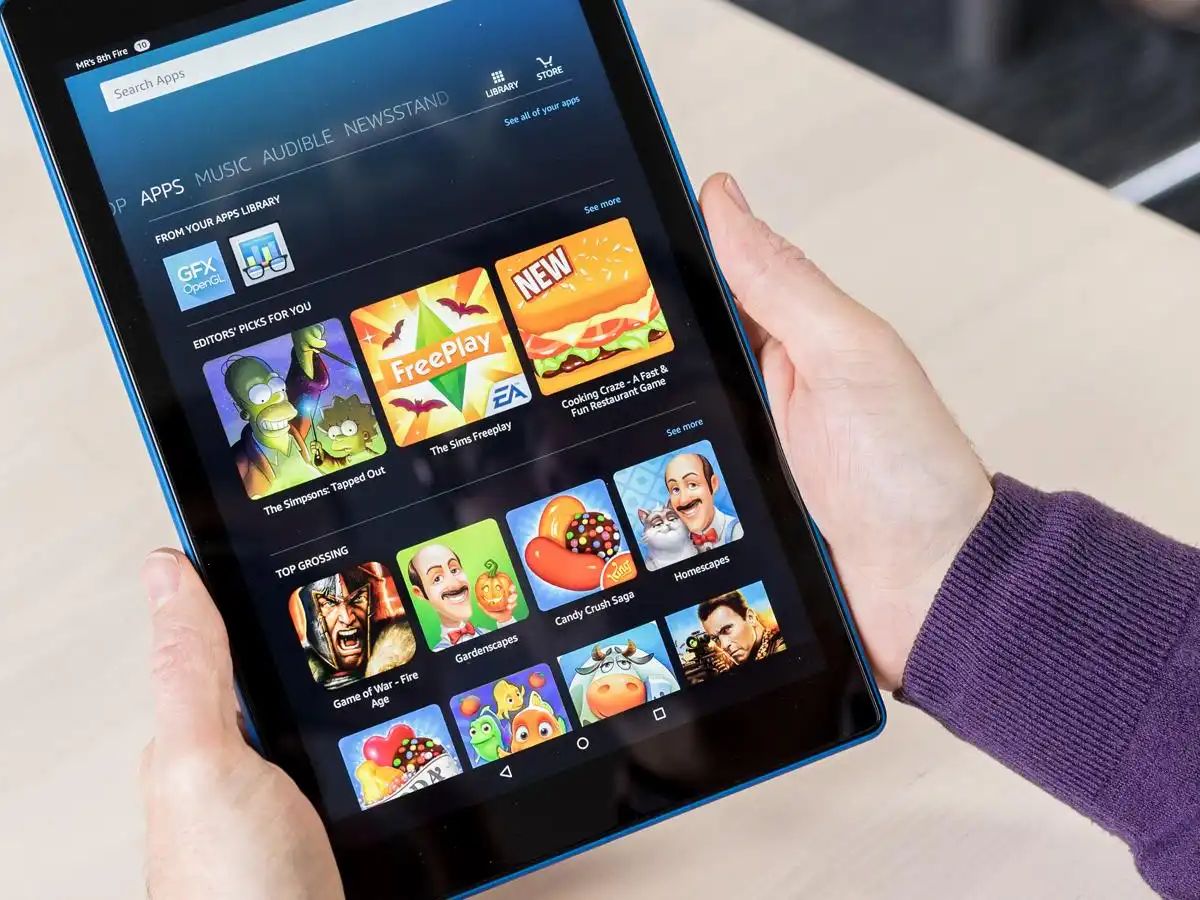
Introduction
Android tablets offer a vast array of entertainment options, with gaming being one of the most popular. Many developers have created games specifically designed for Android devices. While some games come with a price tag, numerous free games are available for download. This article will guide you through various sources for free game downloads for your Android tablet and provide tips on downloading and installing these games safely.
Popular Sources for Free Game Downloads
Google Play Store
The Google Play Store is the primary destination for downloading free games. It offers thousands of games across various genres, from action-packed adventures to strategic puzzles.
- Browsing Categories: Organized into categories like Action, Adventure, Puzzle, and Strategy, the store offers curated selections based on your interests.
- Search Function: Use the search bar to find games by typing keywords like "free games" or specific genres.
- User Reviews: Reviews and ratings from other users can help gauge a game's quality.
- Developer Information: Check information about the developer to understand their reputation and the quality of their work.
Third-Party App Stores
While the Google Play Store is the primary source, other reputable third-party app stores also offer a wide range of free games.
- Amazon Appstore: Offers a variety of free games, often exclusive to this platform, with a more curated selection.
- APKPure: Provides a wide range of free games along with detailed information about each app, including permissions and system requirements.
- Other Third-Party Stores: Stores like Aptoide and GetJar offer different selections of free games and unique features or promotions.
Official Game Websites
Some games can be downloaded directly from their official websites, especially indie games or titles not available on major app stores.
- Indie Games: Many indie developers release their games through their own websites, offering unique mechanics and themes.
- Special Promotions: Official websites sometimes offer special promotions or discounts.
- Community Engagement: Official websites often have community forums for discussing the game, sharing tips, and getting updates from developers.
Safety and Security
Downloading games from untrusted sources can pose significant risks. Here are some tips to ensure safe downloads:
Verify App Source
Always download games from trusted sources to avoid malware and other security risks.
- Google Play Store: Generally considered safe due to strict policies and regular updates.
- Third-Party Stores: Be cautious and look for stores with good reputations. Read reviews from other users.
- Official Websites: Ensure you're on the correct site by checking for HTTPS in the URL and looking for any red flags.
Check App Permissions
Review app permissions before downloading. Some apps might ask for access to parts of your device that aren't necessary for the game to function.
- Necessary Permissions: Most games require access to storage space for installation and sometimes internet access.
- Excessive Permissions: Avoid apps requesting excessive permissions like access to contacts or location services without a clear reason.
- Review Permissions List: Always review the list of permissions requested by an app before proceeding with the download.
Use Antivirus Software
Antivirus software can help scan downloaded files for potential threats, adding an extra layer of security.
- Install Antivirus Software: Consider installing antivirus software from a reputable provider like Avast or Kaspersky.
- Regular Scans: Regularly scan your device for malware.
- Update Antivirus Software: Keep antivirus software updated with the latest definitions.
What You Need for Free Game Downloads
Ensure your Android tablet supports free game downloads by checking these requirements and compatibility details:
Operating System
Your device should run Android 5.0 (Lollipop) or higher. Older versions might not support newer games.
Storage Space
Ensure at least 2GB of free storage space is available. Games can be large, and you need sufficient space for smooth operation.
RAM
A minimum of 2GB RAM is necessary for running most games smoothly, especially those with graphics-heavy requirements.
Processor
A quad-core processor or better is recommended for handling complex game mechanics efficiently.
Graphics
Devices with Adreno 506 or equivalent graphics processors will provide a better gaming experience.
Battery Life
A battery capacity of 3000mAh or more is ideal for prolonged gaming sessions.
Internet Connection
For downloading games, a stable Wi-Fi connection is essential. Some games also require an internet connection to play online or access additional features.
Google Play Store
Ensure your device has access to the Google Play Store as most free games are available there.
Permissions
Be ready to grant necessary permissions like storage access, internet, and sometimes location services depending on the specific requirements of each game.
How to Set Up Free Game Downloads
Here’s a step-by-step guide on setting up free game downloads on your Android tablet:
- Open Your Android Tablet: Start by turning on your Android tablet and connecting it to a stable Wi-Fi network.
- Launch Google Play Store App: Open the Google Play Store app from your home screen or app drawer.
- Tap Search Bar: Tap the search bar at the top of the screen.
- Type "Free Games": Type in “free games” and press Enter.
- Scroll Through List: Scroll through the list of games displayed in search results.
- Select Game: Select a game that interests you by tapping on its icon or name.
- Tap Install Button: Tap the “Install” button next to the game's icon.
- Wait for Download: Wait for the game to download completely; this may take several minutes depending on your internet speed and device capabilities.
- Tap Open Button: Once downloaded, tap “Open” to start playing the game immediately.
Finding free game downloads for your Android tablet is easier than ever with the numerous sources available today. By sticking to trusted sources like Google Play Store, third-party app stores like Amazon Appstore and APKPure, and official game websites, you can enjoy a wide variety of games without compromising on safety and security.
Always check app permissions carefully before downloading any apps and use antivirus software regularly for added protection against malware threats. With these tips in mind, you're ready to enjoy endless fun and entertainment through free game downloads on your Android tablet.
