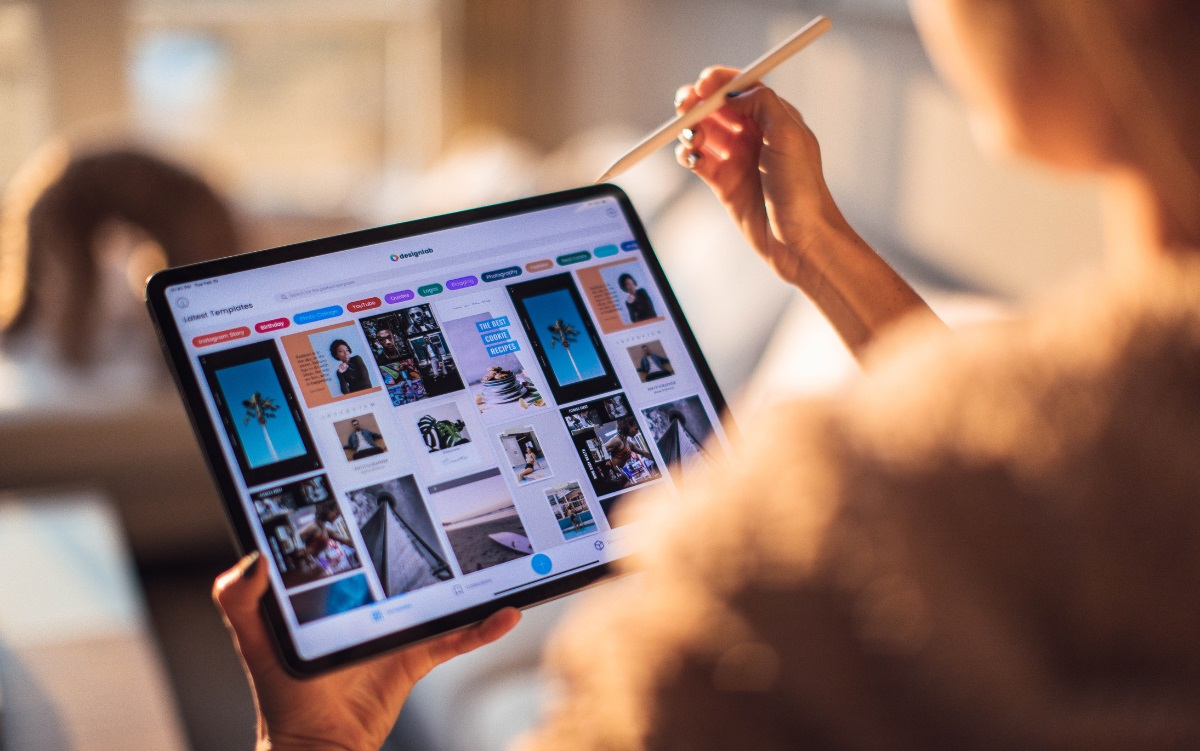
Best Android Tablets Under $150
Finding an affordable Android tablet can be challenging, but several options offer great features without breaking the bank. Here are the top contenders for the best Android tablet under $150, highlighting their strengths and weaknesses to help you make an informed decision.
Samsung Galaxy Tab A9+
The Samsung Galaxy Tab A9+ stands out for its modern design and solid performance.
Key Features:
- Display: 11-inch LCD, 1,920 x 1,200 pixels, 90Hz adaptive refresh rate
- Processor: Qualcomm Snapdragon 695
- Storage: 64GB (expandable up to 1TB via microSD)
- Software Support: Updates until fall 2027
Pros:
- Long-term software support
- Expandable storage
Cons:
- Base storage of 64GB might be limiting
- No fingerprint sensor
Amazon Fire Max 11
The Amazon Fire Max 11 is perfect for those who enjoy streaming content.
Key Features:
- Display: 11-inch, 2,000 x 1,200 pixels
- Processor: Octa-core MediaTek
- RAM: 4GB
- Storage: Up to 128GB (expandable up to 1TB via microSD)
Pros:
- Premium design with titanium frame
- Great for Amazon products like Prime Video
Cons:
- Limited compatibility with Google Play applications
Lenovo Tab M9
The Lenovo Tab M9 is a lightweight and portable option.
Key Features:
- Display: 9-inch, 1,280 x 800 pixels
- Processor: MTK
- RAM: 3GB
- Storage: 32GB (expandable up to 512GB via microSD)
- Weight: 0.5 kg
Pros:
- Lightweight and easy to carry
- Face unlock feature
Cons:
- Limited storage
- Long charging time
TCL Tab 10 5G
The TCL Tab 10 5G offers a high-quality display and flexible operating system.
Key Features:
- Display: 10.1-inch, 1,920 x 1,200 pixels
- Processor: MediaTek MT8188J
- RAM: 4GB
- Storage: 32GB (expandable up to 1TB via microSD)
- Weight: 0.5 kg
Pros:
- High-quality display
- Runs on Android 12
Cons:
- Long charging time
Alldocube iPlay 50 Mini Pro
The Alldocube iPlay 50 Mini Pro is an affordable option with balanced performance.
Key Features:
- Display: 10.1-inch, 1,280 x 800 pixels
- Processor: Octa-core
- RAM: 4GB
- Storage: 64GB (expandable up to 256GB via microSD)
Pros:
- Affordable
- Balanced performance
Cons:
- Subpar speaker and camera quality
Comparison and Recommendations
When comparing these options, consider your specific needs and preferences.
- Samsung Galaxy Tab A9+: Modern design, good performance, expandable storage. Ideal for long-term use.
- Amazon Fire Max 11: Great for streaming with a large display. Best used within Amazon's ecosystem.
- Lenovo Tab M9: Lightweight, portable, with face unlock. Limited storage and battery life.
- TCL Tab 10 5G: High-quality display, flexible Android 12 OS. Long charging time.
- Alldocube iPlay 50 Mini Pro: Affordable with balanced performance. Lower quality speakers and camera.
Each tablet has its strengths and weaknesses. Carefully evaluate your needs to find the best Android tablet under $150 that offers the best value for your money.
