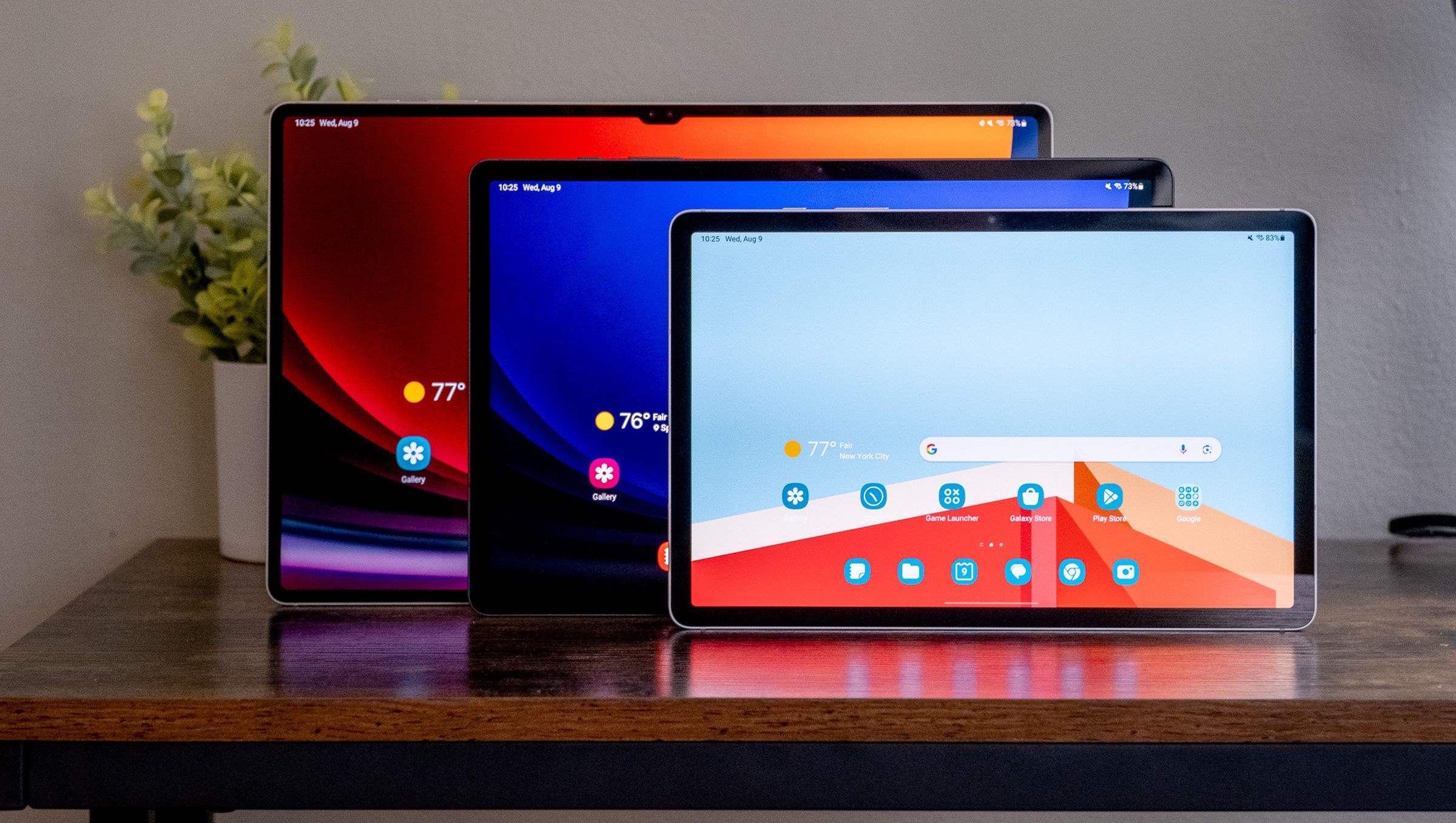
Understanding Android Tablet Sizes
Choosing an Android tablet involves considering various factors, with size being one of the most critical. Android tablets come in multiple sizes, each offering unique benefits and drawbacks. This guide will explore the different sizes, their dimensions, screen sizes, and ideal use cases.
7-inch Tablets
Dimensions and Screen Size
- Height and Width: Around 7 inches tall and 4 to 5 inches wide
- Depth: Approximately 0.4 to 0.5 inches
- Screen Size: 7 inches diagonally
- Case Size: Matches the tablet size, about 7 inches
Advantages
- Portability: Extremely portable and lightweight, fitting easily in purses or bookbags
- Basic Tasks: Perfect for reading eBooks, playing games, and browsing the internet
- Affordability: Many models available under $100
Disadvantages
- Performance: Often have slower processors and less storage capacity
- Content Quality: Not ideal for high-end gaming, HD videos, or complex software
Popular Models
- Amazon Kindle Fire: Known for affordability and ease of use
- Samsung Galaxy Tab 7.0: Offers a range of features
8-inch Tablets
Dimensions and Screen Size
- Height and Width: Around 8 inches tall and 5 to 6 inches wide
- Depth: Approximately 0.4 to 0.5 inches
- Screen Size: 8 inches diagonally
- Case Size: Matches the tablet size, about 8 inches
Advantages
- Portability: Lightweight and easy to carry
- Basic Tasks: Suitable for reading eBooks, playing games, and browsing the internet
- Convenience: Larger screen than 7-inch tablets, enhancing reading and viewing comfort
Disadvantages
- Performance: May have slower processors and less storage capacity
- Content Quality: Not ideal for high-end gaming or HD videos
Popular Models
- Apple iPad Mini: High-quality display and user-friendly interface
- Samsung Galaxy Tab 8.0: Offers various features
9-inch and 9.5-inch Tablets
Dimensions and Screen Size
- Height and Width: Around 9 inches tall and 6 to 7 inches wide
- Depth: Approximately 0.4 to 0.5 inches
- Screen Size: 9 to 9.5 inches diagonally
- Case Size: Matches the tablet size, about 9 to 10 inches
Advantages
- Portability: Balances portability and screen size
- Display Quality: Better viewing experience for reading, videos, and games
- Battery Life: Often longer battery life
Disadvantages
- Size vs Portability: Less portable than smaller models
- Cost: Generally more expensive
Popular Models
- Lenovo Tab M10: High-quality display and long battery life
- Sony Xperia Z4 Tablet: Large screen and powerful processor
10-inch Tablets
Dimensions and Screen Size
- Height and Width: Around 10 inches tall and 7 to 8 inches wide
- Depth: Approximately 0.4 to 0.5 inches
- Screen Size: 10 inches diagonally
- Case Size: Matches the tablet size, about 10 inches
Advantages
- Portability vs Productivity: Ideal for both basic tasks and complex activities like data manipulation
- Display Quality: Excellent for reading, videos, games, and productivity software
- Battery Life: Often longer battery life
Disadvantages
- Size vs Portability: Less portable than smaller models
- Cost: Generally more expensive
Popular Models
- Samsung Galaxy Tab S10: Large screen, powerful processor, and long battery life
- Apple iPad Pro 10.5: Premium experience with high-quality display
Larger Tablets (11-inch and Above)
Dimensions and Screen Size
- Height and Width: Around 11 inches tall and 8 to 9 inches wide
- Depth: Approximately 0.4 to 0.5 inches
- Screen Size: 11 inches or larger
- Case Size: Matches the tablet size, about 11 inches or larger
Advantages
- Productivity: Ideal for students or professionals needing a larger working area
- Display Quality: Excellent for reading, videos, games, and productivity software
- Battery Life: Often longer battery life
Disadvantages
- Portability: Less portable and more cumbersome
- Cost: Generally more expensive
Popular Models
- Apple iPad Pro 13: High-quality display and advanced features
- Samsung Galaxy Tab S8 Ultra: Large screen, powerful processor, and long battery life
Choosing the Right Tablet Size
When selecting an Android tablet, consider specific needs and preferences. Here are key factors to keep in mind:
- Purpose: Determine the primary use. Basic tasks like reading eBooks or browsing the internet may only require a smaller tablet. For more complex activities, a larger screen size is beneficial.
- Portability: Smaller tablets like 7-inch or 8-inch models are ideal for those prioritizing portability. Mid-size or larger tablets suit those willing to sacrifice some portability for a larger screen.
- Performance: Smaller tablets often have slower processors and less storage capacity. For high-end gaming or complex software, a larger model with better specifications is more appropriate.
- Display Quality: Larger screens provide a better viewing experience for reading, videos, and games.
- Battery Life: Larger tablets often have longer battery life, though this can vary depending on usage patterns and specific models.
- Cost: Larger tablets are generally more expensive. If budget is a concern, smaller tablets might be more affordable.
Android tablets come in various sizes, each offering unique advantages and disadvantages. By understanding these differences, you can choose the perfect tablet to meet your specific needs and preferences. Whether seeking a portable device for basic tasks or a larger screen for productivity, there's an Android tablet size for everyone.
