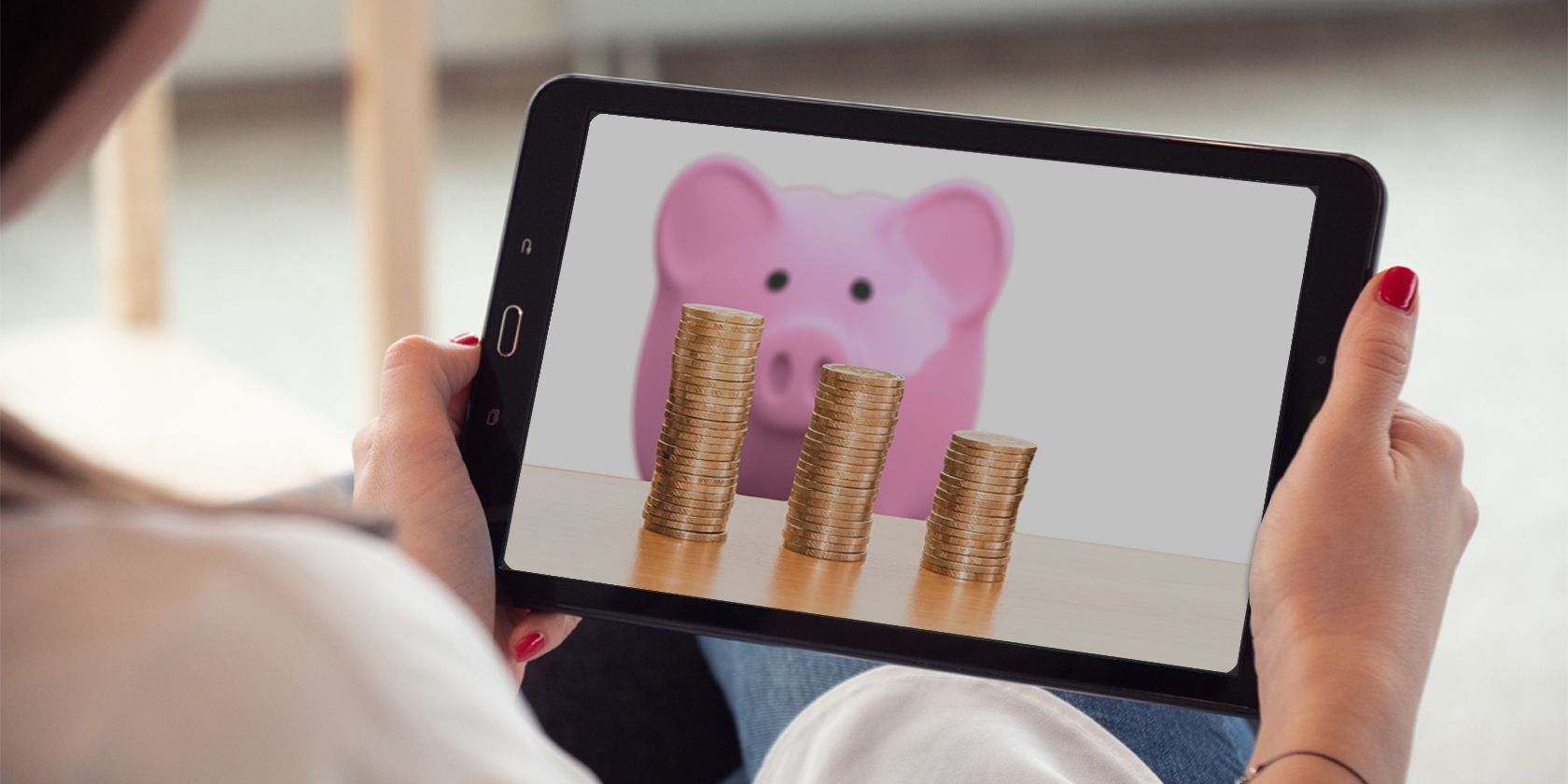
Introduction
Finding a reliable and affordable tablet can be a game-changer for both personal and professional use. While high-end tablets can be quite pricey, many excellent Android tablets are available for under $100. This article explores the best options, highlighting their features, pros, and cons to help you make an informed decision.
Top Recommendations
Lenovo Tab M8 (HD)
Pros:
- Metal Construction: Sturdy metal construction gives it a premium feel despite its budget-friendly price.
- Colorful Screen: Features a punchy and colorful screen that enhances the overall viewing experience.
- Battery Life: Offers excellent battery life, with some reviewers managing up to 23 hours during testing.
Cons:
- Processing Speed: Runs on Android 9 (Pie), but the processing speed is not its strongest point. Not ideal for editing 4K video or high-intensity gaming.
- Storage: Internal storage is limited to 32 GB or 64 GB, but supports up to 1 TB of expandable storage via microSD card.
Verdict:
The Lenovo Tab M8 (HD) balances quality and affordability. Perfect for casual use like browsing, streaming, and playing simple games.
Amazon Fire HD 8
Pros:
- Enhanced Performance: Features an updated hexacore processor, offering up to 30% faster performance compared to its predecessor.
- All-Day Battery Life: Provides all-day battery life, lasting up to 13 hours for reading, browsing, watching videos, and listening to music.
- Expandable Storage: Supports up to 1 TB of expandable storage via microSD card.
- Alexa Integration: Comes with Alexa integration, allowing users to make video calls, listen to music, get news updates, and control smart home devices.
Cons:
- Limited App Selection: Offers access to Amazon's app store and some popular apps like Netflix and Hulu, but the selection is limited compared to iPads or high-end Android tablets.
- No Fingerprint Sensor: Does not have a fingerprint sensor for biometric security.
Verdict:
The Amazon Fire HD 8 is a reliable and feature-rich tablet at an affordable price. Its enhanced performance and all-day battery life make it a great option for casual users.
TCL TAB 8 Wi-Fi Android Tablet
Pros:
- Affordable Price: A budget-friendly option that offers a good balance of performance and price.
- 8-Inch Display: Features an 8-inch display, perfect for reading, browsing, and streaming content.
- Expandable Storage: Supports up to 128 GB of expandable storage via microSD card.
Cons:
- Limited Information Available: Limited information is available about this specific model, making it hard to make a definitive judgment based on its features and performance.
Verdict:
The TCL TAB 8 Wi-Fi Android Tablet is a good option to consider. Its affordable price and expandable storage make it worth exploring further.
CUPEISI CP20 GOLD 10-Inch
Pros:
- Large Display: Features a 10-inch display, ideal for watching movies and browsing the web.
- Affordable Price: Another budget-friendly option that offers a large screen at an affordable price.
Cons:
- Limited Information Available: Similar to the TCL TAB 8, limited information is available about this specific model, making it hard to make a definitive judgment.
Verdict:
The CUPEISI CP20 GOLD is worth considering due to its large display and affordable price. More detailed information about its performance and features would be beneficial for making an informed decision.
Other Notable Mentions
Samsung Galaxy Tab A8
Pros:
- Large HD Display: Features a 10.5-inch HD display, great for watching movies and browsing the web.
- Long Battery Life: Offers strong battery life, allowing users to indulge in a movie marathon without needing to recharge frequently.
- Google's Android Operating System: Runs on Google's Android operating system, providing plenty of flexibility and customization options.
Cons:
- Not the Most Powerful Tablet: A solid choice for media and basic app use, but not the most powerful tablet available in the market.
Verdict:
The Samsung Galaxy Tab A8 is a strong contender for those looking for an Android-powered iPad rival on a budget. Its large HD display and long battery life make it an excellent choice for casual users.
Amazon Fire Max 11
Pros:
- Big, Vibrant Display: Features an 11-inch display with a resolution of 2,000 by 1,200 pixels, ideal for watching shows and movies.
- Respectable Performance: Comes with 4GB of RAM and an octa-core MediaTek processor, providing respectable performance for streaming and gaming.
- Titanium Frame: The tablet has a titanium frame and minimal bezels, giving it a more premium look and feel.
Cons:
- Limited App Selection: Offers access to Amazon's ecosystem, but the app selection is limited compared to iPads or high-end Android tablets.
- No Clear Path to Future OS Versions: No clear path for future OS updates, which might be a concern for users who want to stay up-to-date with the latest software.
Verdict:
The Amazon Fire Max 11 is a reasonable pick for those who want a large-screen tablet without breaking the bank. Its big, vibrant display and respectable performance make it suitable for streaming and gaming.
Buying Advice
When shopping for the best Android tablets under $100, consider several factors to ensure you get the right device for your needs:
Screen Size and Quality
A larger screen can be beneficial for watching movies or browsing the web, but it also means the device might be heavier and less portable. Look for tablets with good display quality, even if they are smaller.
Performance
While high-end processors are not necessary for casual use, a decent processor can handle basic tasks like browsing and streaming without lag. Look for tablets with at least a quad-core processor.
Battery Life
Battery life is crucial for any portable device. Opt for tablets with long battery life to ensure you can use them throughout the day without needing to recharge frequently.
Storage
Internal storage is limited in most budget tablets, so expandable storage via microSD cards is essential. Ensure the tablet supports microSD cards and check the maximum storage capacity it can handle.
Additional Features
Some tablets come with additional features like Alexa integration, which can enhance the user experience. Consider what features are important to you and choose a tablet that offers them.
Brand Reputation
Buying from reputable brands like Lenovo or Samsung can provide peace of mind regarding quality and support. Avoid unknown brands that may offer subpar products with little recourse if something goes wrong.
Reviews and Ratings
Always read reviews from multiple sources to get a comprehensive understanding of the tablet's performance, pros, and cons. Pay attention to ratings and user feedback to make an informed decision.
Finding the best Android tablets under $100 requires careful consideration of several factors, including screen size, performance, battery life, storage options, and additional features. The Lenovo Tab M8 (HD), Amazon Fire HD 8, TCL TAB 8 Wi-Fi Android Tablet, and CUPEISI CP20 GOLD are some of the top contenders in this price range. Each of these tablets offers unique advantages and disadvantages, so weigh these factors based on your specific needs.
For casual users who want a reliable device for basic tasks like browsing, streaming, and playing simple games, any of these options would be an excellent choice. However, if you're looking for a more versatile device that can handle more demanding tasks or offers better app selection, consider spending a bit more.
Ultimately, the best tablet for you will depend on your specific requirements and preferences. By understanding the pros and cons of each device and considering your needs carefully, you can find the perfect Android tablet under $100 that meets your expectations without breaking the bank.
