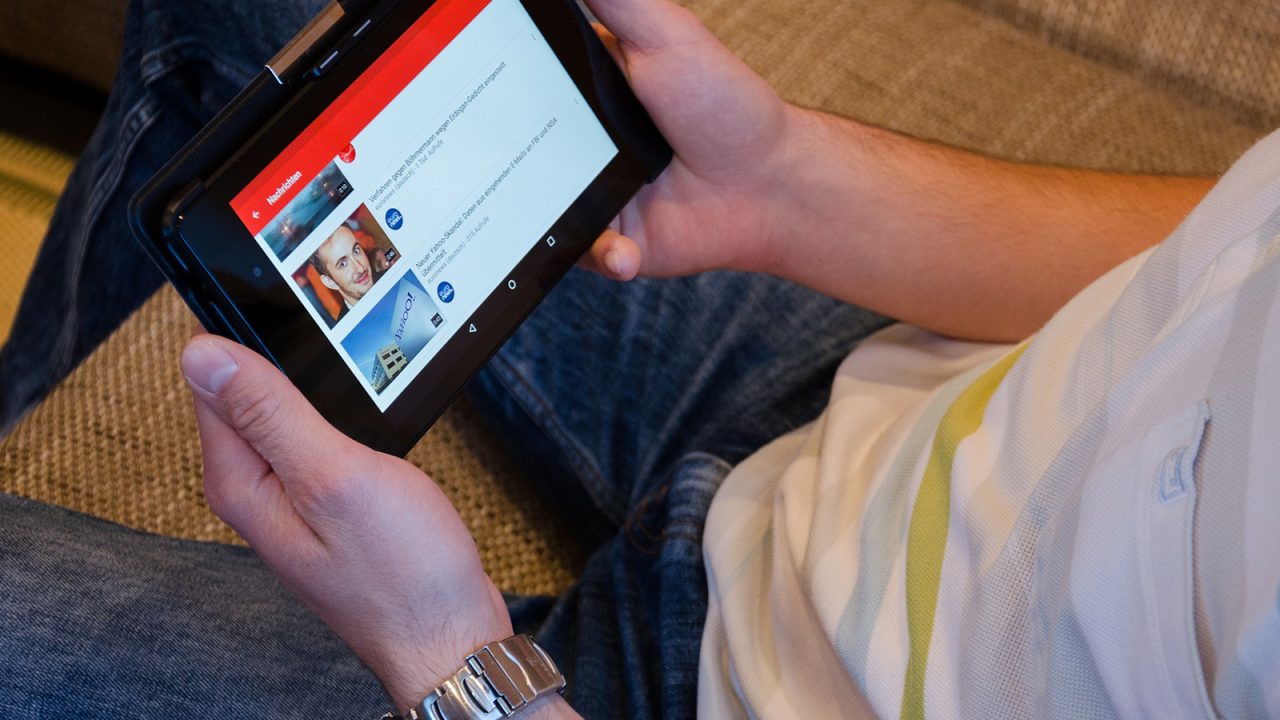
Introduction to Android Tablet Video Players
Android tablets offer a versatile platform for watching movies, TV shows, and other video content. These devices come equipped with powerful processors, high-resolution displays, and advanced software that ensures seamless video playback. However, not all Android tablets are created equal when it comes to video performance. Some excel in providing excellent video playback experiences, while others may struggle with lag or poor quality.
Key Factors in Choosing an Android Tablet Video Player
When selecting an Android tablet for video playback, several key factors come into play:
- Display Quality: A high-resolution display is crucial for an immersive viewing experience. Look for tablets with Full HD (1080p) or 4K resolution for crystal-clear visuals.
- Processor Performance: A fast processor ensures smooth video playback without lag. Quad-core or higher processors are recommended for optimal performance.
- RAM and Storage: Ample RAM (at least 4GB) and storage (at least 128GB) are essential for storing multiple movies and ensuring they play without interruptions.
- Software Support: Ensure the tablet runs on the latest version of Android (at least Android 10) to take advantage of the latest video playback features and security updates.
- Battery Life: A long-lasting battery is vital for uninterrupted viewing sessions. Look for tablets with batteries that last at least 8 hours on a single charge.
- Additional Features: Some tablets may offer additional features like HDR support, Dolby Atmos audio, or even built-in speakers that enhance the overall viewing experience.
Top Android Tablet Video Players
Samsung Galaxy Tab S8 Ultra
The Samsung Galaxy Tab S8 Ultra is one of the most powerful Android tablets available in the market. It boasts a stunning 14.6-inch Super AMOLED display with a resolution of 2960 x 1848 pixels, making it perfect for watching movies and TV shows.
Key Features:
- Display: 14.6-inch Super AMOLED, 2960 x 1848 pixels
- Processor: Qualcomm Snapdragon 8 Gen 1
- RAM & Storage: Up to 16GB RAM and 512GB internal storage
- Battery Life: Up to 14 hours of video playback
- Additional Features: S-Pen support, HDR10+, Dolby Atmos audio
Apple iPad Air (2022)
While not an Android tablet, the Apple iPad Air (2022) is often compared to high-end Android tablets due to its performance and features. It features a 10.9-inch Liquid Retina display with a resolution of 2224 x 1668 pixels, which is ideal for watching movies and TV shows.
Key Features:
- Display: 10.9-inch Liquid Retina, 2224 x 1668 pixels
- Processor: Apple M1 chip
- RAM & Storage: Up to 16GB RAM and 1TB internal storage
- Battery Life: Up to 10 hours of video playback
- Additional Features: Apple Pencil support, HDR10, Dolby Atmos audio
Google Pixel Slate
The Google Pixel Slate is another top contender in the Android tablet market, known for its clean software experience and seamless integration with Google services.
Key Features:
- Display: 12.3-inch Molecular Display, 3000 x 2000 pixels
- Processor: Intel Core m3 or i7
- RAM & Storage: Up to 16GB RAM and 256GB internal storage
- Battery Life: Up to 12 hours of video playback
- Additional Features: Google Assistant built-in, HDR10 support
Lenovo Tab P11 Pro
The Lenovo Tab P11 Pro is a budget-friendly option that packs impressive features at an affordable price point.
Key Features:
- Display: 11.5-inch OLED display, 2560 x 1600 pixels
- Processor: Qualcomm Snapdragon 870
- RAM & Storage: Up to 8GB RAM and 256GB internal storage
- Battery Life: Up to 12 hours of video playback
- Additional Features: Dolby Atmos audio support
Asus ZenPad 8
The Asus ZenPad 8 is another budget-friendly option that offers great value for money.
Key Features:
- Display: 8-inch IPS display, 1280 x 800 pixels
- Processor: Qualcomm Snapdragon 662
- RAM & Storage: Up to 4GB RAM and 64GB internal storage
- Battery Life: Up to 10 hours of video playback
- Additional Features: Dolby Atmos audio support
Additional Tips for Choosing the Best Android Tablet Video Player
Check Compatibility with Streaming Services
Ensure that your chosen tablet is compatible with popular streaming services like Netflix, Amazon Prime Video, and Disney+. Most modern tablets support these services seamlessly.
Look for HDR Support
High Dynamic Range (HDR) support enhances the visual quality of movies and TV shows by offering better contrast and color accuracy. Look for tablets that support HDR10 or HDR10+ for an immersive viewing experience.
Consider Battery Life
Battery life is crucial when watching movies offline. Opt for tablets with long-lasting batteries that can last at least 8 hours on a single charge.
Check for Additional Features
Some tablets come with additional features like built-in speakers, Dolby Atmos audio, or even S-Pen support. These features can significantly enhance your overall viewing experience.
Final Thoughts
Choosing the right Android tablet for video playback involves considering several key factors including display quality, processor performance, RAM and storage capacity, software support, and battery life. By understanding these factors and exploring the top Android tablet video players available in the market, you can select a device that meets your specific needs and provides an exceptional viewing experience.
Whether you're looking for a budget-friendly option like the Lenovo Tab P11 Pro or a high-end device like the Samsung Galaxy Tab S8 Ultra, there's an Android tablet out there that can cater to your requirements. With the right device in hand, you'll be able to enjoy high-quality video content anywhere, anytime—making your movie-watching experience truly unforgettable.
