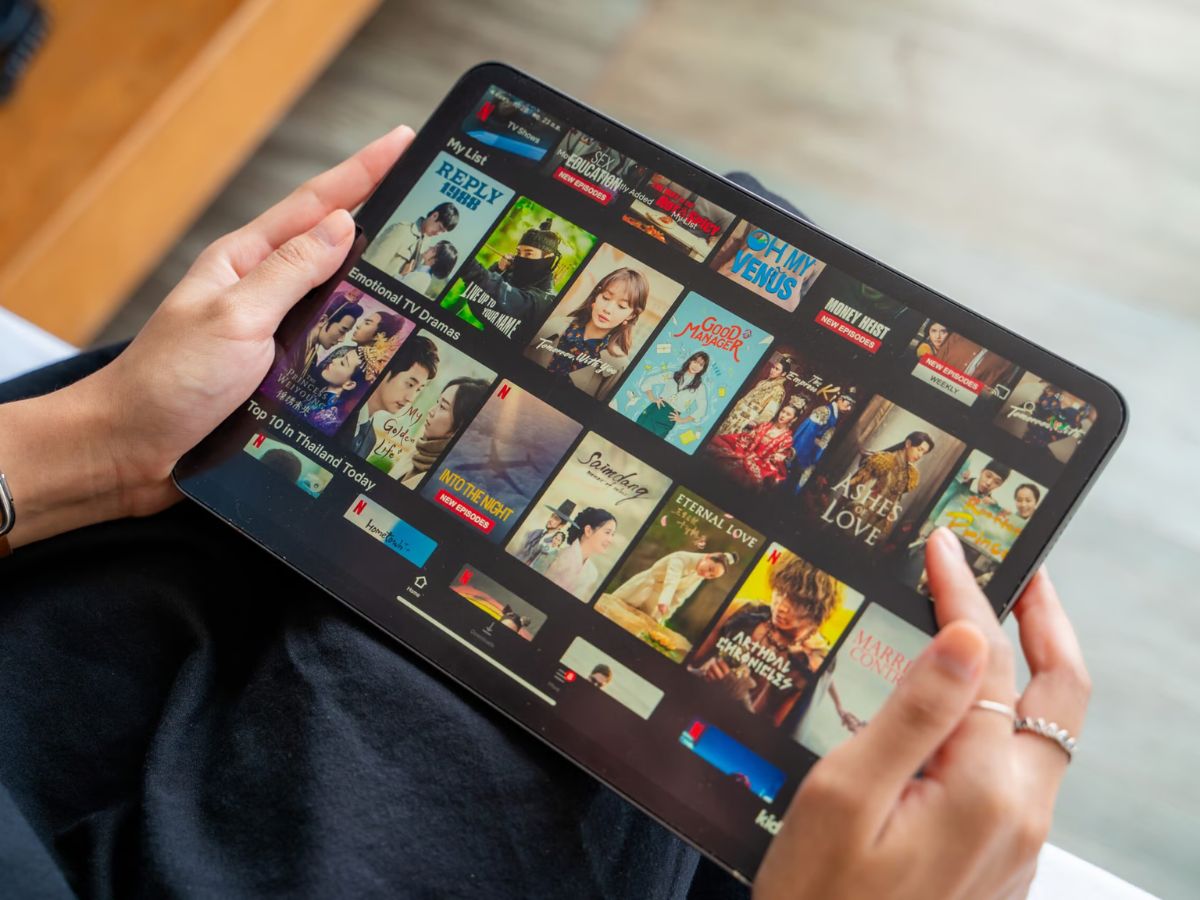
Using Free Streaming Apps
Watching free movies on an Android tablet can be straightforward with the right streaming apps. These apps offer extensive libraries of content accessible directly from your device.
YouTube
YouTube, a widely used streaming service, offers a vast array of content, including full-length movies and TV shows.
- Download the App: Available on the Google Play Store.
- Search for Movies: Open the app and search for "free movies" or specific titles.
- Play Content: Tap on the movie to start playing.
Tubi
Tubi provides a large collection of movies and TV shows without subscription fees.
- Download the App: Available on the Google Play Store.
- Browse Content: Explore categories like action, comedy, and drama.
- Play Content: Select a movie and tap to start playing.
Pluto TV
Pluto TV offers a variety of TV shows and movies, including live TV channels and on-demand content.
- Download the App: Available on the Google Play Store.
- Browse Channels: Explore different channels like movies, TV shows, and live TV.
- Play Content: Select a movie or show and tap to start playing.
Vudu
Vudu offers both free and paid content, with a section dedicated to free movies with ads.
- Download the App: Available on the Google Play Store.
- Browse Free Movies: Navigate to the "Free Movies" section.
- Play Content: Select a free movie and tap to start playing.
Using Third-Party Apps
Several third-party apps can help you watch free movies on your Android tablet. Exercise caution as these apps may contain malware or ads.
Popcorn Time
Popcorn Time allows users to stream movies and TV shows for free but is not available on the Google Play Store due to copyright issues.
- Download from a Third-Party Source: Be aware of the risks involved.
- Install and Launch: Install the app and launch it.
- Search for Movies: Use the search function to find the desired movie.
- Play Content: Select the movie and tap to start playing.
Kodi
Kodi supports various add-ons that provide access to different types of content.
- Download Kodi: Available on its official website.
- Install Kodi on Your Tablet: Follow the installation instructions.
- Install Add-ons: Add-ons like Exodus or Covenant provide access to free movie content.
- Launch Kodi: Navigate through the add-ons to find and play your desired movie.
Using Browser-Based Services
Dedicated apps might not always be necessary for watching free movies. Browser-based services can also be convenient.
YouTube Website
Access YouTube directly from your tablet's browser.
- Open Browser: Use your tablet's web browser.
- Visit YouTube: Go to youtube.com.
- Search for Movies: Use the search bar to find free movies or specific titles.
- Play Content: Click on the movie to start playing.
Other Websites
Several websites offer free movies without requiring downloads or installations.
- Public Domain Movies: Websites like Public Domain Torrents offer classic movies no longer under copyright.
- Crackle: Sony’s Crackle provides a variety of free movies and TV shows with ads.
- IMDb Freedive: IMDb’s free streaming service offers a range of movies and TV shows.
Using Local Files
Downloaded movies or those ripped from DVDs can be watched directly on your Android tablet using local file players.
MX Player
MX Player supports a wide range of file formats and can play local files.
- Download MX Player: Available on the Google Play Store.
- Open MX Player: Launch the app.
- Add Local Files: Navigate to the “Local” section and add the movie file from your device’s storage.
- Play Content: Select the movie file and tap to start playing.
VLC Media Player
VLC Media Player supports multiple file formats and can play local files.
- Download VLC Media Player: Available on its official website.
- Install VLC Media Player: Follow the installation instructions.
- Open VLC Media Player: Launch the app.
- Add Local Files: Navigate to the “Media” section and add the movie file from your device’s storage.
- Play Content: Select the movie file and tap to start playing.
Connecting Your Android Tablet to a TV
For a bigger screen experience, connect your Android tablet to a TV using HDMI.
Connecting via HDMI
- Check Compatibility: Ensure both your tablet and TV support HDMI connections. Some tablets may need an adapter like Micro HDMI to HDMI or USB-C to HDMI.
- Use Quality Cables: Invest in high-quality HDMI cables to avoid signal loss or poor picture quality.
- Adjust Settings: Go to your tablet’s settings and select HDMI output. Adjust the resolution to match your TV.
- Power Source: Keep your tablet plugged into a power source as streaming can drain the battery quickly.
- Screen Mirroring: Use screen mirroring features if available. This allows you to display exactly what’s on your tablet on the TV.
- Audio Output: Ensure the audio is routed through the TV. Sometimes, you might need to change the audio settings on your tablet.
Alternative Methods
If HDMI doesn’t work, consider other options like MHL, SlimPort, or wireless streaming with Chromecast and Miracast.
