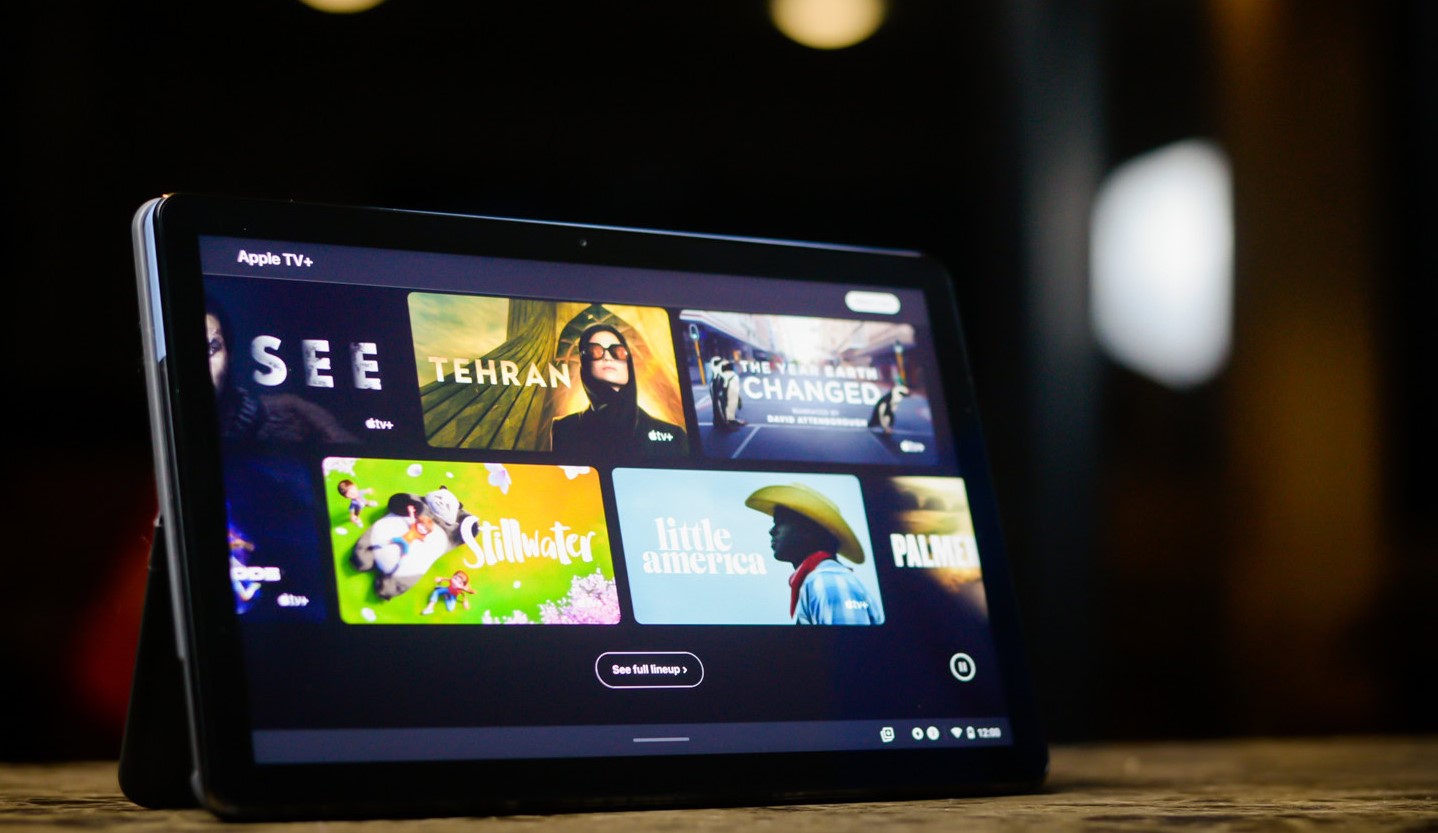
What is Apple AirPlay?
Apple AirPlay is a wireless streaming technology designed to share content between Apple devices and other compatible devices. It supports streaming audio, video, and other media formats, making it ideal for mirroring your iPhone's screen on a larger display. AirPlay proves particularly useful for presentations, gaming, and entertainment purposes.
AirPlay-Compatible Android TVs
Many Android TV manufacturers now support AirPlay. Here are some popular models:
- Sony Bravia (2020 models and newer): Supports AirPlay for easy screen mirroring.
- LG Smart TVs (2019 models and newer): Ensures a seamless streaming experience.
- Vizio SmartCast TVs (2016 models and newer): Provides a wide range of compatible options.
- TCL Roku TVs (2020 models and newer): Offers a versatile streaming solution.
Steps to Use AirPlay
To mirror your iPhone to an AirPlay-compatible Android TV, follow these steps:
- Connect to the Same Wi-Fi Network: Ensure both your iPhone and Android TV are on the same Wi-Fi network for a stable connection.
- Enable AirPlay on Your TV:
- Go to your TV's settings and enable AirPlay.
- For Sony Bravia TVs: “Settings” > “Network & Internet” > “AirPlay & HomeKit.”
- For LG Smart TVs: “Settings” > “Network” > “AirPlay.”
- For Vizio SmartCast TVs: “Settings” > “Network” > “AirPlay.”
- For TCL Roku TVs: “Settings” > “Network” > “AirPlay.”
- Open Control Center on Your iPhone: Swipe down from the top-right corner of your iPhone screen.
- Select Screen Mirroring: Tap the “Screen Mirroring” button.
- Choose Your TV: Select your Android TV from the list of available devices.
- Enter the Code: If prompted, enter the code displayed on your TV screen.
- Start Mirroring: Your iPhone screen should now be mirrored on your Android TV.
Using AirScreen
AirScreen is a popular app supporting AirPlay, making it a great choice for screen mirroring. Here’s how to use it:
- Install AirScreen: Download and install AirScreen on your Android device.
- Connect to Wi-Fi: Ensure both devices are on the same Wi-Fi network.
- Open AirScreen: Launch the app on your Android device.
- Enable AirPlay: On your iPhone, open the Control Center and tap “Screen Mirroring.”
- Select Your Device: Choose your Android device from the list.
- Start Mirroring: Your iPhone screen should now be mirrored to your Android device using AirScreen.
Troubleshooting Common Issues
While using AirPlay with your Android tablet can be straightforward, some common issues might arise. Here are some troubleshooting tips:
Connection Problems
If your iPhone and Android device aren't connecting, ensure both are on the same Wi-Fi network. Restarting both devices can also help. Double-check that your screen mirroring app is updated to the latest version.
Lag and Performance Issues
To reduce lag, ensure no other devices are using your Wi-Fi bandwidth. Close unnecessary apps running in the background on both your iPhone and Android device. Lowering the video quality settings in your mirroring app can also help. Try moving closer to your Wi-Fi router for a stronger signal.
Compatibility Issues
Ensure your Android device supports the screen mirroring app you're using. Some older devices might not be compatible with newer apps. Always check the compatibility list for the app before proceeding.
Alternative Methods for Screen Mirroring
While AirPlay is a powerful tool, it might not be supported by all Android TVs or devices. Here are some alternative methods:
Using Third-Party Apps
Several third-party apps support screen mirroring from an iPhone to an Android device. Some popular options include:
- ApowerMirror: Allows wireless mirroring of your iPhone's screen on your Android device. Supports both AirPlay and Miracast protocols.
- AirScreen: Offers a user-friendly interface and robust features for seamless screen mirroring.
- LetsView: Supports screen mirroring from an iPhone to an Android device. Offers features like audio sharing and low latency.
To use these apps, follow these general steps:
- Download and Install the App: Download and install the screen mirroring app on both your iPhone and Android device.
- Connect to Wi-Fi: Ensure both devices are on the same Wi-Fi network.
- Open the App: Launch the app on both devices.
- Search for Devices: On your iPhone, open the app and search for available devices.
- Select Your Device: Choose your Android device from the list.
- Start Mirroring: Your iPhone screen should now be mirrored on your Android device.
Using Miracast
Miracast is another wireless display standard allowing you to mirror your device's screen without cables or adapters. While primarily used with Windows devices, some Android devices also support it.
To use Miracast with your iPhone, you'll need an adapter or a device supporting Miracast. Here’s how:
- Get a Miracast Adapter: Purchase a Miracast adapter from online retailers or electronics stores.
- Connect the Adapter: Connect the Miracast adapter to your Android TV or monitor.
- Enable Miracast on Your Android Device: Go to your Android device's settings and enable Miracast.
- Search for Available Devices: On your iPhone, go to Settings > General > AirPlay & HomeKit.
- Select Your Device: Choose your Android device from the list.
- Start Mirroring: Your iPhone screen should now be mirrored on your Android device using Miracast.
Using AirPlay with your Android tablet provides a seamless way to stream content from your iPhone to a larger display. While it might have some limitations and compatibility issues, it remains one of the most straightforward methods for screen mirroring. By following the steps outlined in this article and troubleshooting common issues, you can enjoy a smooth and lag-free experience when mirroring your iPhone's screen on an Android TV or tablet.
If AirPlay isn't supported by your device or if you encounter compatibility issues, there are plenty of third-party apps available that can help you achieve the same result. Whether you choose to use AirScreen, ApowerMirror, or any other app, the process remains relatively simple and user-friendly.
Screen mirroring is an essential feature for anyone looking to enhance their entertainment or productivity experience. With the right tools and knowledge, you can easily mirror your iPhone's screen on any compatible device, making it easier than ever to share content and enjoy a larger display.
