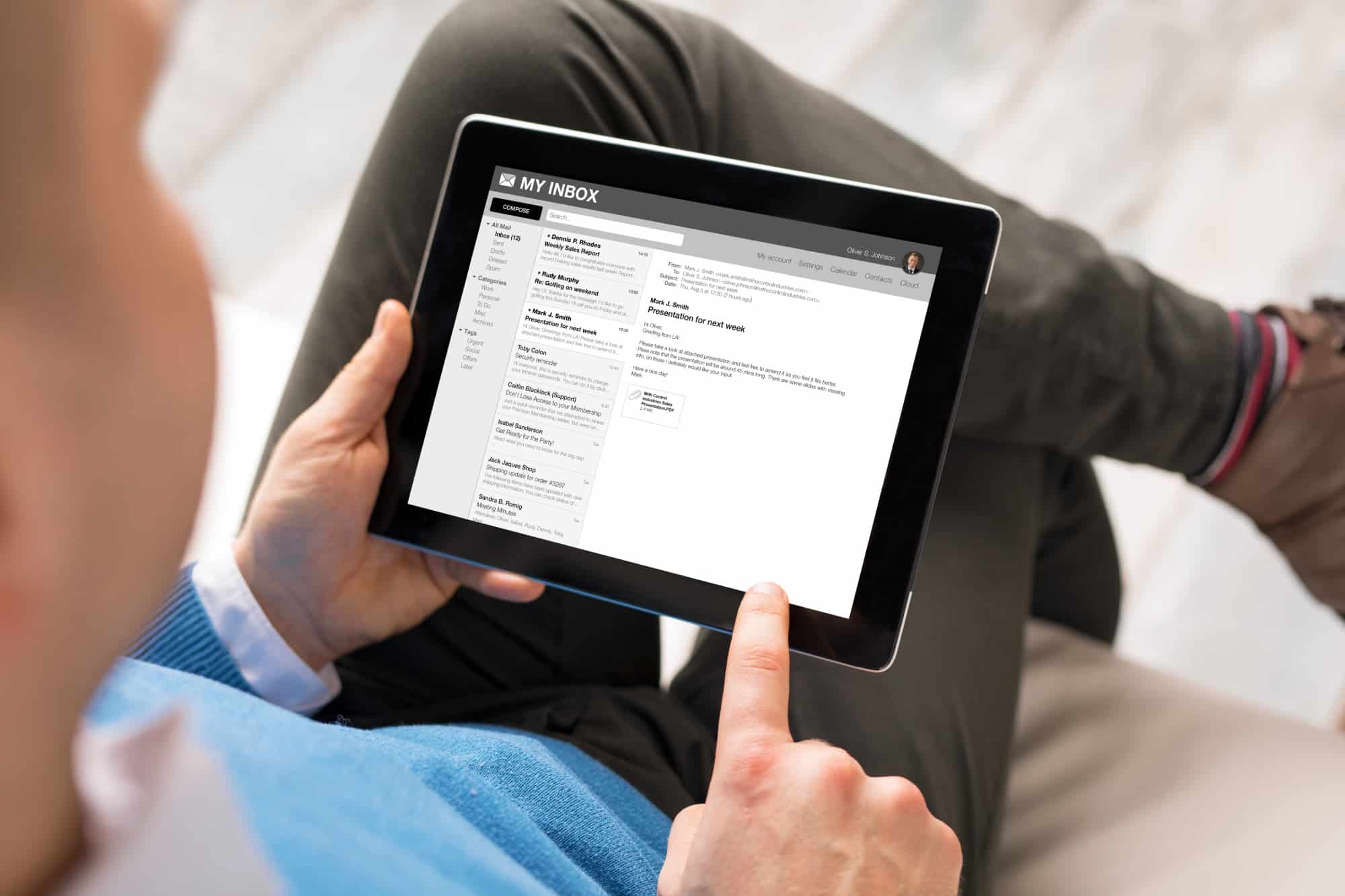
Understanding the Programs
Accessing a free government tablet involves understanding the programs available. These initiatives support individuals who cannot afford a device, often targeting low-income families, students, seniors, and other vulnerable populations. The primary goal is to bridge the digital divide by ensuring everyone has access to technology.
Federal Programs
Lifeline Program
- Overview: A federal initiative providing discounted internet and phone services to eligible low-income households. Some providers offer free or low-cost tablets as part of their offerings.
- Eligibility: Must meet certain income guidelines or participate in specific government assistance programs like Medicaid, SNAP (Supplemental Nutrition Assistance Program), or the National School Lunch Program.
- Providers: Companies like Comcast, AT&T, and Verizon offer Lifeline plans that may include free or discounted tablets.
Emergency Broadband Benefit (EBB) Program
- Overview: Established during the COVID-19 pandemic to provide temporary financial assistance for internet services. Some providers also offer free tablets as part of this program.
- Eligibility: Must be eligible for a government assistance program such as Medicaid, SNAP, or the National School Lunch Program, or have experienced a substantial loss of income due to the pandemic.
- Providers: Various internet service providers offer EBB plans that may include free tablets.
State and Local Initiatives
State-specific Programs
- Overview: Many states have their own initiatives aimed at providing free or low-cost tablets to residents, often targeting specific demographics such as students or seniors.
- Eligibility: Each state's program has its own set of eligibility criteria, which may include income levels, age requirements, or participation in specific government programs.
- Examples: Programs like the California Lifeline Assistance Program or the New York State Emergency Broadband Benefit Program.
Local Non-profits
- Overview: Local non-profit organizations also play a significant role in distributing free tablets to those in need.
- Eligibility: These programs usually target low-income families, seniors, and individuals with disabilities.
- Examples: Organizations like the Salvation Army or local community centers often have initiatives to provide free devices.
Steps to Obtain a Free Government Tablet
While specific steps may vary depending on the program, here is a general guide covering most federal and state initiatives:
1. Check Eligibility
Determine if you qualify for any of these programs. Eligibility criteria can usually be found on the provider's website or by contacting them directly.
- Income Guidelines: Most programs require meeting certain income guidelines. For example, the Lifeline program typically requires an annual household income at or below 135% of the federal poverty level.
- Government Assistance Programs: Participation in programs like Medicaid, SNAP, or the National School Lunch Program often makes you eligible.
- Disability or Age Requirements: Some programs target specific demographics such as seniors or individuals with disabilities.
2. Gather Required Documents
Once eligibility is determined, gather all necessary documents to support your application. These may include:
- Proof of Income: Pay stubs, tax returns, or other financial records.
- Proof of Residency: Utility bills, lease agreements, or other documents showing your current address.
- Identification: Driver's license, passport, or other government-issued ID.
- Proof of Participation in Government Assistance Programs: Letters from your healthcare provider or other relevant documentation.
3. Apply for the Program
Applications can usually be submitted online through the provider's website or by calling their customer service number. Here’s how you might proceed:
-
Visit the Provider’s Website:
- Go to the website of the provider offering the free tablet program (e.g., Comcast’s website for Lifeline).
- Look for an application form or a link to start your application process.
-
Fill Out the Application Form:
- Provide all required information accurately and completely.
- Upload any necessary documents as requested.
-
Submit Your Application:
- Once the form is filled out and all required documents are uploaded, submit it for review.
-
Wait for Approval:
- After submitting your application, wait for approval from the provider or government agency administering the program.
-
Receive Your Tablet:
- Once approved, you will typically receive instructions on how to pick up or have your tablet delivered to you.
4. Activate Your Device
After receiving your tablet, follow these steps to activate it:
-
Unbox Your Tablet:
- Carefully remove any packaging materials from your new device.
-
Insert Battery and SIM Card (if applicable):
- Insert the battery into its slot and any SIM card provided by your service provider into its slot if applicable.
-
Power On Your Device:
- Press and hold down on the power button until it turns on.
-
Select Language Preferences:
- Choose your preferred language from the options provided during setup.
-
Connect to Wi-Fi Network or Mobile Data:
- Connect to a nearby Wi-Fi network or use mobile data if available.
-
Sign In with Google Account or Create One:
- Sign in with an existing Google account or create a new one if needed for setup purposes.
-
Follow On-Screen Prompts During Setup:
- Follow any additional on-screen prompts that may appear during setup such as setting up your email account or configuring other settings as needed.
-
Open Phone App and Dial Activation Code (if required):
- Open up your phone app and dial any activation code provided by your service provider as instructed during setup.
-
Wait for Confirmation Message & Restart Device (if necessary):
- Wait for any confirmation message indicating successful activation then restart your device if necessary according to instructions received during setup process.
Tips for Using Your New Tablet
Once activated, here are some tips on how best to utilize your new tablet:
1. Explore Available Apps & Features
-
Google Play Store: Download essential apps such as email clients, social media platforms, educational tools, etc., from Google Play Store which comes pre-installed on most Android devices.
-
Built-in Apps: Familiarize yourself with built-in apps like Google Maps which can help navigate unfamiliar areas using GPS technology available within the device itself.
2. Stay Connected Online
- Internet Access: Utilize internet access provided through either Wi-Fi network at home/workplace or mobile data plan offered by the service provider ensuring constant connectivity whenever needed whether it’s checking emails updating social media profiles accessing educational resources online etc.
3. Enhance Productivity
- Office Suite Apps: Install office suite apps like Microsoft Office Suite or Google Docs allowing users to create/edit documents, spreadsheets, presentations directly from the tablet itself making it an ideal tool to enhance productivity levels especially when working remotely or collaborating with team members remotely via cloud-based platforms available today.
4. Access Educational Resources
- Online Courses & Tutorials: Take advantage of numerous online courses and tutorials available on platforms such as Coursera, Udemy, and edX providing opportunities to learn new skills and enhance knowledge across various subjects and fields of interest.
5. Stay Informed with News Updates
- News Apps: Download news apps such as BBC News, CNN, and Fox News to keep updated on the latest news and events happening around the world on a real-time basis ensuring you are always informed about current affairs happening globally.
