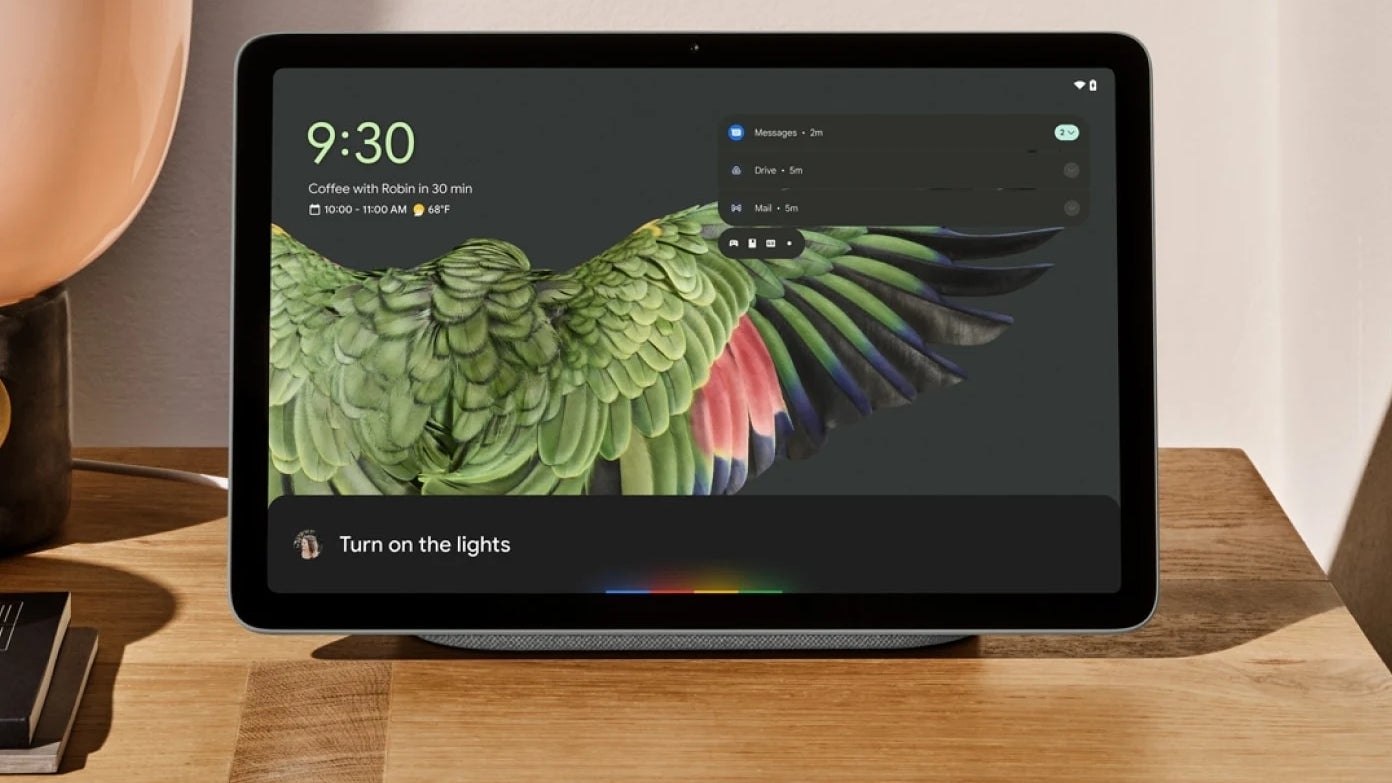
Introduction to Android Tablet Wallpapers
Personalizing your Android tablet with unique wallpapers can significantly enhance your user experience. These devices, known for their versatility, benefit greatly from high-quality wallpapers that add personality and visual appeal.
Why Choose Custom Wallpapers?
- Personalization: Tailor your device to your preferences with custom wallpapers. Whether you enjoy nature scenes, abstract designs, or vibrant colors, there's a wallpaper to match your style.
- Enhanced Aesthetic: High-quality wallpapers can make your Android tablet look more premium and sophisticated.
- Mood Enhancement: Different wallpapers can evoke various moods and emotions. A serene landscape can create a calming atmosphere, while an energetic abstract design can boost your energy levels.
- Creativity: Custom wallpapers offer endless creative possibilities. Choose from a variety of themes, patterns, and designs to create a unique look that reflects your personality.
Best Sources for Android Tablet Wallpapers
Unsplash
Unsplash is a popular platform for downloading high-resolution wallpapers. It stands out for several reasons:
- Quality: High-resolution images ideal for large screens.
- Variety: Wide range of themes, including nature, architecture, and art.
- Curated Selection: Experts curate wallpapers to ensure only the best images are available.
Use the search bar and filter by resolution and theme to find the best wallpapers on Unsplash.
Wallpapers.com
Wallpapers.com offers a vast collection of high-quality wallpapers in various resolutions, including up to 8K. Key features include:
- Large Collection: Extensive collection catering to different tastes.
- Free Downloads: All wallpapers are free to download.
- Customization Options: Adjust size and resolution to fit your device perfectly.
Browse categories like Android tablet wallpapers and HD wallpapers, filtering by resolution and theme to find the perfect wallpaper.
4kwallpapers.com
Specializing in 4K wallpapers, 4kwallpapers.com is ideal for large screens. Reasons to choose this platform include:
- Specialization in 4K: Focuses exclusively on high-resolution images.
- Variety of Themes: Offers a wide range of themes, including abstract designs and nature scenes.
- User-Friendly Interface: Easy navigation with clear categories and filters.
Browse categories such as abstract designs or nature scenes, filtering by resolution and theme to find the perfect wallpaper.
Reddit Community
The Reddit community, particularly r/GalaxyTab, is a great place to find unique and high-quality wallpapers. Benefits include:
- Community Recommendations: Users share their favorite wallpapers and provide recommendations.
- User-Generated Content: Unique wallpapers created by users.
- Diverse Options: Wide range of themes and styles.
Search for specific keywords like "Android tablet wallpapers" or "Galaxy Tab wallpapers" to find recommendations and links to other websites.
Additional Sources
Pexels
Pexels offers a vast collection of free, high-quality wallpapers. Reasons to consider Pexels:
- High-Quality Images: Ideal for large screens.
- Curated Selection: Experts curate wallpapers to ensure quality.
- User-Friendly Interface: Easy navigation with clear categories and filters.
Use the search bar and filter by resolution and theme to find the best wallpapers on Pexels.
Zedge
Zedge is a popular platform for downloading wallpapers, ringtones, and other customization items. Key features include:
- Large Collection: Extensive collection catering to different tastes.
- User-Generated Content: Unique wallpapers created by users.
- Customization Options: Adjust size and resolution to fit your device perfectly.
Browse categories like Android tablet wallpapers or HD wallpapers, filtering by resolution and theme to find the perfect wallpaper.
Wallhaven.cc
Wallhaven.cc offers a vast collection of high-quality wallpapers in various resolutions, including up to 8K. Key features include:
- Large Collection: Extensive collection catering to different tastes.
- User-Generated Content: Unique wallpapers created by users.
- Customization Options: Adjust size and resolution to fit your device perfectly.
Browse categories like Android tablet wallpapers or HD wallpapers, filtering by resolution and theme to find the perfect wallpaper.
Tips for Choosing the Best Wallpaper
Consider Your Screen Resolution
High-resolution wallpapers look best on larger screens, ensuring the image remains clear and detailed.
Match Your Theme
Choose a wallpaper that matches your theme or style. Minimalist designs work well with clean lines and simple patterns, while nature scenes are perfect for landscape or wildlife enthusiasts.
Check the File Size
Ensure the file size of the wallpaper is suitable for your device. Large files can slow down your device, so opt for smaller file sizes if performance is a concern.
Read Reviews
Before downloading a wallpaper, read reviews from other users to check for any issues with image quality or compatibility.
Use Customization Tools
Many wallpaper platforms offer customization tools to adjust size and resolution. Use these tools to ensure the image fits perfectly on your screen and looks its best.
