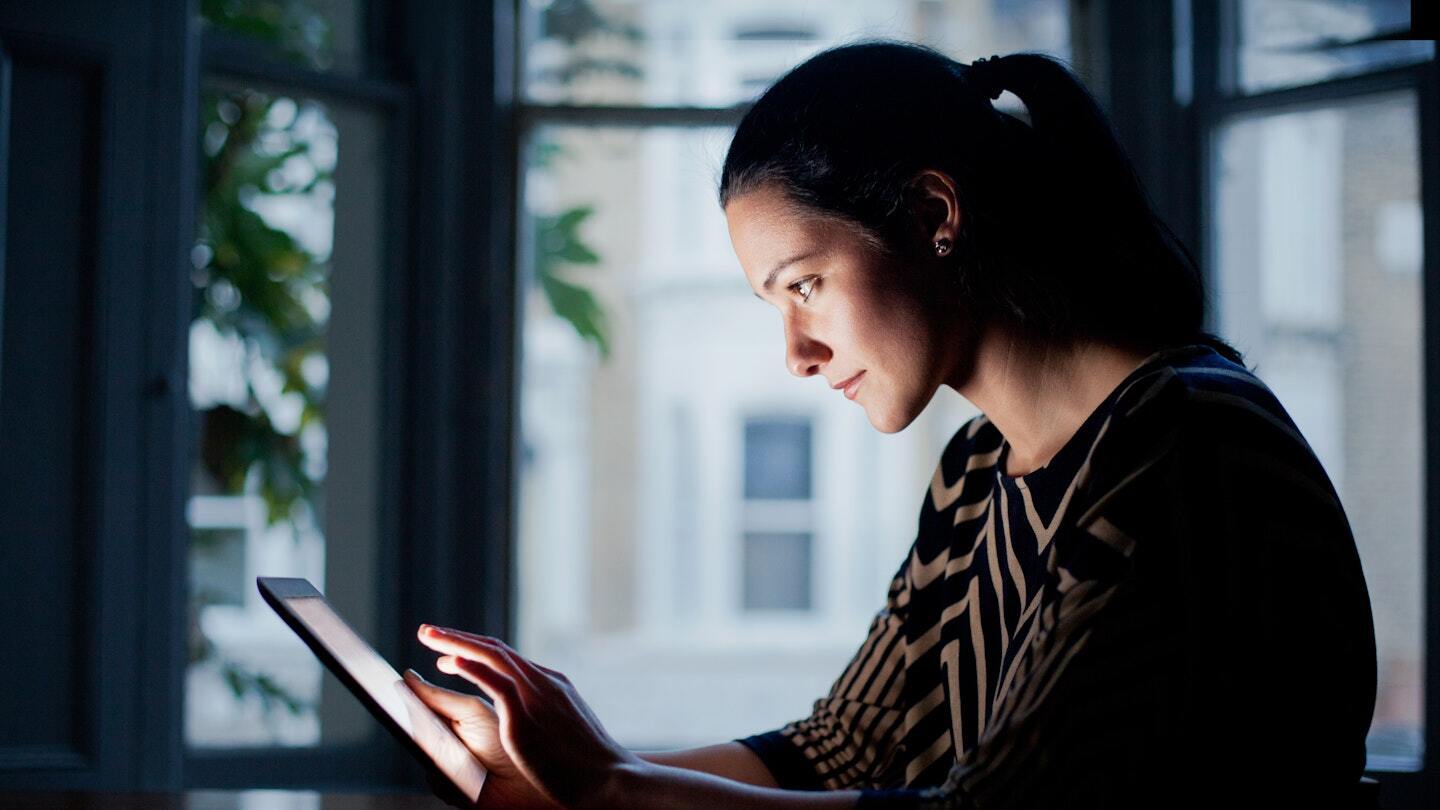
Introduction
Factory Reset Protection (FRP) is a security feature introduced by Google to prevent unauthorized users from accessing a device after a factory reset. While this feature enhances security, it can sometimes become a hindrance when you need to reset your device but have forgotten your Google account details. This article explores various methods to bypass the Google FRP lock on an Android tablet without using a computer. These methods are designed to be straightforward and effective, ensuring that you can regain control of your device without much hassle.
Method 1: Using EaseUS MobiUnlock
One of the most straightforward and reliable methods to bypass the Google FRP lock on an Android tablet is by using EaseUS MobiUnlock. This software is specifically designed to remove screen locks and FRP locks from Android devices without requiring access to a Google account.
Steps to Use EaseUS MobiUnlock
- Download and Install EaseUS MobiUnlock: Begin by downloading and installing the EaseUS MobiUnlock software on your computer. Once installed, open the software.
- Select the FRP Removal Option: On the software home screen, you will be presented with three options: Remove the Screen Lock, Remove Google Lock FRP, and Remove the Screen Lock without Data Loss. Click on the Remove Google Lock FRP option.
- Select All Version Wild Card: On the next screen, select the All Version Wild Card option and click on Start. Ensure your device is connected to your PC via a USB cable.
- Automatic Removal Process: The software will now work automatically to remove the Google FRP lock from your device. This process typically takes a few minutes and allows you to use any other Google account and perform a factory reset.
EaseUS MobiUnlock is highly recommended due to its ease of use and high success rate. It also provides additional features such as removing screen locks and fixing issues related to forgotten PINs.
Method 2: Using FRP Bypass APK
Another method to bypass the Google FRP lock on an Android tablet is by using an FRP Bypass APK. This method involves installing a third-party utility app via an OTG cable or adapter.
Steps to Use FRP Bypass APK
- Download FRP Bypass APK: Download the FRP Bypass APK from its official website. Save the downloaded file to a USB drive.
- Connect via OTG Cable: Connect the USB drive to your Android tablet using an OTG cable or adapter.
- Install and Run the App: Open the device from which you wish to remove the account. The details will open. Click on the Sign-out button to remove the device from your Google account.
- Restart and Access: Once the account is removed, the FRP lock from Google will also be removed from your Android tablet, allowing you to factory reset it without authorization and complications.
Method 3: Using Tenorshare 4uKey for Android
Tenorshare 4uKey for Android is another professional tool designed to remove Google FRP locks from Android devices without passwords, Google accounts, or risky apps. This method is highly reliable and widely compatible with various Android tablets and phones.
Steps to Use Tenorshare 4uKey for Android
- Download and Install 4uKey: Start by downloading and installing 4uKey for Android on your laptop. Then, connect any Android phone to your PC using a USB cable.
- Launch the Tool: Launch the tool and click “Remove Google Lock (FRP)” from the available options on your screen. Select the brand and OS version of your device and enter “Start.”
- Follow On-Screen Instructions: Now, follow the on-screen instructions according to your chosen OS version. Click on Next.
- Start the FRP Removal Process: Let the 4uKey for Android start the Google FRP lock removal process. This process will take a while to complete, but it ensures a high success rate and minimal data loss.
Method 4: Using Pangu FRP Bypass Tool
While not as straightforward as the previous methods, the Pangu FRP Bypass Tool is a free option that can help bypass Google FRP locks on Android devices. However, this method has several limitations and may not work on newer Android versions or devices.
Steps to Use Pangu FRP Bypass Tool
- Download and Install Pangu: Download and install the Pangu FRP Bypass Tool on your computer. Launch it and select your device model and Android version from the drop-down menu.
- Connect Your Device: Link your Android phone to the PC with a USB cable. Ensure your phone is in download mode and follow the on-screen instructions.
- Copy FRP Bypass APK: After the FRP bypass APK file is downloaded, copy it to a USB flash drive or an SD card. Insert the USB flash drive or SD card into your phone.
- Install and Run the App: Visit the file manager application on your phone and locate the FRP bypass APK file. Click on it and install it on your phone.
- Sign In with New Account: After installation, open the FRP bypass app and click on the three-dot menu icon. Tap on “Browser sign-in” and sign in with a new Google account.
- Restart Your Device: Once you sign in, you can remove the USB flash drive or SD card from your phone. Restart your device, and you can access it without any Google FRP lock.
Method 5: Using Google Account Recovery Option
If you have access to another device or a computer, you can use the Google Account Recovery option to bypass the FRP lock. This method involves using a different device to reset your Google account password and then accessing your locked device.
Steps to Use Google Account Recovery Option
- Access Another Device: Use another device to access the Google Account Recovery page.
- Reset Your Password: Follow the instructions to reset your Google account password.
- Access Your Locked Device: Once you have reset your password, go to your locked device and enter the new password when prompted.
- Verify Your Account: After entering the new password, you will be prompted to verify your account. Follow the on-screen instructions to complete the verification process.
Method 6: Using Google Voice Typing
Another method to bypass the FRP lock without a computer involves using Google Voice Typing on your Samsung device. This method is complex but can be effective if you have a Samsung device.
Steps to Use Google Voice Typing
- Access the Text Box: At the FRP lock screen, click the text box. You will see the keyboard pop up on the screen.
- Enable Developer Mode: Tap and hold the "@" button until it takes you to the Settings menu of your Samsung device.
- Enable OEM Unlocking: In the Settings menu, go to Developer options and enable OEM unlocking.
- Reboot Your Device: Go back to the main menu and press and hold the Power button to reboot your Samsung device.
- Access Your Account: Once your device restarts, you will see the “Add your account” option instead of “Verify your account.” Follow the on-screen instructions to add a new account and bypass the FRP lock.
Bypassing the Google FRP lock on an Android tablet without using a computer is possible with the right tools and methods. EaseUS MobiUnlock, FRP Bypass APK, Tenorshare 4uKey for Android, Pangu FRP Bypass Tool, Google Account Recovery Option, and Google Voice Typing are all viable options depending on your device and situation. Each method has its own set of instructions and requirements, but they all aim to provide a straightforward solution to regain control of your device. By following these steps, you can easily bypass the Google FRP lock and continue using your Android tablet without any complications.
