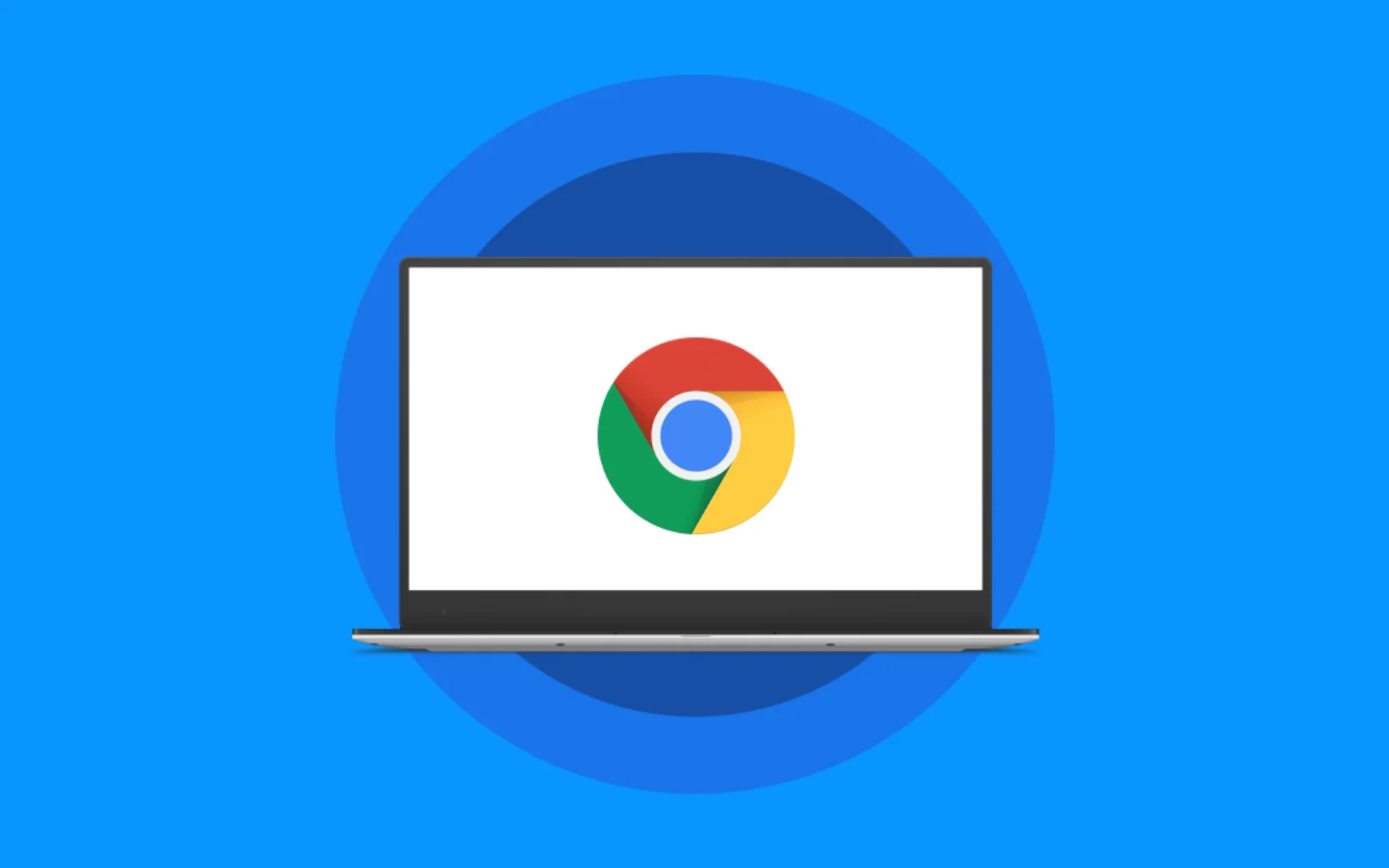
Introduction
Android, developed by Google, stands as one of the most popular operating systems for mobile devices. Since its introduction in 2008, Android has evolved significantly, offering a wide range of features and functionalities that cater to diverse user needs. Whether you are a seasoned tech enthusiast or a newcomer to the world of smartphones, understanding Android can significantly enhance your experience with these devices. This comprehensive guide aims to cover everything you need to know about Android, from its basics to advanced features and customization options.
What is Android?
Android is an open-source operating system designed primarily for mobile devices such as smartphones and tablets. It is developed by Google and is used by a variety of manufacturers including Samsung, Google, OnePlus, and many others. Android's open-source nature allows developers to create custom versions of the operating system, which has led to the creation of numerous custom ROMs and skins.
Key Features of Android
-
Customization: One of the standout features of Android is its high level of customization. Users can personalize their home screens, lock screens, and notification shades with various widgets and themes. Additionally, users can change launchers, icon packs, and even customize the look and feel of the interface.
-
App Store: The Google Play Store is the primary app store for Android devices. It offers millions of apps ranging from social media and productivity tools to games and entertainment apps. The Play Store also features a robust security system that scans apps for malware before they are made available for download.
-
Multitasking: Android offers robust multitasking capabilities. Users can switch between multiple apps seamlessly using the recent apps button or by using split-screen mode on supported devices.
-
Security: Android has improved significantly in terms of security over the years. The operating system includes features like Google Play Protect, which scans apps for malware and other threats. Additionally, users can enable features like fingerprint scanning or facial recognition for added security.
-
Hardware Compatibility: Android supports a wide range of hardware configurations. From budget-friendly devices with basic specifications to high-end flagships with advanced features like 5G connectivity and foldable displays, there is an Android device to suit every budget and need.
Setting Up Your Android Device
Unboxing Your Device
When you first unbox your Android device, you'll typically find a few items in the box:
- Device: The main device itself.
- Charging Cable: A USB-C cable for charging your device.
- Power Adapter: A power adapter for charging your device.
- SIM Ejector Tool: A tool used to eject the SIM card tray.
- Quick Start Guide: A pamphlet containing instructions on how to set up your device.
- Warranty Information: Documentation related to the warranty of your device.
Initial Setup
- Power On: First, power on your device by pressing and holding the power button until you see the boot screen.
- Language and Input: Select your preferred language and input method (e.g., keyboard layout).
- Connect to Wi-Fi: Connect to a Wi-Fi network to ensure you have internet access for further setup.
- Google Account: If you have a Google account, you can sign in to sync your data across devices. If not, you can create a new account or skip this step.
- Set Up Screen Lock: Choose a screen lock method such as a PIN, pattern, or fingerprint scan.
- Set Up Google Assistant: If you're using a Google Pixel device, you'll be prompted to set up Google Assistant, which can be accessed by long-pressing the home button or saying "Ok Google."
- Review Terms of Service: Read through the terms of service and privacy policy before proceeding.
- Set Up Additional Features: Depending on your device, you might be asked to set up additional features like location services or Bluetooth connectivity.
Understanding the Android Interface
Home Screen
The home screen is where you'll spend most of your time interacting with your device. Here are some key elements:
- Widgets: These are small applications that provide information at a glance without requiring you to open an app. Examples include weather forecasts, calendar events, and news updates.
- App Icons: These represent different apps installed on your device and can be arranged on the home screen as desired.
- Dock: The dock at the bottom of the screen typically contains frequently used apps like the phone app and browser.
- Notification Shade: Swiping down from the top of the screen reveals the notification shade where you can manage notifications from various apps.
- Quick Settings: Swiping down from the top of the screen twice reveals quick settings which allow you to toggle various system settings like Wi-Fi and Bluetooth quickly.
Navigation Buttons
Historically, Android devices have used navigation buttons at the bottom of the screen for navigation:
- Back Button: This button takes you back to the previous screen or closes an app.
- Home Button: This button takes you back to your home screen or opens Google Assistant on supported devices.
- Recent Apps Button: This button shows a list of recently used apps allowing you to switch between them seamlessly.
However, with the introduction of gesture navigation in Android 10, these buttons have been replaced by gestures:
- Swipe Up/Down/Left/Right: These gestures allow you to navigate through different screens and perform various actions like going back or switching between apps.
Gestures
Gesture navigation is designed to be more intuitive and space-efficient compared to traditional navigation buttons:
- Swipe Up: Takes you back to your home screen.
- Swipe Down: Opens quick settings.
- Swipe Left/Right: Switches between recent apps.
- Swipe Up and Hold: Opens app drawer.
- Swipe Down from Home Screen and Hold: Opens Google Assistant.
Using Google Voice
Google Voice is an integrated feature within Android that allows users to manage their communication needs more efficiently:
- Calling: You can make calls directly from the dialer app using your phone number or Google Voice number if you have one set up.
- Texting: Send text messages using the messaging app which integrates with Google Voice for seamless communication across devices.
- Voicemail Transcription: Google Voice transcribes voicemails into text format making it easier to read and respond accordingly.
- Call Screening: This feature allows you to screen incoming calls by displaying caller ID information before answering the call.
- Custom Ringtones: You can set custom ringtones for different contacts or groups making it easier to identify who's calling without looking at the screen.
Exploring the Google Play Store
The Google Play Store is where you'll find millions of apps available for download:
- Searching Apps: Use the search bar at the top of the screen to find specific apps by name or category.
- Browsing Categories: Browse through various categories like productivity, entertainment, social media, etc., to discover new apps.
- App Ratings & Reviews: Check app ratings and read reviews from other users before downloading an app.
- In-App Purchases: Some apps offer in-app purchases which allow users to buy additional features or content within the app itself.
- App Updates: The Play Store automatically updates installed apps ensuring you always have the latest version installed on your device.
Customizing Your Home Screen
Customization is one of the key strengths of Android:
- Widgets: Add widgets like weather forecasts, calendar events, or news updates directly onto your home screen for quick access to information.
- Launchers: Change launchers like Nova Launcher or Apex Launcher which offer more customization options compared to stock launchers.
- Icon Packs: Change icon packs like Material Design Icons or Simple Icon Pack which change the look and feel of app icons on your home screen.
- Wallpapers: Set wallpapers either from the gallery or download them from various sources available online.
- Themes: Apply themes like Material You Theme which change not only wallpapers but also colors used throughout system UI elements like status bar icons etc.
Advanced Features
Android offers several advanced features that enhance user experience:
- Split-Screen Mode: On supported devices like Samsung Galaxy series or Google Pixel series you can use split-screen mode by dragging an app from recent apps list onto another running app allowing multitasking capabilities.
- Picture-in-Picture Mode: This feature allows running multiple instances of same app simultaneously like watching video while browsing internet simultaneously without closing any instance prematurely due lack space constraints typically associated traditional multitasking methods employed earlier versions prior introduction PIP mode itself!
- Google Assistant Integration: Long press home button (or say "Ok Google") invoke assistant perform various tasks ranging setting reminders sending messages making calls playing music etc., all hands-free manner possible thanks integration between OS itself!
- Smart Locks: Enable smart locks feature automatically unlock device when connected trusted Bluetooth device like car key fob ensuring seamless transition between different environments without needing manually intervene each time entering/exiting vehicle itself!
- Doze Mode: Introduce doze mode feature designed conserve battery life during periods inactivity automatically putting device into low-power state reducing consumption significantly overall extending usage duration substantially compared traditional methods employed earlier versions prior introduction doze mode itself!
Security Measures
Security remains top priority when dealing sensitive information stored within device itself:
- Google Play Protect: Integrated feature scans apps downloaded via Play Store ensuring they free malicious content before installation process complete itself!
- Fingerprint Scanning/Facial Recognition: Enable fingerprint scanning/facial recognition methods providing additional layer protection against unauthorized access attempts made via biometric authentication methods employed today!
- Encryption Options: Provide various encryption options ranging full-disk encryption partial-disk encryption depending individual preferences/requirements ensuring data remains protected against potential threats lurking online/offline environments alike!
- Regular Updates: Regularly update software/firmware ensuring latest patches/fixes applied promptly reducing vulnerability exposure significantly overall enhancing overall security posture taken collectively across board here itself!
