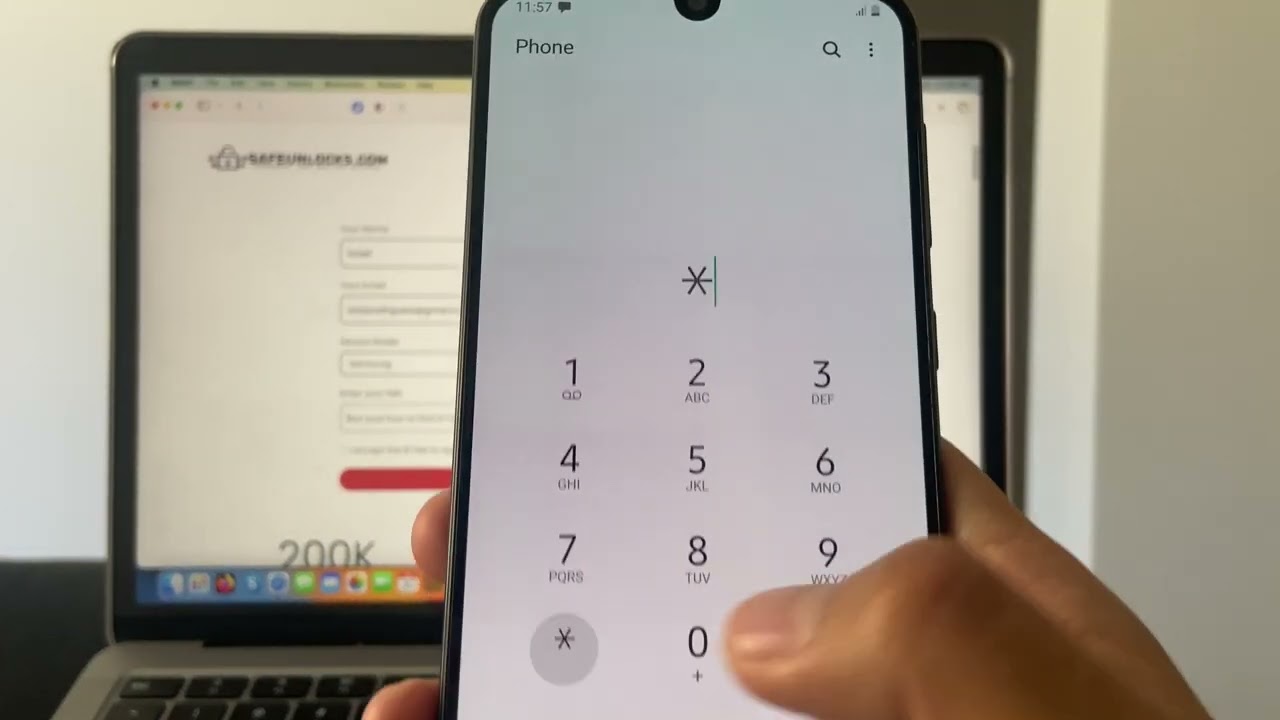
Introduction
Choosing the right phone for your needs can be challenging, especially when you're looking to use it on a specific network like Verizon. With numerous options available, understanding what makes a phone compatible with Verizon's network is crucial. This guide will help you ensure your next phone works seamlessly with Verizon.
Understanding Verizon's Network
Before diving into compatible phones, it's essential to grasp the basics of Verizon's network. Verizon operates on a CDMA (Code Division Multiple Access) network, different from GSM (Global System for Mobile Communications) networks used by many other carriers. This difference means not all phones will work seamlessly on Verizon's network without proper support for CDMA frequencies.
CDMA Frequencies
Verizon primarily uses CDMA frequencies, including:
- Band 13 (700 MHz): Provides wide coverage but lower data speeds. Essential for voice calls and basic data services.
- Band 4 (1700/2100 MHz): Offers faster data speeds than Band 13 but is less common.
- Band 2 (1900 MHz): Used for both voice and data services.
LTE Frequencies
In addition to CDMA, Verizon supports LTE (Long-Term Evolution) frequencies:
- Band 13 (700 MHz): Provides extensive coverage but lower data speeds.
- Band 4 (1700/2100 MHz): Offers faster data speeds than Band 13.
- Band 2 (1900 MHz): Balances coverage and speed.
5G Frequencies
Verizon has introduced 5G services using various frequencies:
- Band N71 (600 MHz): Offers wide coverage but lower data speeds.
- Band N66 (1700/2100 MHz): Provides faster data speeds than low-band frequencies.
- Band N77 (2.5 GHz): Offers the fastest data speeds but with limited coverage.
Checking Compatibility
To ensure your phone is compatible with Verizon's network, consider these options:
Verizon's BYOD Page
Verizon provides a "Bring Your Own Device" (BYOD) page where you can check your device's compatibility. Visit this page and enter the IMEI number of your device to see if it is supported by Verizon.
Certified Pre-Owned Devices
If you're looking for a new device but want to ensure it's compatible with Verizon's network, consider purchasing a certified pre-owned device. These devices have been tested and verified to work on Verizon's network.
IMEI Check
If you don't know the IMEI number of the device you're interested in, refer to lists of OD Certified Android Smartphones provided by Verizon. These lists include devices tested and verified for compatibility with Verizon's network.
Frequency Bands
Understanding the frequency bands supported by your device is crucial. Key bands to look for include:
- Band 13: Essential for voice calls and basic data services.
- Band 4: Provides faster data speeds than Band 13.
- Band 2: Used for both voice and data services.
For 5G, look for:
- Band N71: Low-band frequency offering wide coverage.
- Band N66: Mid-band frequency providing faster data speeds.
- Band N77: High-band frequency offering the fastest data speeds but with limited coverage.
Testing Compatibility
While checking compatibility online is a good start, the best way to confirm if your device will work on Verizon's network is to perform a test:
- Purchase the Device: Buy the device you're interested in.
- Insert a Test SIM: Ask a store to insert a test SIM card into your device.
- Test Calls and Messages: Run a test call and send a text message to ensure voice and SMS functionality.
- Test Data: Test data functionality by browsing the internet or downloading files.
This method ensures all aspects of your phone's functionality work seamlessly with Verizon's network.
Popular Verizon-Compatible Phones
Many phones are compatible with Verizon's network. Here are some popular options:
Samsung Devices
Samsung offers a range of devices compatible with Verizon's network. Popular models include:
- Samsung Galaxy S22: Supports all major frequency bands including Band 13, Band 4, and Band 2 for LTE, as well as Band N71, Band N66, and Band N77 for 5G.
- Samsung Galaxy A71 5G UW: Supports all necessary frequency bands for both LTE and 5G services.
Apple Devices
Apple devices are widely supported on Verizon's network. Popular models include:
- iPhone 14 Pro: Supports all major frequency bands including Band 13, Band 4, and Band 2 for LTE, as well as Band N71, Band N66, and Band N77 for 5G.
- iPhone SE (2022): Supports necessary frequency bands for both LTE and 5G services.
Other Devices
Manufacturers like Google, OnePlus, and Motorola also offer devices compatible with Verizon's network. However, always check the specific model's frequency band support before making a purchase.
Tips for Choosing a Compatible Phone
When choosing a phone compatible with Verizon's network, keep these tips in mind:
Check Frequency Bands
Always check the frequency bands supported by the device you're interested in. Ensure it includes Band 13 for basic services and additional bands like Band 4 and Band 2 for faster data speeds.
Look for Certified Devices
Opting for certified pre-owned devices or those listed on Verizon's BYOD page can significantly reduce the risk of compatibility issues.
Test Before Purchase
If possible, test the device before purchasing it. This ensures all functionalities work seamlessly with Verizon's network.
Consider Future Needs
Think about your future needs. If you plan to switch carriers in the future or use international SIMs, ensure your device supports multiple frequency bands.
Final Thoughts
Choosing a phone compatible with Verizon's network involves understanding the specific frequency bands required for both LTE and 5G services. By using Verizon's BYOD page, checking certified pre-owned devices, and testing the device before purchase, you can ensure your next phone works seamlessly on Verizon's network. Always prioritize checking the frequency bands supported by your device to avoid compatibility issues. This guide equips you to make an informed decision when selecting your next Verizon-compatible phone.
