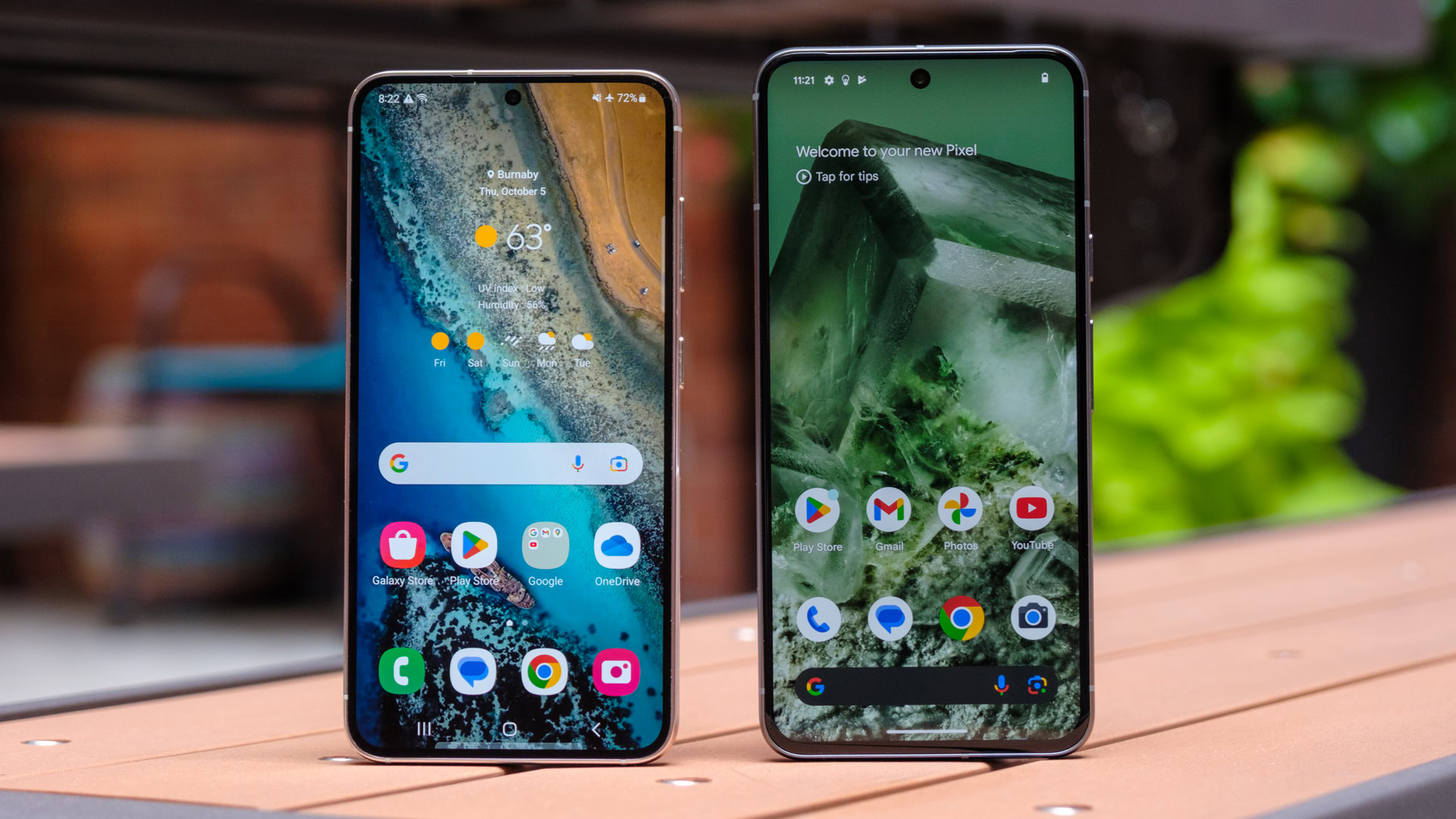
What is OTG Support?
Understanding OTG (On-The-Go) support is essential before diving into the best Android phones offering this feature. OTG allows devices to connect to other peripherals using a USB cable without needing a host computer. This capability expands a phone's functionality by connecting peripherals like flash drives, keyboards, and game controllers.
How Does OTG Work?
OTG operates using a special adapter that converts the phone's USB port into a host port. This adapter, often an OTG cable or adapter, plugs into the phone's micro-USB or USB-C port. Once connected, users can plug in peripherals like USB drives or keyboards and use them directly from the phone.
Benefits of OTG Support
- Increased Productivity: Connect keyboards and mice for easier document work or internet browsing.
- Data Transfer: Transfer files directly from a computer to a phone using a USB drive, useful when Wi-Fi is unavailable.
- Gaming: Enhance gaming experiences with external controllers via OTG.
- Multimedia: Connect external speakers or headphones for improved audio quality.
- Backup and Restore: Use a USB drive for data backup or restoration in case of device failure.
Top Android Phones with OTG Support
Samsung Galaxy A32
The Samsung Galaxy A32 is a popular budget-friendly option.
- Display: 6.4-inch Super AMOLED
- Battery: 5000mAh
- Camera: Quad-camera setup with a 48MP primary sensor
- RAM and Storage: Up to 6GB RAM, 128GB internal storage
- Operating System: Android 11
- OTG Support: Yes, via micro-USB port
Pros:
- Vibrant Super AMOLED display
- Long-lasting 5000mAh battery
- Excellent quad-camera setup
Cons:
- Mediocre performance for heavy gaming
- Plastic build quality
Motorola Moto G Power
The Motorola Moto G Power offers impressive features at an affordable price.
- Display: 6.6-inch IPS LCD
- Battery: 5000mAh
- Camera: Triple-camera setup with a 16MP primary sensor
- RAM and Storage: Up to 4GB RAM, 64GB internal storage
- Operating System: Android 11
- OTG Support: Yes, via micro-USB port
Pros:
- Long-lasting 5000mAh battery
- Decent triple-camera setup
Cons:
- Slower software updates
- Lower screen resolution
Google Pixel 4a
Known for its excellent camera quality and clean Android experience, the Google Pixel 4a stands out.
- Display: 5.81-inch OLED
- Battery: 3140mAh
- Camera: Single 12.2MP camera
- RAM and Storage: Up to 6GB RAM, 128GB internal storage
- Operating System: Android 11
- OTG Support: Yes, via USB-C port
Pros:
- Excellent camera quality
- Timely software updates
Cons:
- Smaller battery capacity
- Limited to 60Hz display refresh rate
OnePlus Nord N200
The OnePlus Nord N200 balances performance and affordability while providing 5G support.
- Display: 6.52-inch IPS LCD
- Battery: 5000mAh
- Camera: Triple-camera setup with a 13MP primary sensor
- RAM and Storage: Up to 4GB RAM, 64GB internal storage
- Operating System: Android 11
- OTG Support: Yes, via USB-C port
Pros:
- Long-lasting 5000mAh battery
- 90Hz display refresh rate
Cons:
- Average camera performance
- Heavier build
Xiaomi Redmi Note 10
The Xiaomi Redmi Note 10 offers impressive specs at an affordable price.
- Display: 6.43-inch AMOLED
- Battery: 5000mAh
- Camera: Quad-camera setup with a 48MP primary sensor
- RAM and Storage: Up to 6GB RAM, 128GB internal storage
- Operating System: Android 11
- OTG Support: Yes, via micro-USB port
Pros:
- Vibrant AMOLED display
- Fast charging capabilities
Cons:
- Cluttered MIUI software
- No 5G support
Realme 8
The Realme 8 offers a powerful processor and impressive camera capabilities.
- Display: 6.4-inch Super AMOLED
- Battery: 5000mAh
- Camera: Quad-camera setup with a 64MP primary sensor
- RAM and Storage: Up to 8GB RAM, 128GB internal storage
- Operating System: Android 11
- OTG Support: Yes, via micro-USB port
Pros:
- Vibrant Super AMOLED display
- Excellent quad-camera setup
Cons:
- Plastic back
- No stereo speakers
Comparing Budget Android Phones
When choosing an Android phone with OTG support, consider several factors:
- Display Quality: High-resolution displays like AMOLED or IPS LCD enhance user experience.
- Battery Life: Large battery capacities ensure phones last all day.
- Camera Performance: High-resolution cameras with advanced features improve photography.
- Performance: Sufficient RAM and storage handle demanding tasks smoothly.
- Software Updates: Regular updates provide security patches and new features.
- Build Quality: While plastic builds are common, some users prefer metal or glass constructions.
Troubleshooting OTG Issues
Device Not Recognizing Peripherals
- Ensure device supports OTG and the OTG cable or adapter is compatible.
- Check if the peripheral is properly connected.
Slow Data Transfer
- Use a high-quality USB cable.
- Ensure both device and computer support the same USB version.
Battery Drainage
- Close unused apps and turn off Wi-Fi or Bluetooth.
- Lower screen brightness to conserve battery life.
Overheating
- Remove protective cases causing overheating.
- Avoid direct sunlight and close heavy apps or games.
Performance Issues
- Clear cache and delete unused apps to free up storage.
- Restart device periodically to clear temporary data.
Effective Use of OTG
Charging
- Use a high-quality cable to avoid slow charging or damage.
- Avoid using the phone while charging to prevent overheating.
Data Transfer
- For faster transfers, use a USB 3.0 or higher cable.
- Ensure both device and computer support the same USB version.
Audio Output
- Use a USB-C to 3.5mm adapter if the phone lacks a headphone jack.
- Ensure the adapter is compatible.
Video Output
- Connect to monitors or TVs using a USB-C to HDMI adapter.
- Confirm phone supports video output through USB-C.
Maintenance
- Regularly clean the USB port with a soft brush or compressed air.
- Avoid using metal objects to clean the port.
Security
- Only connect to trusted devices to avoid malware.
- Use a data-blocking adapter when charging in public places.
Backup and Restore
- Regularly backup data using a USB drive.
- This ensures a copy in case of device failure.
Firmware Updates
- Some updates require a USB connection.
- Ensure cable and port are in good condition to avoid interruptions.
Gaming
- Connect a USB controller using an OTG adapter for better gaming experiences.
- Check game compatibility with external controllers before purchase.
Having an Android phone with OTG support significantly enhances device functionality and versatility. By choosing the right device that meets specific needs—whether for productivity, gaming, or multimedia purposes—users can unlock numerous possibilities with just one device. Troubleshoot any issues that arise and maintain the device properly to ensure optimal performance. With these tips and the right device, users can maximize their Android experience.
