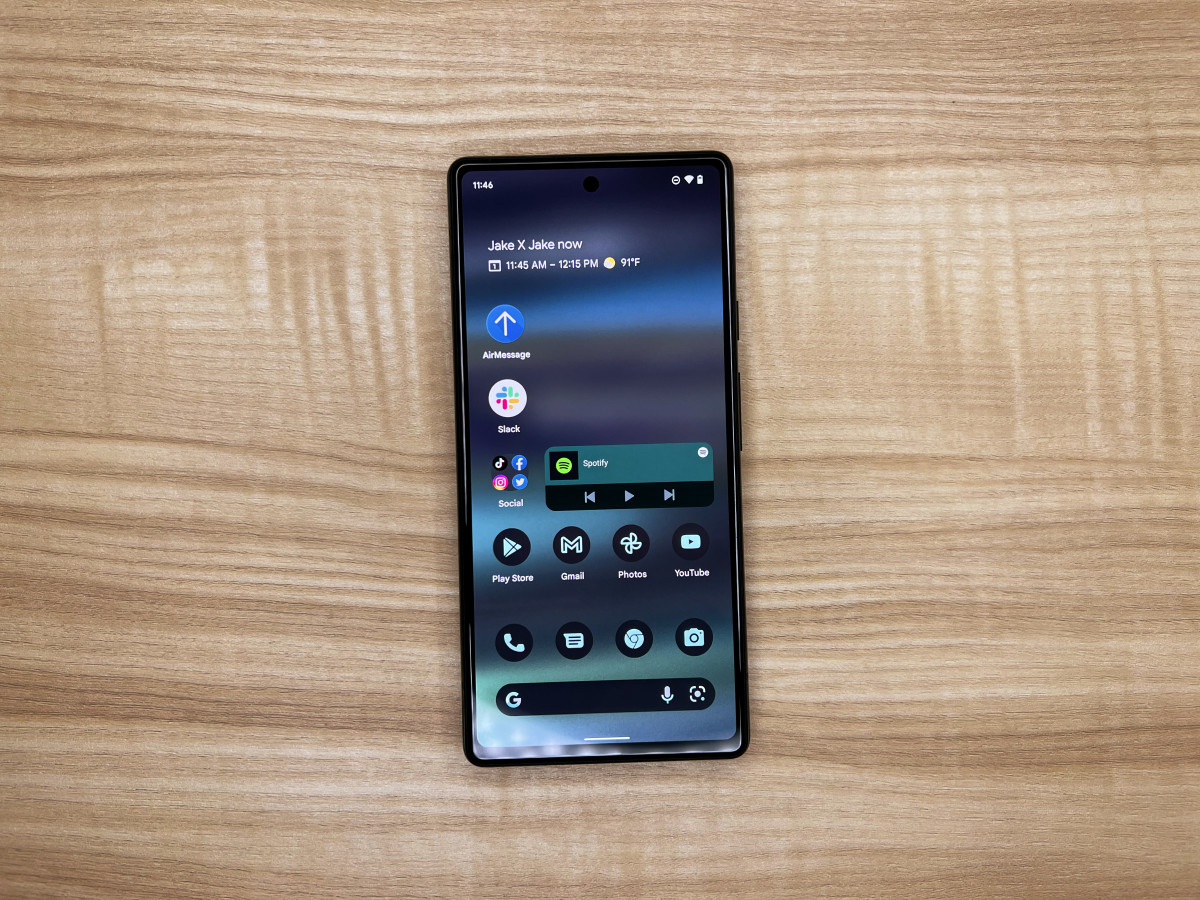
Understanding Android Unlocking
Unlocking an Android phone involves removing restrictions imposed by carriers or manufacturers. This allows the device to be used with any SIM card or network provider. Often necessary for switching carriers or international use, unlocking offers several benefits.
Why Unlock Your Android Phone?
- Carrier Flexibility: Use your phone with any carrier, useful for frequent travelers or those wanting to switch networks.
- International Use: Use local SIM cards abroad, reducing international roaming charges.
- Resale Value: Unlocked phones generally retain more value compared to locked devices.
- Customization: Gain more control over your device, allowing installation of custom ROMs or modification of settings restricted by carriers.
Free Software Options for Unlocking Android Phones
Several free software tools can help unlock your Android device. Here are some popular options:
1. Kingo Root
Kingo Root is a popular tool for rooting and unlocking Android devices. It supports a wide range of devices and offers a user-friendly interface.
- Download and Install: Get the Kingo Root software from the official website and install it on your computer.
- Connect Your Device: Use a USB cable to connect your Android device to your computer.
- Root Your Device: Launch Kingo Root and follow the instructions to root your device.
- Unlock Your Device: After rooting, use the software to unlock your device by following additional steps provided by the tool.
2. Magisk
Magisk offers more flexibility compared to Kingo Root and is highly customizable.
- Download Magisk: Get the Magisk zip file from the official website.
- Install Magisk: Use a recovery mode (like TWRP) to install the Magisk zip file on your device.
- Configure Magisk: Once installed, configure Magisk to unlock your device by enabling the necessary modules.
3. FRP Bypass Tools
FRP (Factory Reset Protection) bypass tools are designed to bypass the FRP lock on your device after a factory reset.
- Download FRP Bypass Tool: Get an FRP bypass tool like FRP Bypass APK or FRP Bypass Tool.
- Install the Tool: Install the tool on your computer and follow the instructions provided.
- Bypass FRP Lock: Use the tool to bypass the FRP lock on your device by following the on-screen instructions.
4. Android SDK Tools
The Android SDK (Software Development Kit) includes various tools that can help unlock your device. While not directly designed for unlocking, these tools can be used in conjunction with other software to achieve the desired result.
- Download Android SDK: Get the Android SDK from the official Android website.
- Install ADB and Fastboot: Install ADB (Android Debug Bridge) and Fastboot tools within the SDK package.
- Use ADB and Fastboot Commands: Use ADB and Fastboot commands to unlock your device by flashing specific files or modifying system settings.
Steps to Unlock Your Android Phone Using Free Software
Unlocking an Android phone using free software involves several steps, which may vary depending on the tool you choose. Here’s a general guide that applies to most tools:
Step 1: Prepare Your Device
- Charge Your Device: Ensure your device is fully charged or has enough battery life to complete the process.
- Enable Developer Options: Go to Settings > About Phone and tap on Build Number seven times to enable Developer Options.
- Enable USB Debugging: Go to Settings > Developer Options and enable USB Debugging.
Step 2: Download and Install Software
- Download Software: Visit the official website of the chosen software (e.g., Kingo Root, Magisk) and download it.
- Install Software: Follow the installation instructions provided by the software.
Step 3: Connect Your Device
- Connect via USB: Use a USB cable to connect your device to your computer.
- Authorize Computer Access: On your device, authorize computer access by selecting “Trust” or “Allow” when prompted.
Step 4: Root or Unlock Your Device
- Rooting Process: If using Kingo Root or Magisk, follow their respective rooting processes.
- Unlocking Process: If using an FRP bypass tool, follow their instructions for bypassing the FRP lock.
- ADB and Fastboot Commands: If using Android SDK tools, use ADB and Fastboot commands as instructed.
Step 5: Verify Unlock Status
- Check Carrier Restrictions: Insert a different SIM card into your device to check if it is recognized by the carrier.
- Check Device Settings: Go to Settings > About Phone > Status to check if any carrier restrictions are listed.
Additional Tips for Secure Unlocking
Unlocking your Android phone can sometimes compromise its security if not done properly. Here are some additional tips to ensure your device remains secure:
1. Use Official Tools
Whenever possible, use official tools provided by manufacturers or recommended by reputable sources. These tools are designed with security in mind and are less likely to cause issues.
2. Backup Data
Before attempting any unlocking process, backup all important data on your device. This includes contacts, photos, apps, and other personal information.
3. Be Cautious with Third-Party Tools
Third-party tools may contain malware or viruses that could harm your device. Always download from trusted sources and read reviews before using any tool.
4. Follow Instructions Carefully
Unlocking processes often involve complex steps that require careful attention to detail. Follow instructions provided by each tool carefully to avoid any mistakes that could render your device unusable.
Unlocking an Android phone using free software is a viable option that doesn't have to break the bank. By choosing the right tool and following proper procedures, you can safely unlock your device and enjoy greater flexibility with your mobile usage. Always prioritize security by using official tools whenever possible and being cautious when dealing with third-party software.
Whether you're looking to switch carriers or use your phone internationally, understanding how to unlock your device using free software can save you time and money in the long run. With these tools at your disposal, you'll be able to customize and enhance your Android experience without compromising its security.
