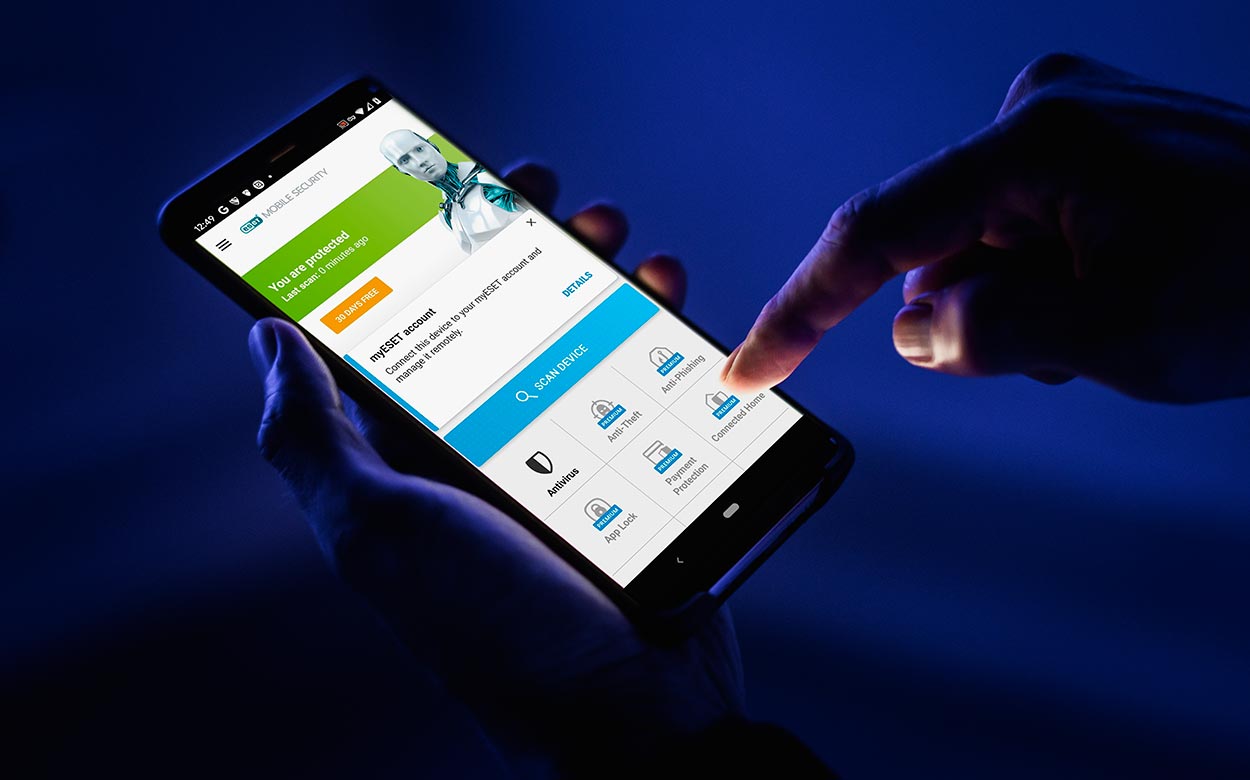
The Importance of Antivirus Software for Android
Android devices dominate the global smartphone market, with over 70% of mobile devices running on this operating system. This popularity makes them prime targets for cybercriminals. Constantly evolving malware and threats necessitate robust protection to safeguard personal data and privacy.
Why You Need Antivirus Software
- Malware Protection: Detects and removes malware, including viruses, Trojans, and ransomware, preventing data breaches.
- Real-Time Scanning: Continuously monitors devices, detecting threats as they appear.
- Firewalls and VPNs: Firewalls block unauthorized access, while VPNs encrypt internet traffic, protecting online activities.
- App Locks and Anti-Theft Tools: Secure sensitive apps and provide tools to locate or wipe devices in case of theft.
- Identity Theft Protection: Monitors personal information, alerting users to potential threats.
Top-Rated Antivirus Apps for Android in 2024
TotalAV Mobile Security
TotalAV Mobile Security ranks as the top-rated antivirus app for Android in 2024. It offers desktop-grade performance, providing 100% malware protection and a suite of additional security tools.
Key Features:
- Real-Time Protection: Continuously scans devices, detecting and removing malware in real-time.
- App Lock: Locks sensitive apps, ensuring security.
- Anti-Theft Tools: Includes anti-theft guards to locate or wipe devices if stolen.
- High-Powered VPN: Provides a robust VPN for encrypting internet traffic.
- Identity Theft Protection: Basic identity theft protections monitor personal information.
Why Choose TotalAV?
TotalAV is praised for its ease of use and effectiveness. It offers a simple and intuitive interface, making installation and usage straightforward. Handy features like system cleanup and phishing protection enhance the overall browsing experience.
Bitdefender Mobile Security
Bitdefender Mobile Security is another top contender in the Android antivirus market. Known for its lightweight scanner and robust security features.
Key Features:
- Lightweight Scanner: Efficient scanner ensures minimal battery drain and device slowdown.
- VPN: Includes an excellent VPN for secure browsing.
- App Locker: Provides an app locker to secure sensitive apps.
- Scam Alerts: Alerts users to potential scams, protecting against phishing attempts.
Why Choose Bitdefender?
Bitdefender balances performance and security. It offers excellent malware detection rates and effectively prevents cyberattacks. The user-friendly interface makes navigation and usage easy.
Norton 360 Antivirus & Security
Norton 360 Antivirus & Security offers advanced malware protection and a wide range of additional features.
Key Features:
- Advanced Malware Protection: Reliable and efficient malware scanner detects and removes threats quickly.
- App Advisor: Scans the Google Play Store, warning about malicious apps before download.
- SMS Filter: Blocks spam messages.
- Tracker Blocker: Blocks trackers monitoring online activities.
- Anti-Phishing Protection: Excellent anti-phishing protection blocks most phishing sites and risky links.
- Identity Theft Protection (US only): Monitors personal information for potential threats.
Why Choose Norton?
Norton is recommended for its feature-rich app and perfect malware detection. Real-time scans alert users to threats immediately. Minimal performance impact ensures devices remain fast and efficient.
Other Notable Antivirus Apps
McAfee Mobile Security
McAfee Mobile Security is a top tool for avoiding web-based threats. It blocks phishing sites and scam pages, providing robust protection against online dangers.
Key Features:
- Phishing Protection: Excellent anti-phishing protection blocks most phishing sites.
- Web-Based Threats: Designed to block web-based threats, ensuring safe browsing.
- Performance Impact: Minimal performance impact ensures devices remain fast and efficient.
Why Choose McAfee?
McAfee is ideal for those looking to avoid web-based threats. Its ability to block phishing sites and scam pages makes it essential in the fight against cybercrime.
Avira Antivirus Security
Avira Antivirus Security is a good choice for privacy-conscious users. It includes mic and camera protection, ensuring sensitive components remain secure.
Key Features:
- Mic and Camera Protection: Protects the device's microphone and camera from unauthorized access.
- Malware Detection: Reliable malware scanner detects and removes threats efficiently.
- Performance Impact: Minimal performance impact ensures devices remain fast and efficient.
Why Choose Avira?
Avira is recommended for its focus on privacy. Mic and camera protection features make it an excellent choice for those concerned about device security.
Testing and Evaluation
To determine the best antivirus apps for Android, several testing and evaluation methods are employed:
- Malware Detection: Testing the app's ability to detect and remove malware.
- Performance Impact: Evaluating how much the app affects device performance.
- Usability: Assessing the app's user interface and ease of use.
- Additional Features: Looking at the range of additional features provided, such as VPNs, app locks, and anti-theft tools.
AV-Test Evaluation
AV-Test conducted a comprehensive evaluation of 16 mobile security products for Android in July 2024. The products were tested based on default settings, focusing on malware detection and usability.
| Producer | Certified | Protection | Performance | Usability |
|---|---|---|---|---|
| AhnLab V3 Mobile Security 3.9 | 100 | 100 | 100 | |
| Avast Antivirus & Security 24.12 | 100 | 100 | 83.3 | |
| AVG Antivirus Free 24.13 | 100 | 100 | 83.3 | |
| Avira Antivirus Security 7.24 | 100 | 100 | 83.3 | |
| Bitdefender Mobile Security 3.3 | 100 | 100 | 100 | |
| ESET Mobile Security 9.0 | 100 | 100 | 100 | |
| F-Secure Total Security & VPN 23.0 | 100 | 100 | 83.3 | |
| G Data Mobile Security 28.1 | 100 | 100 | 100 | |
| Kaspersky Plus for Android 11.113 | 100 | 100 | 100 | |
| McAfee Mobile Security 8.4 | 100 | 100 | 100 | |
| Norton Norton 360 5.89 | 100 | 100 | 83.3 | |
| Protected.net Total AV 3.0 | 100 | 100 | 83.3 | |
| securiON OnAV 1.0 | 100 | 100 | 100 | |
| ShieldApps Anti Malware 2.1 | 83.3 | 100 | 83.3 | |
| Sophos Intercept X for Mobile 9.7 | 100 | 100 | 100 |
Choosing the best antivirus app for your Android device involves considering several factors, including malware detection rates, performance impact, usability, and additional features.
Based on analysis, TotalAV Mobile Security stands out as the top-rated antivirus app for Android in 2024. Its desktop-grade performance, real-time protection, and suite of additional security tools make it an excellent choice for users seeking comprehensive protection.
Other notable antivirus apps like Bitdefender Mobile Security, Norton 360 Antivirus & Security, and McAfee Mobile Security also offer robust protection and a range of useful features. Ultimately, the best antivirus app will depend on specific needs and preferences. Selecting one of these top-rated antivirus apps significantly improves the security of Android devices, protecting against the threats of the digital world.
