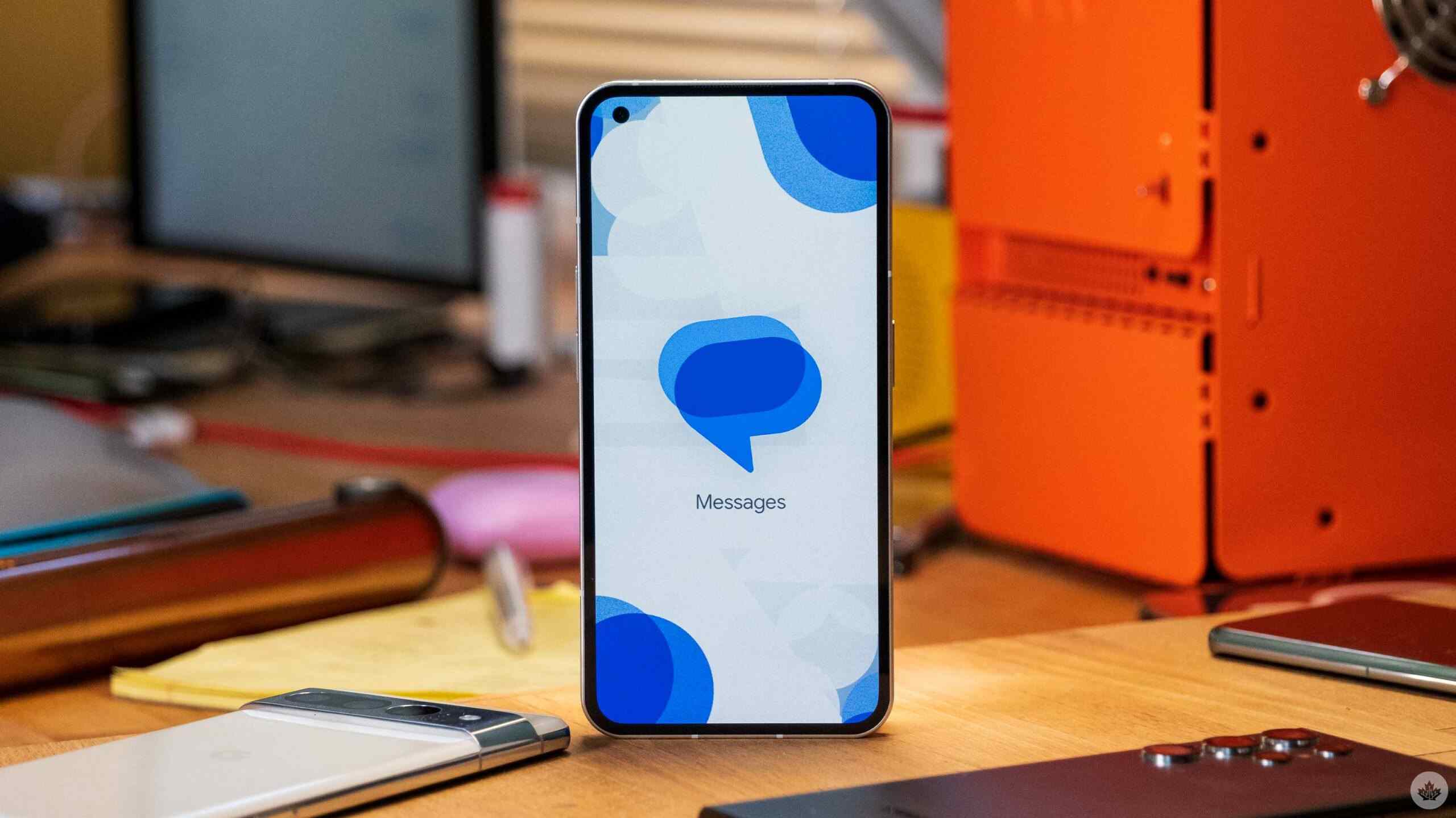
Introduction
Choosing the right messaging app on Android can significantly impact how you communicate. With numerous options available, two of the most prominent contenders are Google Messages and Samsung Messages. Each app has its unique set of features and quirks, making the decision largely dependent on your specific needs and preferences.
Google Messages
Key Features
- Smart Features: Automatic sorting and Google Assistant suggestions make texting easier and more fun by providing quick responses and smart replies.
- RCS Support: Supports Rich Communication Services (RCS) out of the box, offering features like read receipts, typing indicators, and high-quality media sharing.
- Cross-Device Compatibility: Works seamlessly across different devices, making it an excellent choice for those who use multiple Android devices or switch between them frequently.
- End-to-End Encryption: Ensures secure communication, keeping messages private and safe from interception.
User Interface
- Home Screen Layout: Clean and straightforward, with conversations listed in an easy-to-read format and minimal clutter.
- Composing and Replying: Large text box and easily accessible send button make composing messages quick and efficient.
Core Messaging Features
- SMS and MMS Support: Handles SMS and MMS without any issues, allowing seamless sending and receiving of text and multimedia messages.
- RCS Messaging: Shines with RCS support, offering enhanced texting features like read receipts and typing indicators.
- Multimedia Support: Supports a wide range of media types, including photos, videos, and GIFs.
Samsung Messages
Key Features
- Customization: Allows users to personalize their chat screen with various themes and colors.
- Recycle Bin: Unique feature that lets users recover accidentally deleted messages.
- Quick Responses: Includes options for common messages like "I'm busy" or "I'll call you later."
- Scheduled Messaging: Users can schedule messages to be sent at a later time, useful for planning ahead.
User Interface
- Home Screen Layout: Visually appealing with colorful icons and customization options, though busier compared to Google Messages.
- Composing and Replying: Adds extra buttons for quick access to emojis, stickers, and attachments, which might feel cluttered to some users.
Core Messaging Features
- SMS and MMS Support: Handles SMS and MMS seamlessly, allowing easy sending and receiving of text and multimedia messages.
- RCS Messaging: Supports RCS but might require some setup depending on your carrier.
- Multimedia Support: Supports various media types and adds features like drawing on images before sending them.
Final Thoughts
Choosing between Google Messages and Samsung Messages ultimately depends on your needs and device preferences. Google Messages stands out with its simplicity, RCS support, and cross-device functionality, making it ideal for those who use multiple Android devices. Samsung Messages offers a more personalized experience with customization options and exclusive features like the recycle bin for deleted texts.
Both apps provide end-to-end encryption and spam protection, but Google Messages generally offers a more seamless experience across different devices. Try each app to see which one aligns better with your communication needs.
