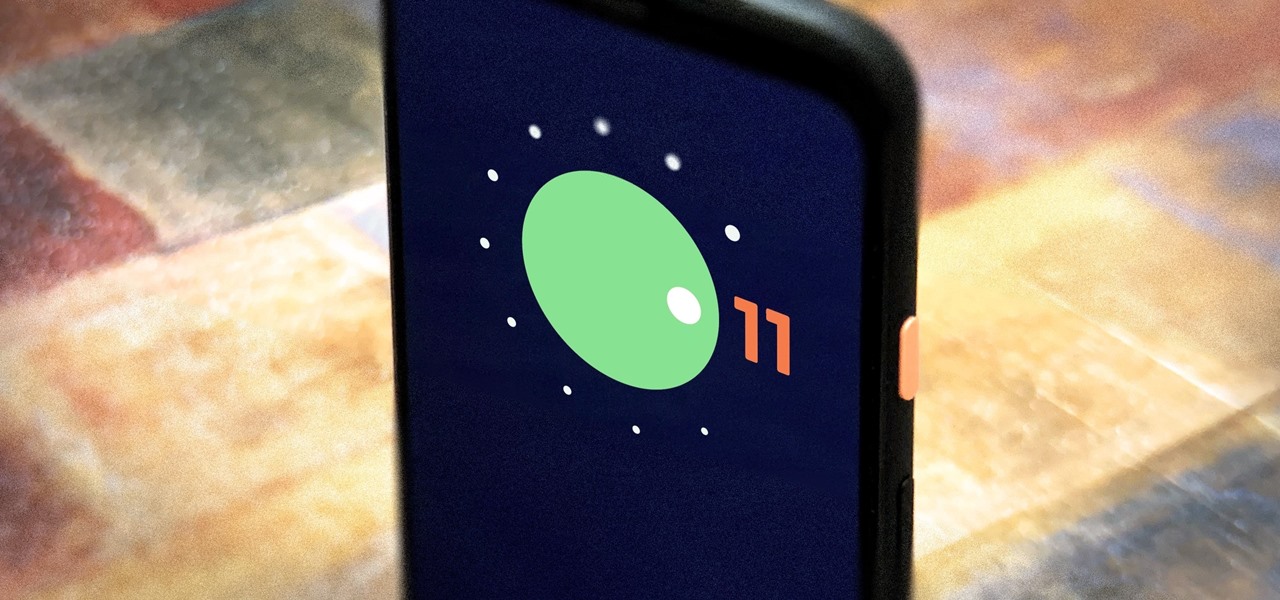
What Does the Blue Dot on Android Messages Mean?
In Android messaging, a small blue dot next to a contact's profile icon signifies a specific feature enhancing the messaging experience. This article explains what the blue dot means, how it works, and how to enable or disable this feature on your Android device.
What is RCS and How Does it Relate to the Blue Dot?
The blue dot is linked to RCS (Rich Communication Services), a messaging standard offering advanced features compared to traditional SMS and MMS. RCS provides end-to-end encryption, larger file sizes, and interactive features like read receipts and typing indicators, similar to iMessage or WhatsApp.
RCS messaging is supported by several major carriers and manufacturers, including Google, Samsung, and LG. When both you and your contact have RCS enabled, a blue dot appears next to their contact icon in your messaging app. This indicates the availability of enhanced RCS messaging features with that contact.
Key Features of RCS Messaging
- End-to-End Encryption: Ensures only the sender and receiver can read messages.
- Read Receipts: Shows when messages have been read by the recipient.
- Typing Indicators: Displays when the recipient is typing a message.
- Reactions to Messages: Allows users to react to messages with emojis or other reactions.
- Larger File Sizes: Supports sending files up to 100MB, compared to the 10MB limit of MMS.
- Higher-Quality Images and Videos: Sends images and videos at full resolution without compression.
How to Enable RCS Messaging on Your Android Device
Enabling RCS messaging on your Android device is straightforward, though the process may vary slightly depending on the messaging app and device model.
Using Google Messages
- Open the Messages App: Launch the Messages app on your Android device.
- Tap the Three Vertical Dots: In the top right corner, tap the three vertical dots.
- Go to Settings: Select "Settings" from the menu.
- Enable Chat Features: Scroll down to "Chat features" and toggle the switch next to "Enable chat features."
- Set Up RCS: Follow the on-screen instructions to set up RCS messaging. You may need to provide your phone number and confirm the setup process.
Using Samsung Messages
- Open the Messages App: Launch the Messages app on your Samsung device.
- Tap the Three Vertical Dots: In the top right corner, tap the three vertical dots.
- Go to Settings: Select "Settings" from the menu.
- Enable Advanced Messaging: Scroll down to "Advanced messaging" and toggle the switch next to "Enable advanced messaging."
- Set Up RCS: Follow the on-screen instructions to set up RCS messaging.
What Does the Blue Dot Mean?
The blue dot next to a contact's profile icon in your messaging app indicates that both you and that contact have RCS messaging enabled. This means you can use all the advanced features of RCS, such as end-to-end encryption, read receipts, typing indicators, and larger file sizes.
Different Symbols for RCS
While the blue dot is the most common symbol used by Samsung and Google Messages, other messaging apps may use different symbols to indicate RCS capability. For example, on a Google Pixel phone using the Messages by Google app, RCS capability is indicated with a symbol resembling a chat bubble from a comic strip.
Troubleshooting Issues with the Blue Dot
If the blue dot is not appearing next to a contact's profile icon despite both you and the contact having RCS enabled, several reasons could explain this:
- Carrier Support: Ensure both you and your contact use carriers supporting RCS. Not all carriers have implemented RCS yet.
- Messaging App Compatibility: Make sure you are using a messaging app that supports RCS. Currently, Google Messages and Samsung Messages are the most widely supported apps.
- Device Compatibility: Check if your device is compatible with RCS. Newer devices are more likely to support this feature.
- Settings Configuration: Verify that RCS is enabled in your messaging app settings. Sometimes, the feature might be disabled by default.
Additional Tips
- Check for Updates: Regularly check for updates to your messaging app and operating system to ensure you have the latest version of RCS.
- Interoperability: While RCS is designed to be interoperable across different carriers and devices, there may still be some limitations. Be patient as more carriers and manufacturers implement this standard.
- Compatibility Issues: If you encounter any compatibility issues, try resetting the app or contacting your carrier for assistance.
By understanding what the blue dot means and how to enable RCS messaging, you can enjoy a more interactive and secure messaging experience.
