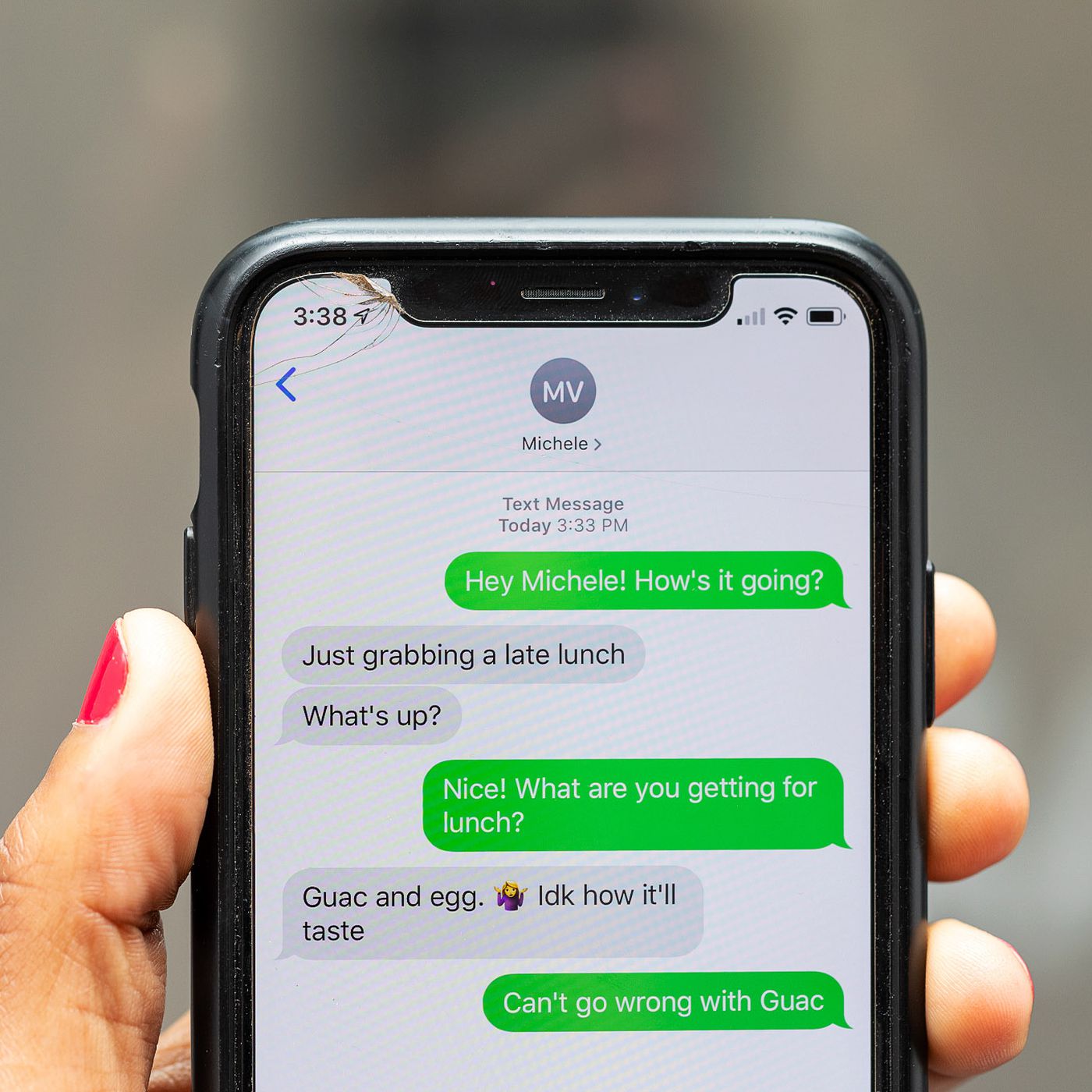
Understanding the Blue Bubble on Android Texts
In mobile communication, text messaging has evolved significantly. Rich Communication Services (RCS) have introduced features previously unavailable in traditional SMS/MMS. One noticeable change is the appearance of blue bubbles in Android text messages, signifying messages sent using RCS.
What Is the Blue Bubble?
The blue bubble on Android texts indicates a message sent using RCS. This service enhances messaging by providing advanced features that traditional SMS/MMS lack. Key features associated with RCS include:
- Read Receipts: See when someone has read your message, useful in group chats for tracking who has seen messages.
- Typing Indicators: Know when someone is typing, helpful in fast-paced conversations.
- High-Quality Media Sharing: Share clear, detailed photos and videos without distortion.
- Group Chats: Real-time messaging with multiple participants, perfect for coordinating with friends or colleagues.
- Encryption: End-to-end encryption ensures messages are secure and private.
- Location Sharing: Easily share your location for meet-ups or coordination.
- Reactions: React to messages with emojis, adding a fun element to chats.
- File Sharing: Send documents or files, useful for work or school projects.
- Voice Messages: Record and send voice messages for quick communication.
Tips for Using Blue Bubbles Effectively
To maximize the blue bubble feature on Android devices, consider these tips:
Group Chats
Creating group chats allows everyone to see messages in real-time, making coordination with multiple people easier. Whether planning a party, organizing a project, or keeping in touch with friends, group chats are incredibly useful.
Read Receipts
Enable read receipts to understand how messages are received. This feature is particularly useful in professional settings where knowing if someone has seen your message is important. It also helps in personal relationships by ensuring messages are acknowledged.
Typing Indicators
Seeing when someone is typing helps manage expectations in fast-paced conversations. For example, in a chat with multiple people, knowing someone is typing indicates active engagement in the conversation.
High-Quality Media Sharing
Send high-quality photos and videos with RCS, avoiding pixelated images or distorted videos. Share clear, detailed media that looks exactly as it does on your camera roll.
Wi-Fi Messaging
Using Wi-Fi for messaging saves mobile data, useful if on a limited data plan or preferring to conserve data for other activities.
Location Sharing
Share your location easily with RCS, perfect for meet-ups or coordinating with others. Whether meeting a friend at a coffee shop or finding someone in a crowded area, location sharing simplifies the process.
Reactions
React to messages with emojis, adding a fun element to chats. Express yourself without typing out a full message, whether reacting to a joke or showing appreciation for someone's message.
File Sharing
Send documents or files using RCS, incredibly useful for work or school projects. Avoid emailing files back and forth; send files directly through the messaging app.
Voice Messages
Record and send voice messages for quick communication. Whether in a hurry or preferring not to type out a message, voice messages provide a convenient way to communicate.
Backup
Regularly back up chats to prevent data loss. With RCS, easily back up conversations, ensuring messages are safe even if losing the device or switching to a new one.
Is the Blue Bubble Secure?
Security is a primary concern when using new technology. Fortunately, RCS includes several security features making it a safe choice for communication:
- Encryption: End-to-end encryption ensures only the sender and recipient can read messages, keeping conversations private and secure.
- Authentication: RCS uses authentication mechanisms to verify user identities, reducing the risk of impersonation or phishing attacks.
Common Issues and Solutions
While using the blue bubble feature on Android devices can be beneficial, some common issues may arise. Here are tips to troubleshoot these problems:
Messages Not Sending
If messages are not sending, check the internet connection. Ensure a stable Wi-Fi or cellular connection. If the issue persists, restart the phone. Sometimes, a simple reboot can resolve connectivity issues. If the problem continues, clear the cache of the messaging app. Go to Settings, find Apps, select the messaging app, and tap Clear Cache.
Receiving Duplicate Texts
If receiving duplicate texts, update the messaging app. Sometimes, updates can resolve issues like this. If updating doesn't help, try uninstalling and reinstalling the app. This can often resolve software glitches causing duplicate messages.
Battery Draining Fast
If the battery is draining fast due to the messaging app, turn off background data for the messaging app. Go to Settings, find Data Usage, select the app, and toggle off Background Data. This prevents the app from running in the background and consuming unnecessary power.
Notifications Not Showing
If notifications are not showing up, ensure Do Not Disturb mode is off. Also, check app permissions. Go to Settings, find Apps, select the messaging app, and ensure notifications are allowed.
Can't See Images or Videos
If images or videos are not visible in messages, check mobile data settings. Ensure data is enabled for multimedia messages. If using Wi-Fi, ensure it's connected properly.
App Crashing Frequently
If the app crashes frequently, update the phone's software. Sometimes, software updates can resolve compatibility issues causing apps to crash. If the problem persists after updating, uninstall and reinstall the app.
Messages Out of Order
If messages appear out of order, check the phone's date and time settings. Ensure they are set to automatic. If not, adjust them manually.
Contacts Not Syncing
If contacts are not syncing properly with the messaging app, ensure the Google account is synced. Go to Settings, find Accounts, select Google, and make sure Contacts sync is enabled.
Keyboard Not Appearing
If the keyboard is not appearing when needed, restart the phone. If that doesn't work, go to Settings, find Language and Input, and select the default keyboard again.
Understanding the blue bubble on Android texts signifies a significant advancement in messaging technology. With features like read receipts, typing indicators, high-quality media sharing, group chats, encryption, location sharing, reactions, file sharing, voice messages, and backup capabilities, RCS enhances the overall messaging experience. By understanding how to use these features effectively and troubleshooting common issues that may arise, you can make the most out of your blue bubble experience. Whether tech-savvy or just getting started with RCS, knowing the significance of the blue bubble can make texting smoother and more efficient.
