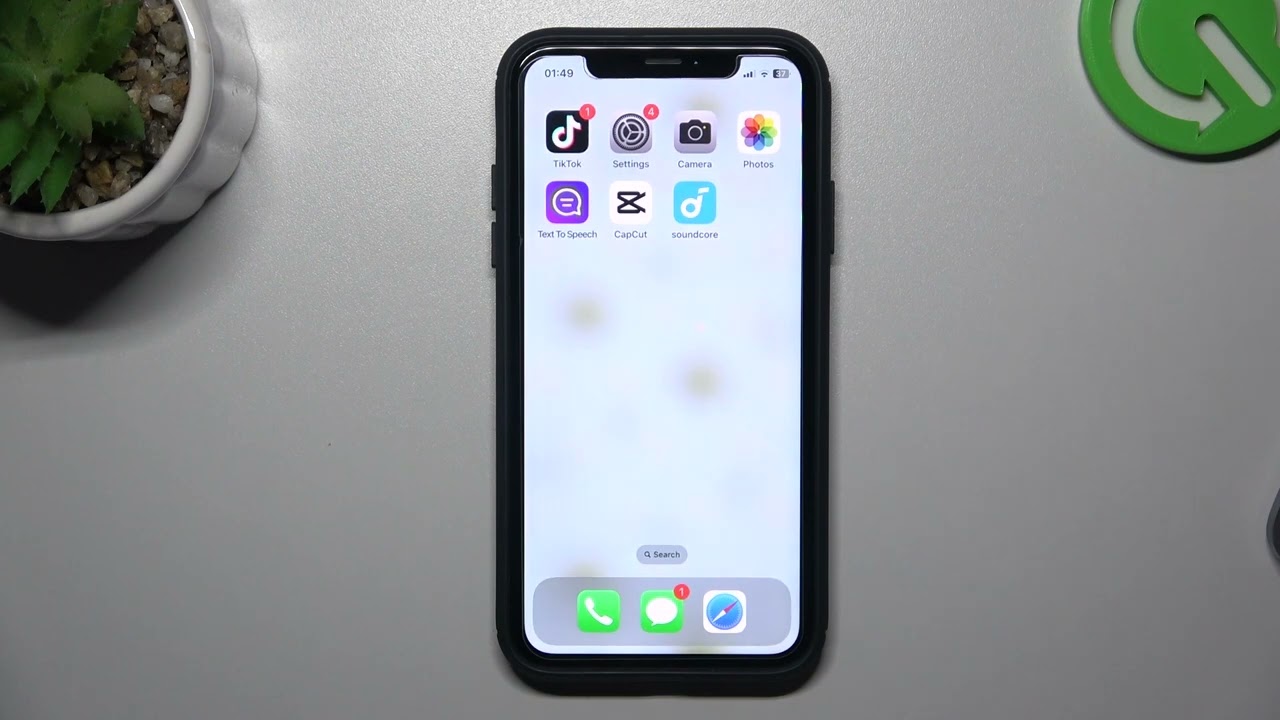
Introduction
In today's digital age, texting has become an essential form of communication. With the widespread use of smartphones, particularly Android devices, understanding how to check if a text message was delivered is crucial for effective communication. This article will guide you through the process of verifying whether your text message has reached its destination on an Android device.
Understanding Text Delivery
Texting between different operating systems, such as iPhone and Android, can be complex due to the different messaging protocols used. When you send a message from an iPhone to an Android device, it typically uses SMS (Short Message Service) or MMS (Multimedia Messaging Service), not iMessage. This distinction is important because it affects how you can verify delivery.
How to Check Delivery on Android
Since Android devices do not send back delivery receipts like iPhones do, you might not always see a "Delivered" status. However, there are several methods to ensure your message has been delivered:
Check for 'Sent' Status
When you send an SMS from your iPhone to an Android device, the message will appear in green bubbles on your iPhone. The absence of a "Delivered" status does not necessarily mean the message was not delivered. Instead, look for the 'Sent' status. If your message says 'Sent,' it means it has been successfully sent to the recipient's phone.
Check for Check Marks
On your iPhone, you can check if the message was delivered by looking at the check marks next to the sent message. One grey check mark indicates that the message was sent, while two grey check marks mean it was delivered. Two blue check marks signify that the message was read by the recipient.
Verify with Message Logs
If you're unsure about the delivery status, you can check your phone bill or carrier app for message logs. These logs often provide detailed information about sent and received messages, including delivery statuses.
Recipient's Response
Another way to confirm delivery is by waiting for a response from the recipient. If they reply to your message, it's clear that they received it.
Network and Signal Strength
Ensure both devices have a strong signal. Weak connections can cause messages to fail delivery. Make sure Wi-Fi or cellular data is enabled on both phones.
Resend the Message
If your initial message wasn't delivered, try resending it. This could be due to network issues or incorrect numbers.
Contact Support
If the problem persists after trying all the above steps, contact your carrier or Apple Support for further assistance.
Tips for Ensuring Your Messages Are Delivered
Check Your Network
A strong network connection is essential for delivering messages successfully. Ensure both devices have a good signal strength.
Enable SMS
If you're using an iPhone and the 'Delivered' status doesn't appear, go to Settings > Messages > Send as SMS and make sure the switch is green. This ensures that your message will be sent via SMS instead of iMessage.
Restart Devices
Sometimes, simply restarting both phones can resolve connectivity issues that might be preventing message delivery.
Double-Check Numbers
Ensure that the recipient's number is correct. Typos or incorrect numbers can cause messages to be undelivered.
Use Carrier Apps
Many carriers offer apps that provide detailed information about sent and received messages, including delivery statuses.
Understand iMessage vs SMS/MMS
It's important to understand when you're using iMessage versus SMS/MMS. iMessages are blue bubbles on your iPhone and support read receipts, but they only work between Apple devices with iMessage enabled. SMS/MMS messages appear in green bubbles and do not support read receipts but can be sent to any device with a cellular plan.
Delivery Reports
While iPhones do not support delivery reports for SMS by default, some carriers offer this feature which can provide additional assurance about message delivery.
Common Issues and Solutions
Network Issues
Weak network signals or poor connectivity can prevent messages from being delivered. Ensure both devices have a strong signal by checking for Wi-Fi or cellular data coverage.
Incorrect Numbers
Typos or incorrect numbers can cause messages to be undelivered or marked as 'Not Delivered.' Double-check the recipient's number before sending.
Carrier-Specific Features
Some carriers offer additional features like message logs or delivery reports that can help verify message delivery status.
Device Compatibility
Different devices may handle messaging protocols differently, so understanding these differences is crucial for effective communication.
Software Updates
Keeping your operating system and messaging apps up-to-date can resolve compatibility issues that might affect message delivery.
Additional Tips
Communicate Clearly
If you're unsure about delivery, communicate clearly with the recipient about any issues you're experiencing.
Use Carrier-Specific Features
Utilize carrier-specific features like message logs or delivery reports to gain more insight into message delivery status.
Stay Informed
Stay updated with the latest features and settings changes in your operating system and messaging apps to avoid any potential issues.
Troubleshoot Together
If you're experiencing persistent issues, troubleshoot together with the recipient to identify and resolve the problem.
By following these guidelines and understanding how text messaging works between different devices, you'll be better equipped to handle any challenges that arise during communication. Effective communication is key in today's digital age, and knowing how to check if a text message was delivered on Android is an essential skill for anyone using these devices.
