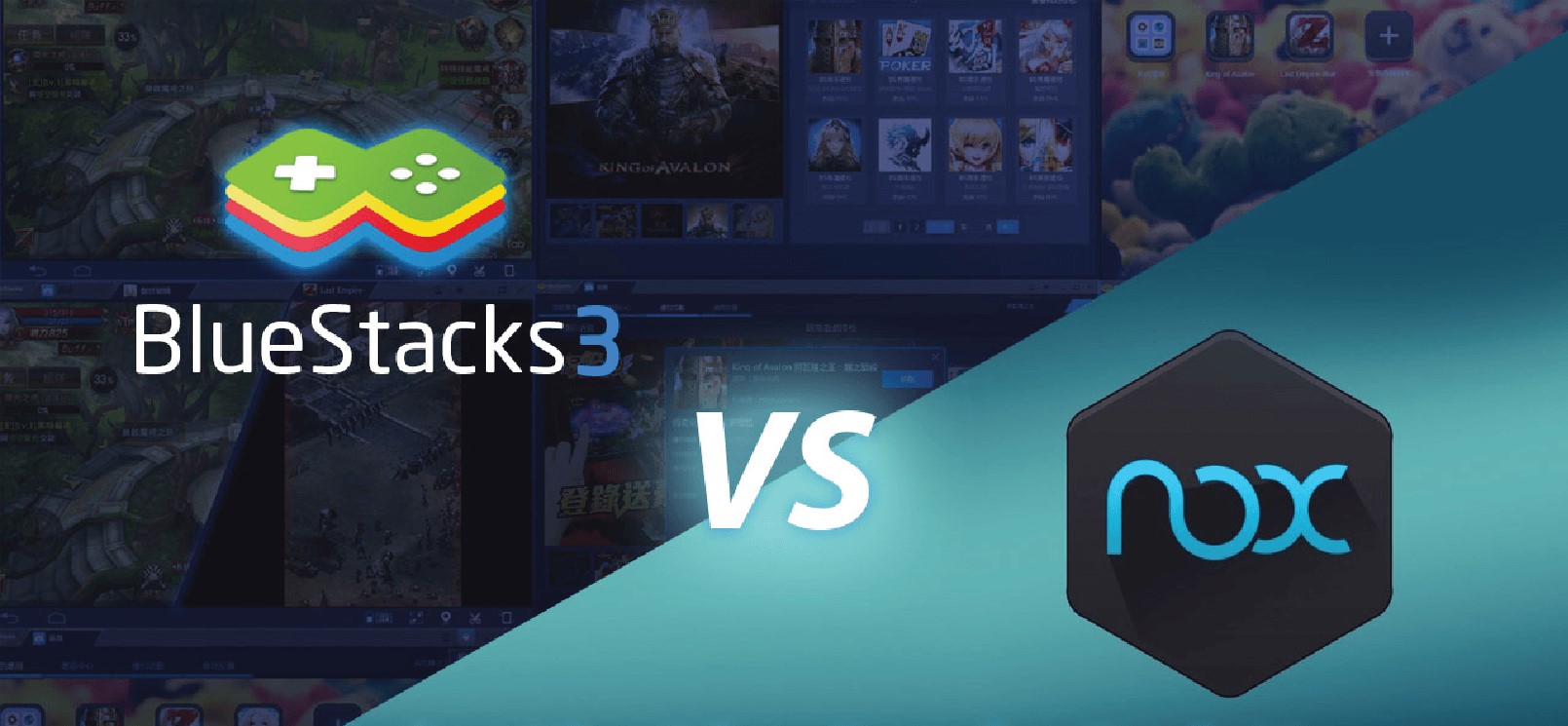
Introduction
Android emulators allow users to run Android applications on computers. This is particularly useful for gamers wanting to play mobile games on larger screens or individuals needing access to Android apps on desktops or laptops. Among the many emulators available, Bluestacks and Nox are two of the most popular.
What are Bluestacks and Nox?
Bluestacks: Released in 2011, Bluestacks is one of the oldest Android emulators. Known for its stability and performance, it is a favorite among gamers. Compatible with both Windows and Mac, Bluestacks supports multiple languages and has a user-friendly interface.
NoxPlayer: Launched in 2015, NoxPlayer is also free to download and use. It offers unique features like virtual location and joystick control. NoxPlayer supports Windows and Mac and is customizable, making it stand out from Bluestacks.
Performance
Bluestacks Performance
Bluestacks is renowned for smooth performance and low resource usage, ideal for older or less powerful computers. It consumes fewer CPU resources, resulting in less lag and a more seamless gaming experience. In benchmarking tests, Bluestacks consistently outperforms other emulators, including NoxPlayer.
NoxPlayer Performance
NoxPlayer, while powerful, is more resource-intensive. This may slow down computers, especially when running multiple instances. However, this increased resource usage allows NoxPlayer to handle complex actions efficiently.
User Interface
Bluestacks User Interface
Bluestacks features a modern, sleek design that is easy to navigate. The intuitive interface simplifies finding and installing apps, managing instances, and accessing settings. Its visual appeal enhances the overall experience.
NoxPlayer User Interface
NoxPlayer has a more traditional design, which may appeal to users preferring a classic look. However, it can seem less modern and intuitive for new users. NoxPlayer's customization options allow tweaking various settings, including layout and appearance.
Gaming Experience
Bluestacks Gaming Experience
Bluestacks is designed with gamers in mind, offering dedicated game controls, multi-instance support, screen recording, macro recorder, and root access. These features provide a seamless and customizable gaming experience.
NoxPlayer Gaming Experience
NoxPlayer offers a good gaming experience with unique features like virtual location and joystick control. Its key mapping feature allows customizing controls, enhancing the experience for some users. However, this customization may not be as straightforward as Bluestacks' dedicated tools.
Features
Bluestacks Features
- Multi-instance support: Run multiple instances of the same app or different apps simultaneously.
- Screen recording: Record gameplay for streaming or analysis.
- Macro recorder: Create custom macros for repetitive actions.
- Root access: Provides root privileges for advanced customization and performance optimization.
- GPS location spoofing: Spoof GPS location, useful for location-specific games.
NoxPlayer Features
- Virtual location: Set a virtual location for location-specific games.
- Joystick control: Enhance gaming experience with joystick controls.
- Script recording: Record and replay scripts for automation tasks.
- Customizable interface: Tweak various settings, including layout and appearance.
Security and Privacy
Bluestacks Security
Bluestacks has a strict privacy policy, scanning all apps for malware and protecting user data. Despite past concerns regarding data collection, Bluestacks remains a secure choice.
NoxPlayer Security
NoxPlayer also scans apps for malware, ensuring user protection. However, past issues related to malware may raise concerns. Regular updates are essential to avoid potential risks.
Pricing
Bluestacks Pricing
Bluestacks offers a free version with basic features and a premium subscription unlocking additional features like ad-free experience, priority support, and exclusive content. The premium subscription is reasonably priced.
NoxPlayer Pricing
NoxPlayer provides a free version with basic features and a VIP subscription unlocking additional features like ad-free experience, priority support, and exclusive content. The VIP subscription is competitively priced.
Customer Support
Bluestacks Customer Support
Bluestacks offers comprehensive support through a knowledge base, email, and social media. Users can find answers, troubleshoot issues, and get assistance from the support team.
NoxPlayer Customer Support
NoxPlayer provides support through a ticket system and email. While effective, it may not be as comprehensive as Bluestacks' multi-channel approach. Users might need to wait longer for responses.
Pros and Cons
Bluestacks Pros
- Smooth performance with low resource usage
- User-friendly, modern interface
- Dedicated gaming features
- Strict privacy policy and malware scanning
Bluestacks Cons
- Limited customization options
- Past privacy concerns
NoxPlayer Pros
- Customizable interface
- Unique features like virtual location and joystick control
- Efficient handling of complex actions and multiple instances
NoxPlayer Cons
- Resource-intensive, may slow down computers
- Past malware issues
Final Thoughts
Both Bluestacks and NoxPlayer offer excellent functionality and features. Bluestacks is ideal for users with older or less powerful computers, offering a modern design and dedicated gaming tools. NoxPlayer suits users needing a more resource-intensive emulator with customization options and unique features. The choice depends on specific needs and preferences. Trying both programs can help determine which one works best.
