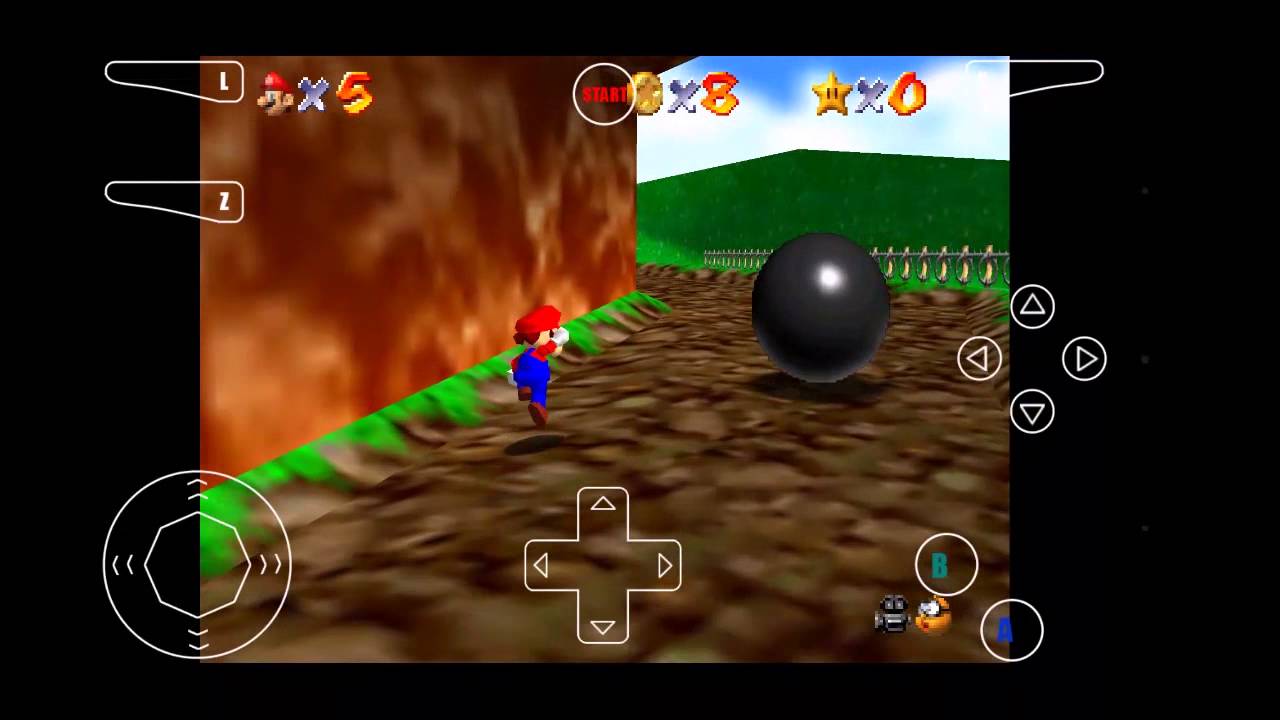
Android N64 Emulator Guide
Playing Nintendo 64 (N64) games on an Android device is a fantastic way to relive nostalgic memories or introduce new generations to classic gaming. With the advancement of technology, emulating N64 games on Android has become surprisingly easy and accessible. This guide will walk you through the process of setting up an N64 emulator on your Android device, including the best emulators available, how to download and transfer ROMs, and tips for optimal performance.
Choosing the Right Emulator
Several N64 emulators are available for Android, each with its own set of features and user interface. Here are some of the best N64 emulators for Android:
1. Mupen64Plus FZ
Mupen64Plus FZ is one of the most popular and widely used N64 emulators for Android. Based on the Mupen64 open-source project, it offers a robust set of features, including various plugins, video profiles, and more. While it can be a bit tricky to set up, most games work well with some profile adjustments.
2. ClassicBoy Pro
ClassicBoy Pro is a multi-system emulator that supports several older systems, including the NES, SNES, NeoGeo, and N64. It offers features like save/load states, gesture controls, sensor support, and more. The N64 emulator portion works well in our testing, making it a great option for those looking for a versatile emulator.
3. Lemuroid
Lemuroid is another all-in-one style emulator that supports over a dozen systems through the use of cores. It emulates the Nintendo 64 pretty well and includes features like auto-saving, gamepad support, fast-forward support, cloud syncing, and local multiplayer support. However, there is a bit of a learning curve with this emulator.
4. RetroArch
RetroArch is one of the best N64 emulators available for Android. It supports a wide range of systems and offers a ton of features such as auto-scanning for save files, saving and loading states, remapping controls, loading cheat codes, and more. It is entirely free and open-source, making it a great option for those who want a highly customizable experience.
5. Super64Plus
Super64Plus is a decent N64 emulator that does the basics well. It supports on-screen controller customization, hardware controller support, and various video plugins to help with ROM issues. While it's not the favorite among users, it's still a good option for those looking for a straightforward emulator experience.
Setting Up the Emulator
Setting up an N64 emulator on your Android device is relatively straightforward. Here’s a step-by-step guide using Mupen64Plus FZ as an example:
-
Download the Emulator:
- Open the Google Play Store on your Android device.
- Search for "Mupen64Plus FZ" and download the app.
- Install the app and wait for it to complete the installation process.
-
Create a Folder for ROMs:
- Once installed, open the Mupen64Plus FZ app.
- Navigate to the settings menu and select the option to create a new folder for your ROMs.
- Name the folder something like "N64 ROMs" and select a location where you want to store it (e.g., internal storage or an external SD card).
-
Download ROMs:
- You can download N64 ROMs from various websites. Some popular sites include PDROMs.de, which offers free and legal ROMs.
- Download the ROMs in .n64, .v64, or .z64 formats. You can also use .zip files if needed.
-
Transfer ROMs to Your Device:
- Connect your Android device to a computer using a USB cable.
- On your computer, navigate to the folder where you downloaded the ROMs.
- Copy the ROM files and transfer them to the folder you created on your Android device.
- Disconnect the USB cable once the transfer is complete.
-
Open and Play the Game:
- Open the Mupen64Plus FZ app.
- Tap on the "Game" option from the main menu.
- Browse to the folder where you stored your ROMs and select the game you want to play.
Customizing Settings for Optimal Performance
To get the best performance out of your N64 emulator, you'll need to tweak some settings. Here are some key settings to focus on:
Display Settings
- Render Resolution: Adjust the render resolution to match your device's display capabilities. Higher resolutions may not always result in better performance and can sometimes cause lag.
- Frame Rate: Ensure that the frame rate is set to a stable value. This can be adjusted in the settings menu to optimize gameplay.
Audio Settings
- Audio Profiles: Experiment with different audio profiles to find one that works best for your device. Some games may require specific audio settings for proper playback.
Controller Settings
- Controller Profiles: Create custom controller profiles to map buttons more naturally. This is especially useful if you're using a third-party controller or an on-screen controller.
- Rumble Pak Feedback: Use Android's vibrate function to emulate Rumble Pak feedback, which can enhance the gaming experience.
Save States and Profiles
- Save States: Use the save state feature to save your progress at any point during gameplay. This is particularly useful for long games or when you need to pause mid-session.
- Custom Profiles: Save custom profiles for different games or controllers to ensure seamless transitions between them.
Additional Tips
-
External Controllers: Using an external controller can significantly improve your gaming experience. Consider purchasing a classic gaming controller or an Xbox 360 controller for better control and comfort.
-
Storage Options: If you plan on storing a large collection of ROMs, consider using an external SD card. This will help free up internal storage space and make it easier to manage your library.
-
Emulator Updates: Regularly check for updates to your emulator as new versions often include bug fixes and performance improvements. This can ensure that you're getting the best possible experience from your N64 games.
Playing N64 games on your Android device is a fantastic way to enjoy classic gaming anywhere, anytime. With the right emulator and some basic setup, you can relive nostalgic moments or introduce new gamers to the world of N64. By following this guide, you'll be able to set up an N64 emulator, download and transfer ROMs, and customize settings for optimal performance. Whether you're using Mupen64Plus FZ, ClassicBoy Pro, Lemuroid, RetroArch, or Super64Plus, these emulators offer a robust platform for enjoying N64 games on your Android device.
Always respect intellectual property rights and only download ROMs from legal sources. With these steps and tips, you'll be well on your way to enjoying hundreds of awesome nostalgic games on your Android smartphone or tablet. Happy gaming!
