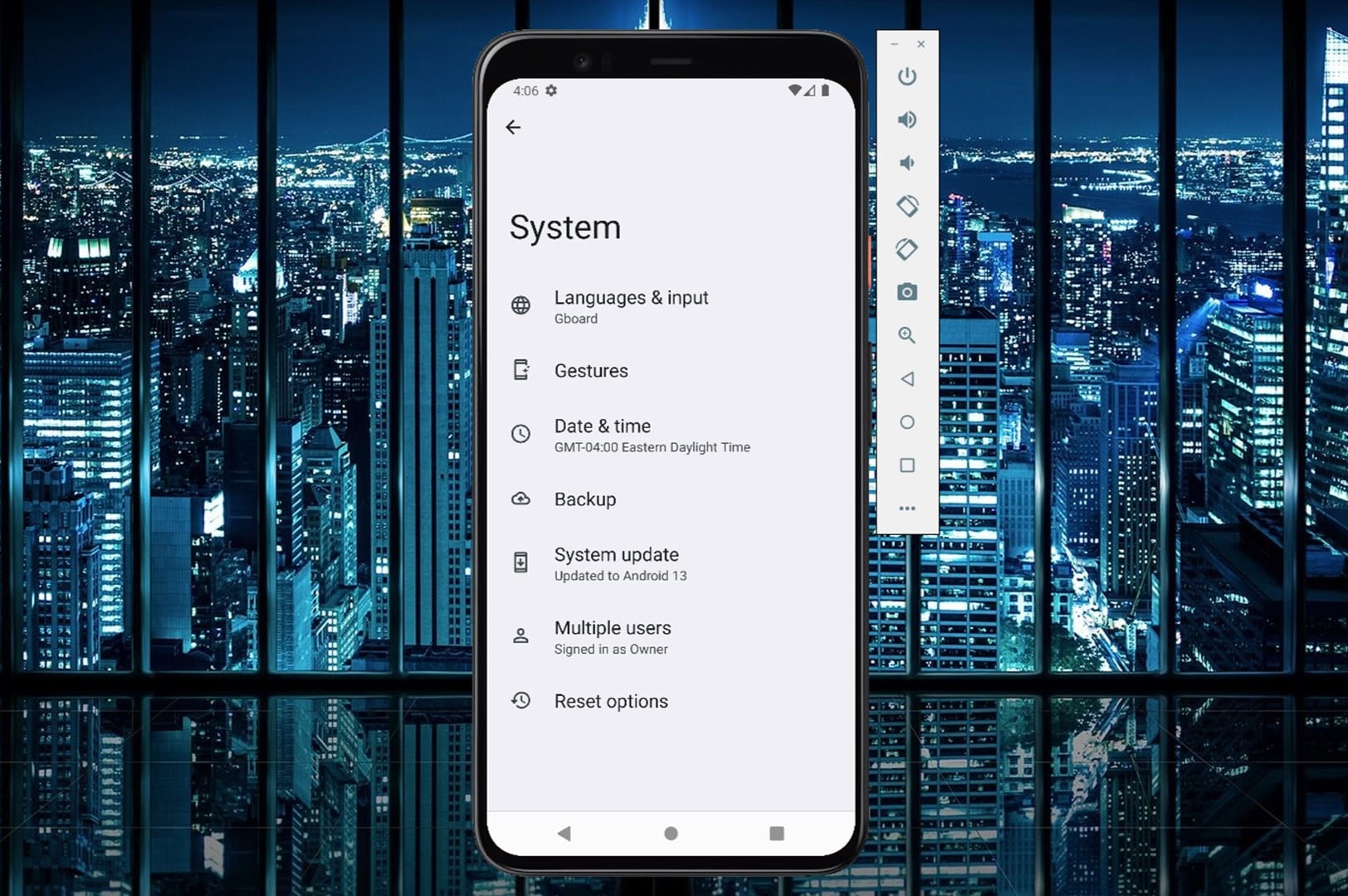
Introduction
Running Android applications on a PC can be transformative for developers, testers, and casual users. With mobile technology's rise, Android has become one of the most popular operating systems globally. Testing and running Android apps on physical devices can be time-consuming and expensive. Android emulators offer a solution. These software tools replicate the Android operating system on Windows, macOS, or Linux, creating a virtual environment that simulates smartphones and tablets on a computer. This guide explores the best Android emulators available in 2024, their features, and how to use them effectively.
What Are Android Emulators?
Android emulators mimic the functionality of real Android devices, allowing users and developers to install and run Android apps as if using a real device. Benefits include:
- Cost-Effectiveness: Reduces the need for multiple testing devices.
- Efficient Testing: Allows testing on various Android versions and device specifications without physical devices.
- Accessibility: Enables running Android applications on a larger screen.
- Safe Environment: Provides a safe space to test new apps or updates before deploying them to real devices.
Key Features to Look for in an Android Emulator
When choosing the best Android emulator, consider these key features:
- Low RAM Usage: Optimized for low RAM usage to ensure smooth performance.
- Google Play Store Access: Easy access to the Google Play Store and its apps.
- Emulates Different Android OSs: Ability to emulate the newest Android OSs and popular older versions.
- Game and App Access: Robust library of Android apps and games.
- Android Game Development: Tools for developers, including debugging tools and performance analytics.
- Android Phone Screen Adjustment: Proper screen adjustments for a seamless transition from phone to PC-sized screens.
Top 17 Android Emulators for PCs in 2024
Here are the top 17 Android emulators for PCs in 2024, along with their pricing details:
-
LambdaTest
- Price: From $15/month
- Features: Supports multiple Android versions, integrates with CI/CD pipelines, offers real-time testing.
-
LDPlayer
- Price: No price details
- Features: High performance, compatibility with popular games.
-
Remix OS Player
- Price: No price details
- Features: Unique desktop-like experience on Android.
-
BlueStacks
- Price: From $24/month
- Features: High performance, extensive app library.
-
Genymotion
- Price: From $136/user/year (billed annually)
- Features: Advanced features like hardware acceleration, multi-instance support.
-
Android Studio
- Price: Free
- Features: Bundled with the Android Emulator, comprehensive development environment.
-
KoPlayer
- Price: No price details
- Features: Low RAM usage, high performance.
-
Nox Player
- Price: No price details
- Features: Multi-instance mode, ideal for gamers and developers.
-
Bliss OS
- Price: No price details
- Features: Full-fledged Android experience on PCs.
-
MEmu
- Price: No price details
- Features: High-performance emulator with multi-instance support.
-
Nox App Player
- Price: No price details
- Features: Similar to Nox Player, supports multi-instance mode.
-
LeapDroid
- Price: No longer available
- Features: High performance, compatibility with various apps.
-
Andy
- Price: No longer available
- Features: Seamless Android experience on PCs.
-
YouWave
- Price: No longer available
- Features: Ease of use, compatibility with a wide range of apps.
-
AMIDuOS
- Price: No longer available
- Features: Unique Android experience on PCs.
-
Droid4X
- Price: No longer available
- Features: High performance, compatibility with various apps.
-
BlueStacks 4
- Price: From $24/month
- Features: Improved performance, more intuitive interface.
Comparison Chart
Here is a comparison chart to review and evaluate software specs side-by-side:
| Tools | Price |
|---|---|
| LambdaTest | From $15/month |
| LDPlayer | No price details |
| Remix OS Player | No price details |
| BlueStacks | From $24/month |
| Genymotion | From $136/user/year (billed annually) |
| Android Studio | Free |
| KoPlayer | No price details |
| Nox Player | No price details |
| Bliss OS | No price details |
| MEmu | No price details |
Selection Criteria for the Best Android Emulators
When selecting the best Android emulators, consider these criteria:
Key Features
- Low RAM Usage: Should not exhaust PC resources.
- Google Play Store Access: Easy access to the Google Play Store.
- Emulates Different Android OSs: Ability to emulate the newest and older popular Android OSs.
- Game and App Access: Robust library of Android apps and games.
- Android Game Development: Tools for developers, including debugging tools.
- Android Phone Screen Adjustment: Proper screen adjustments for a seamless transition from phone to PC-sized screens.
Usability
A clean user interface and easy navigation are essential. The best emulators are not necessarily the ones with the most features but the ones that are easiest to use.
Scope
Consider if the platform is open-source, customizable, supports multi-instance emulations, and creates simulations of the app or gaming experience.
Why Use an Android Emulator for PC?
Running Android apps on a PC allows access to the Android experience on a larger screen. They are great Android testing tools, enabling virtual device setup on Mac OS or Windows PC. This helps see things more clearly and run testing on the same device used for development.
Using the Android Emulator
The Android Emulator comes bundled with Android Studio, so separate installation is unnecessary. Here are the basic steps to get started:
Verify System Requirements
Ensure your computer meets the minimum system requirements for the emulator. This includes at least 16 GB RAM, 64-bit Windows 10 or higher, MacOS 12 or higher, Linux, or ChromeOS operating system, and 16 GB disk space.
Create an Android Virtual Device (AVD)
Each instance of the Android Emulator uses an Android Virtual Device (AVD) to specify the Android version and hardware characteristics of the simulated device. To create an AVD, follow these steps:
- Open Android Studio.
- Go to Tools > Android > AVD Manager.
- Click on Create Virtual Device.
- Select a device template (e.g., Nexus 5X).
- Choose an Android version (e.g., API 31).
- Customize hardware settings as needed (e.g., screen resolution).
- Click Finish.
Run Your App on the Emulator
Once you have created an AVD, you can run your app on it.
- Open Android Studio.
- Go to Run > Run 'app'.
- Select the AVD you created earlier.
- The emulator will launch and run your app.
Navigate the Emulator
The emulator provides almost all the capabilities of a real Android device. You can simulate incoming phone calls and text messages, specify the device's location, simulate different network speeds, simulate rotation and other hardware sensors, access the Google Play Store, and much more.
Advanced Emulator Usage
For more advanced features of the emulator, here are some additional steps:
Simulate Hardware Sensors
You can simulate various hardware sensors like GPS, accelerometer, and more.
- Go to Tools > Android > AVD Manager.
- Select your AVD and click Edit.
- Under Hardware, add or modify sensors as needed.
Access Google Play Store
The emulator allows direct access to the Google Play Store.
- Once the emulator is running, open the Google Play Store app from the app drawer.
Debugging Tools
The emulator comes with built-in debugging tools like Logcat and DDMS.
- These tools help debug your app by providing detailed logs and device information.
Multi-Instance Support
Some emulators like Genymotion support multi-instance mode, allowing multiple instances of the same app or different apps simultaneously.
Troubleshooting Common Issues
If experiencing issues with the emulator, here are some common troubleshooting steps:
Check System Requirements
Ensure your computer meets the minimum system requirements for the emulator.
Update Emulator and SDK
Regularly update both the emulator and SDK to ensure the latest features and bug fixes.
Reset AVD
Sometimes resetting your AVD can resolve issues.
- Go to Tools > Android > AVD Manager, select your AVD, and click Wipe Data.
Check for Conflicts
Ensure no conflicts with other software running on your computer might affect the emulator's performance.
Retro Game Emulation on Android
Android devices can also be used for retro game emulation. Here’s a guide on setting up and using emulators for retro games:
Initial Setup
Start by preparing your ROM library. This involves collecting game files (ROMs) for your desired retro consoles. Compress your ROM library using tools like 7-Zip or WinRAR to save storage space.
Recommended Emulators
Here are some recommended emulators for various retro consoles:
- RetroArch: A versatile frontend that supports multiple cores for different consoles.
- Duckstation: For PlayStation 1 games.
- Mupen64Plus-FZ: For Nintendo 64 games.
- Yaba Sanshiro 2 (Pro): For Sega Saturn games.
- Redream: For Sega Dreamcast games.
- DraStic: For Nintendo DS games.
- PPSSPP: For PlayStation Portable (PSP) games.
- Vita3K: For PlayStation Vita (PS Vita) games.
- Dolphin: For Nintendo GameCube and Wii games.
- NetherSX2: For PlayStation 2 games.
- Citra or Lime3DS: For Nintendo 3DS games.
- Yuzu: For Nintendo Switch games.
Configuring Emulators
Each emulator has its own configuration process, but most follow a similar pattern:
- Download and install the emulator from the official website or a trusted source.
- Extract the necessary BIOS files for your console (if required).
- Configure the emulator settings to optimize performance and compatibility with your ROMs.
Frontends
Frontends like RetroArch or LaunchBox provide a clean interface for organizing and launching your games. They often include media scraping functions to automatically find and organize your ROMs.
Storage Options
Use a microSD card from reputable brands like SanDisk or Samsung to store your game files. A 128GB card is sufficient for most 8-bit and 16-bit games, while larger cards like 256GB or 512GB are recommended for more extensive libraries.
Final Thoughts
Android emulators are powerful tools that can significantly improve development, testing, and gaming experiences. By understanding the key features to look for in an emulator, you can choose the best tool for your specific needs. Whether you're a developer testing apps on various devices or a gamer playing retro games on your Android device, there is an emulator that can meet your requirements. This guide should help you navigate the world of Android emulation and enjoy all the benefits it offers.
